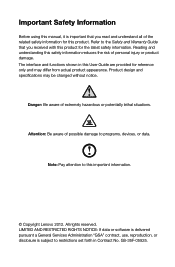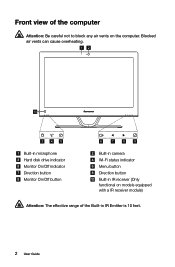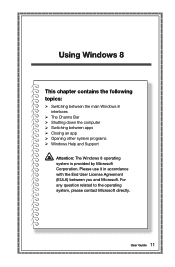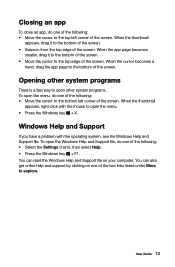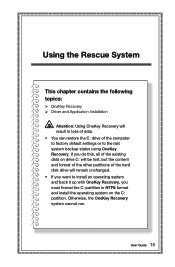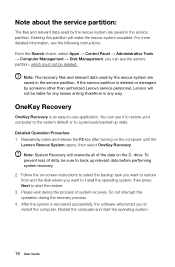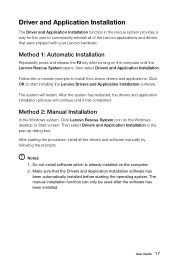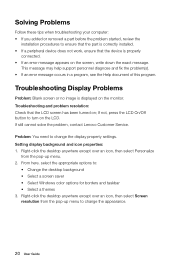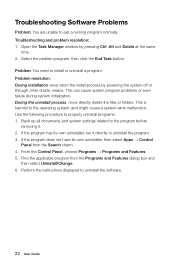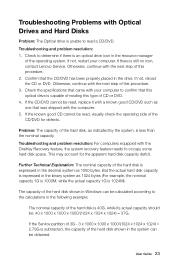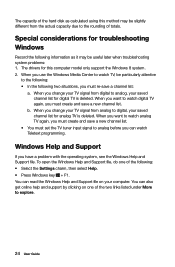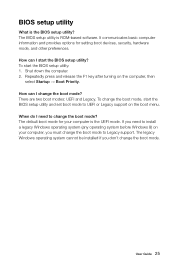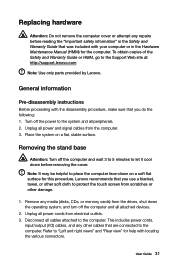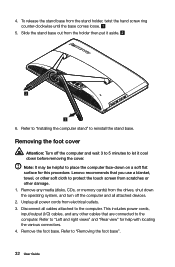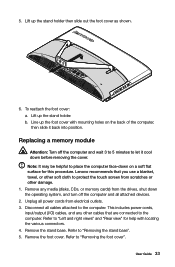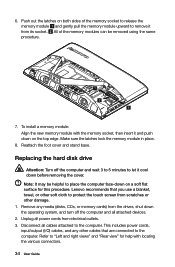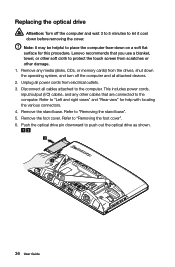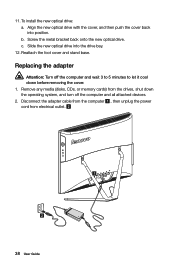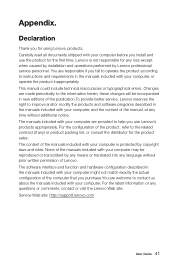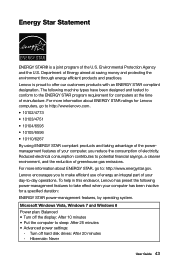Lenovo C540 Support Question
Find answers below for this question about Lenovo C540.Need a Lenovo C540 manual? We have 1 online manual for this item!
Question posted by faywil on December 18th, 2016
Error 1962 No Operating System Found.
Current Answers
Answer #1: Posted by BusterDoogen on December 18th, 2016 6:03 PM
I hope this is helpful to you!
Please respond to my effort to provide you with the best possible solution by using the "Acceptable Solution" and/or the "Helpful" buttons when the answer has proven to be helpful. Please feel free to submit further info for your question, if a solution was not provided. I appreciate the opportunity to serve you!
Related Lenovo C540 Manual Pages
Similar Questions
After recent updates it behaved badly on startup. I can enter password but there is no option to res...
Receiving error code 1962 no operating system found. Pressed f12 on startup and its asking for a pas...
key to repeat boot sequence } when i press any key it just keeps repeating the error message i've ev...
Lenovo ThinkCenter M90p audio error code 5 long 2 short 5 long, no video. Any suggestions could be h...
I have the hdmi cable connected but cannot get it to display on my tv. I want to hook my tv up as an...