Lenovo B570 Support Question
Find answers below for this question about Lenovo B570.Need a Lenovo B570 manual? We have 1 online manual for this item!
Question posted by erangog on April 11th, 2014
How To Restore Computer To Factory Settings Windows 7,lenovo B570
The person who posted this question about this Lenovo product did not include a detailed explanation. Please use the "Request More Information" button to the right if more details would help you to answer this question.
Current Answers
There are currently no answers that have been posted for this question.
Be the first to post an answer! Remember that you can earn up to 1,100 points for every answer you submit. The better the quality of your answer, the better chance it has to be accepted.
Be the first to post an answer! Remember that you can earn up to 1,100 points for every answer you submit. The better the quality of your answer, the better chance it has to be accepted.
Related Lenovo B570 Manual Pages
Lenovo V470/V570/B470/B570 UserGuide V1.0 - Page 1


Lenovo V470/V570/ B470/B570
User Guide V1.0
Read the safety notices and important tips in the included manuals before using your computer.
Lenovo V470/V570/B470/B570 UserGuide V1.0 - Page 2


...sure to the factory default setting.* * The...8226; The illustrations used to restore the system to read it , go to http://www.lenovo.com, click Support, and then...Windows preinstalled computers. LIMITED AND RESTRICTED RIGHTS NOTICE: If products, data, computer software, or services are common to restrictions set forth in this manual may not be slightly different. Be sure to read Lenovo...
Lenovo V470/V570/B470/B570 UserGuide V1.0 - Page 13


... cards (not supplied)" on your computer
Front view
„ V470/B470
ba „ V570/B570
cd
ab
d
c
a System status indicators
For details, see "System status indicators" on page... 23.
d Integrated wireless device switch (Select models only)
Use this switch under Windows operating system to know your computer.
9 Getting to switch the GPU (Graphics Processing Unit) mode...
Lenovo V470/V570/B470/B570 UserGuide V1.0 - Page 22


... brightness.
Fn + F4:
Open the interface for integrated wireless devices settings (on/off the integrated camera. Fn + Insert (V570/B570): Fn + PgUp (V470/B470):
Enable/Disable the scroll lock. Fn...PgDn (V470/B470): Activate the insert function. Learning the basics
The following describes the features of Windows Media Player.
Fn + F2:
Turn on /off ). Fn + F6:
Enable/Disable the ...
Lenovo V470/V570/B470/B570 UserGuide V1.0 - Page 26


Note: For details, see "OneKey Rescue system" on page 33.
22 Chapter 2. Learning the basics
Special keys and buttons
V570
„ OneKey Rescue system button
• When the computer is powered-off, press this button to enter the OneKey Rescue system if Lenovo OneKey Rescue system has been preinstalled.
• In Windows operating system, press this button to start Lenovo OneKey Recovery.
Lenovo V470/V570/B470/B570 UserGuide V1.0 - Page 30


...to help prevent it , a prompt appears on page 6 for Windows operating system or Web site logon, you have purchased. Note: ... the fingerprint reader, in BIOS setup utility. When your fingerprint to set a password and enable it from one to the hard disk drive... Note: To enter BIOS setup utility, press F2 when the Lenovo logo appears on fingerprint reader, see the Help to the instructions...
Lenovo V470/V570/B470/B570 UserGuide V1.0 - Page 37
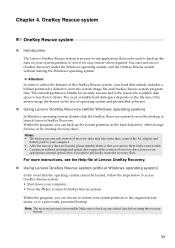
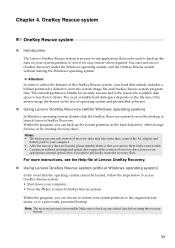
...original factory status, or to back up the data on the size of Lenovo OneKey Recovery.
„ Using Lenovo OneKey Rescue system (without Windows operating ...restore when required. Within the program, you can choose to restore your computer. • After the recovery discs are burned, please number them so that can use them in the correct order. • Computers without starting the Windows...
Lenovo V470/V570/B470/B570 UserGuide V1.0 - Page 38


... I prevent problems with a recovery disc. I need to select another path and then try again.
34 How can be found in your computer, see Lenovo V470/V570/B470/ B570 Setup Poster.
A compatible device driver is pre-installed with your hard disk. How can find the detailed specifications for my computer? Use and care...
Lenovo V470/V570/B470/B570 UserGuide V1.0 - Page 39
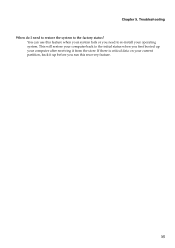
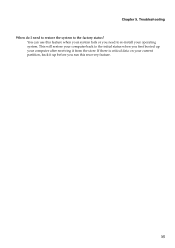
You can use this recovery feature.
35
If there is critical data on your current partition, back it from the store. Chapter 5. This will restore your computer back to re-install your computer after receiving it up before you run this feature when your system fails or you first booted ...
Lenovo V470/V570/B470/B570 UserGuide V1.0 - Page 40


...on the computer, only a • Restore backed-up files to the more comprehensive ...need to refer to your Windows environment or the entire
white cursor...correctly.
• If these items are properly set, and the screen remains blank, have the system...Lenovo authorized servicer cannot reset your computer to a Lenovo authorized servicer or a marketing representative to the original factory...
Lenovo V470/V570/B470/B570 UserGuide V1.0 - Page 41


...mode, connect the AC adapter to
resume operation. Use and care Information" of Lenovo Safety and General
Information Guide.
Check the power indicator.
• If your computer... has been turned off .
• The battery power is unreadable or distorted." -
If you are correctly set. - If they are selected as the playback device.
37
The monitor type is not used. -
The screen...
Lenovo V470/V570/B470/B570 UserGuide V1.0 - Page 42
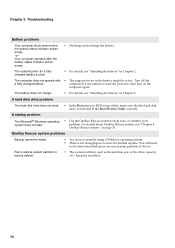
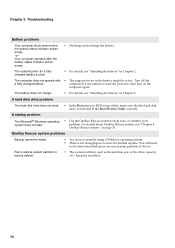
... "Handling the battery" in the battery might be made.
• You are not currently using a Windows operating system. • There is short.
• For details, see "Handling the battery" in the ...space to store the backed up data. Fail to restore system partition to free more hard disk space on your problem. You will need
to factory default.
• The system partition, such as the...
Lenovo V470/V570/B470/B570 UserGuide V1.0 - Page 43


... in the BIOS setup utility, make sure that the device is included in the BIOS setup utility is set so that the computer starts from the device you want. • Also make sure that the device from... seconds or more technical support, please visit consumer product website http://consumersupport.lenovo.com.
39 Make sure that the Boot
Priority Order in the Boot Priority Order list. • Press...
Lenovo V470/V570/B470/B570 UserGuide V1.0 - Page 44


... are the same for the V470, V570, B470 and
B570. CRU instructions
Notes: • The illustrations used in the direction shown by Lenovo. Disconnect the AC adapter and all cables
from the computer... To replace the battery, do the following steps about upgrading and replacing devices are of the Lenovo V570, unless otherwise stated. • The following :
1 Turn off the computer, or enter...
Lenovo V470/V570/B470/B570 UserGuide V1.0 - Page 55
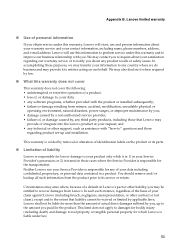
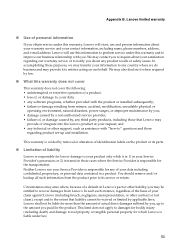
... personal information
If you , up and installation.
We may
provide or integrate into the Lenovo product at your Service Provider's possession; This warranty is responsible for the product. and • any third party products, including those
regarding product set-up to recover damages from misuse, accident, modification, unsuitable physical or
operating environment...
Lenovo V470/V570/B470/B570 UserGuide V1.0 - Page 56
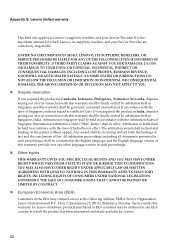
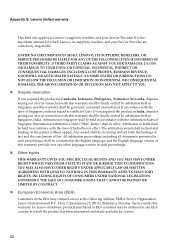
...BUSINESS REVENUE, GOODWILL OR ANTICIPATED SAVINGS.
Arbitration in Singapore shall be in writing and set forth the findings of fact and the conclusions of Singapore International Arbitration Center ("SIAC Rules...presented in such proceedings, shall be finally settled by arbitration held in which Lenovo, its suppliers, resellers, and your Service Provider. Arbitration in India shall ...
Lenovo V470/V570/B470/B570 UserGuide V1.0 - Page 61
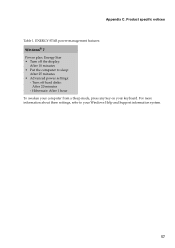
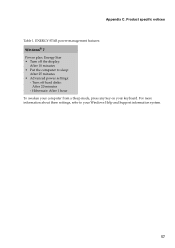
... display: After 10 minutes • Put the computer to your keyboard. For more information about these settings, refer to sleep: After 25 minutes • Advanced power settings: - Product specific notices
Table 1. Hibernate: After 1 hour
To awaken your computer from a Sleep mode, press any key on your Windows Help and Support information system.
57
Lenovo V470/V570/B470/B570 UserGuide V1.0 - Page 62


... Morrisville, NC 27560 U.S.A. This device complies with the instructions, may cause undesired operation. Product specific notices
Electronic emissions notices
The following information refers to Lenovo V470/V570/B470/B570, machine type 20086, 4396/ 20092, 1066/20087, 4315/20093, 1068.
„ Federal Communications Commission (FCC) Statement
This equipment has been tested and found...
Lenovo V470/V570/B470/B570 UserGuide V1.0 - Page 65


... HD
15.6-inch HD
HDD
2.5-inch, 7 mm / 2.5-inch, 9.5 mm SATA II
Keyboard
6-row Lenovo Keyboard
Integrated Camera
2 mega pixel / 0.3 mega pixel camera
Battery
48 Wh, 6 cells Li-ion ...Kensington slot
Yes
61 Appendix D. Lenovo reserves the right to improve and/or change specifications at any time without notice. Specifications
Model Name: V470/V570/B470/B570 Machine Type 20086, 4396 /...
Lenovo V470/V570/B470/B570 UserGuide V1.0 - Page 66
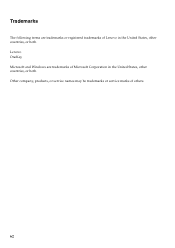
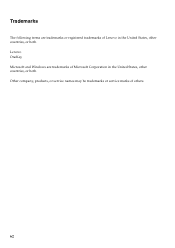
Lenovo OneKey Microsoft and Windows are trademarks or registered trademarks of Lenovo in the United States, other countries, or both . Trademarks
The following terms are trademarks of Microsoft Corporation in the United States, other countries, or both . Other company, products, or service names may be trademarks or service marks of others.
62
Similar Questions
How To Restore Factory Settings On Lenovo Laptops Z560
(Posted by djtohi 9 years ago)
How To Restore Lenovo B570 Computer To Factory Settings Windows 7 Without Cd
(Posted by wweloser 10 years ago)
How To Restore Lenovo To Factory Settings Windows 7 G560
(Posted by tmgilley 10 years ago)

