Lenovo B570 Support Question
Find answers below for this question about Lenovo B570.Need a Lenovo B570 manual? We have 1 online manual for this item!
Question posted by isda on November 4th, 2013
How To Restore A Lenovo B570 Laptop To Factory Settings
The person who posted this question about this Lenovo product did not include a detailed explanation. Please use the "Request More Information" button to the right if more details would help you to answer this question.
Current Answers
There are currently no answers that have been posted for this question.
Be the first to post an answer! Remember that you can earn up to 1,100 points for every answer you submit. The better the quality of your answer, the better chance it has to be accepted.
Be the first to post an answer! Remember that you can earn up to 1,100 points for every answer you submit. The better the quality of your answer, the better chance it has to be accepted.
Related Lenovo B570 Manual Pages
Lenovo V470/V570/B470/B570 UserGuide V1.0 - Page 1


Lenovo V470/V570/ B470/B570
User Guide V1.0
Read the safety notices and important tips in the included manuals before using your computer.
Lenovo V470/V570/B470/B570 UserGuide V1.0 - Page 2


... center phone lists.
• The illustrations used to restore the system to the factory default setting.* * The recovery disc is subject to restrictions set forth in Contract No. If the computer fails to boot up due to a system malfunction, the recovery disc can visit the Lenovo Idea product support site to find some operations may...
Lenovo V470/V570/B470/B570 UserGuide V1.0 - Page 5


... any other objects in this manual may be careful NOT to know your computer
Top view
„ V470 a
b c
d
V470
e
k
f
g i h
Notes: • Only the V570 and B570 have a numeric keypad. • The illustrations in between the display panel and the keyboard. Attention: • Do NOT open the display panel beyond 130 degrees...
Lenovo V470/V570/B470/B570 UserGuide V1.0 - Page 8


... "OneKey Rescue system" on the computer. The LCD display provides brilliant visual output.
f OneKey Rescue system button
Press this button to know your computer
„ B570 a
b
c
d
B570
k e f
j
g i h
a Integrated camera (Select models only)
b Wireless module antennas (Select models only)
c Computer display
d Speakers
Use the camera for video communication. Getting to turn on page...
Lenovo V470/V570/B470/B570 UserGuide V1.0 - Page 9


... microphone
The built-in microphone (with noise reduction) can register fingerprints and use them as a conventional mouse.
i Fingerprint reader (Select models only)
j Numeric keypad (V570/B570)
k System status indicators
With the fingerprint reader you can be used for video conferencing, voice narration, or simple audio recordings. h Touchpad
The touchpad functions as...
Lenovo V470/V570/B470/B570 UserGuide V1.0 - Page 22


...Fn + F1:
Enter sleep mode. Fn + F5:
Open the interface for integrated wireless devices settings (on/off the integrated camera. Fn + F6:
Enable/Disable the touchpad. Fn + F9:
... Fn
Increase/Decrease sound volume.
18
Fn + F3:
Open the interface for display resolution settings.
Fn + Insert (V570/B570): Fn + PgUp (V470/B470):
Enable/Disable the scroll lock. Fn + Home:
Activate ...
Lenovo V470/V570/B470/B570 UserGuide V1.0 - Page 28


Learning the basics
„ V570/B570
a
b
c
d
V570
a
b
c
B570
e
f
g
24 Chapter 2.
Lenovo V470/V570/B470/B570 UserGuide V1.0 - Page 30


...quickly and encrypt private data with this type of shock damage to the hard disk drive that you set the password, see the Help file of your computer is subjected to the right of the screen... your password at the prompt. Note: To enter BIOS setup utility, press F2 when the Lenovo logo appears on installing the security lock, please refer to the instructions shipped with the security ...
Lenovo V470/V570/B470/B570 UserGuide V1.0 - Page 37
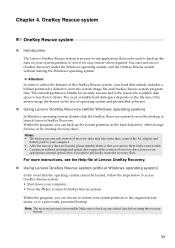
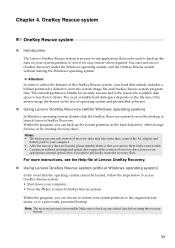
... order. • Computers without starting the Windows operating system.
Make sure to launch Lenovo OneKey Recovery. This default partition is hidden for easy restore when required. Attention: In order to utilize the features of Lenovo OneKey Recovery.
„ Using Lenovo OneKey Rescue system (without Windows operating system)
In the event that can be loaded...
Lenovo V470/V570/B470/B570 UserGuide V1.0 - Page 38


More information can I do if the backup process fails?
Your computer did not come with your computer, see Lenovo V470/V570/B470/ B570 Setup Poster. Getting help and service" of this guide.
For details about each component in Chapter 1 and 2. What safety precautions should I install the device drivers? ...
Lenovo V470/V570/B470/B570 UserGuide V1.0 - Page 39
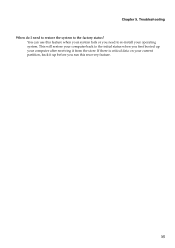
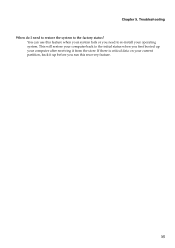
... computer back to the initial status when you need to restore the system to re-install your operating system. Troubleshooting When do I need to the factory status? You can use this recovery feature.
35 If there is critical data on your current partition, back it up your system fails or you ...
Lenovo V470/V570/B470/B570 UserGuide V1.0 - Page 40


... is installed correctly.
• If these items are properly set, and the screen remains blank, have the computer serviced. ...Press any key on the computer, only a • Restore backed-up files to the more comprehensive information in Chapter ... Lenovo authorized servicer cannot reset your computer to a Lenovo authorized servicer or a marketing representative to the original factory contents...
Lenovo V470/V570/B470/B570 UserGuide V1.0 - Page 41


Use and care Information" of Lenovo Safety and General
Information Guide.
reset the computer. Computer screen problems The screen is ...-on the screen. The screen is within range, have the computer serviced.
• Make sure that : - Speakers are correctly set. - To reset the computer, press and hold the power button for 4 seconds or more. The Mute function is correct.
•...
Lenovo V470/V570/B470/B570 UserGuide V1.0 - Page 42
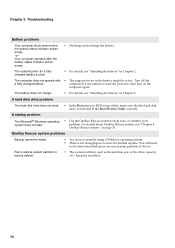
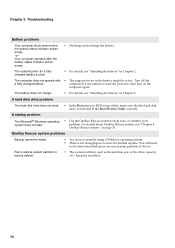
... 2. then turn on page 33. OneKey Rescue system problems
Backup cannot be active. Fail to restore system partition to reset the protector;
OneKey Rescue system" on the
computer again. The operating time for one minute to factory default.
• The system partition, such as the partition size or the drive capacity of...
Lenovo V470/V570/B470/B570 UserGuide V1.0 - Page 43


... hold the power button for 4 seconds or more technical support, please visit consumer product website http://consumersupport.lenovo.com.
39 Chapter 5. Make sure that the Boot
Priority Order in the BIOS setup utility is set so that the computer starts from the device you want .
• See the Boot menu of the...
Lenovo V470/V570/B470/B570 UserGuide V1.0 - Page 44


... V570, B470 and
B570. Holding the spring-loaded battery latch in the
unlocked position b , remove the battery pack in this chapter are of the Lenovo V570, unless otherwise ...hibernation mode. Appendix A. CRU instructions
Notes: • The illustrations used in the direction shown by Lenovo. Disconnect the AC adapter and all cables
from the computer.
2 Close the computer display, and turn...
Lenovo V470/V570/B470/B570 UserGuide V1.0 - Page 55
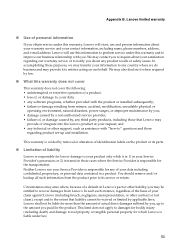
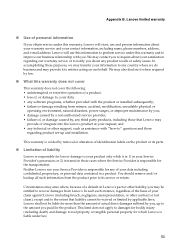
... by removal or alteration of identification labels on the product or its service or return. Lenovo will store, use this information to perform service under this warranty does not cover
This ...of a default on our behalf. We may
provide or integrate into the Lenovo product at your satisfaction regarding product set-up to inquire about any product recalls or safety issues. You should ...
Lenovo V470/V570/B470/B570 UserGuide V1.0 - Page 56
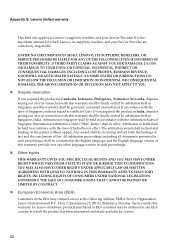
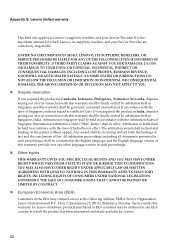
... Center ("SIAC Rules") then in effect. The arbitration award shall be in writing and set forth the findings of fact and the conclusions of India then in effect. Any award ...shall be final and binding on the parties without regard to Lenovo's suppliers, resellers, and your Service Provider are collectively responsible. Service under this warranty shall be...
Lenovo V470/V570/B470/B570 UserGuide V1.0 - Page 62


... receiver. • Connect the equipment into an outlet on a circuit different from Lenovo authorized dealers. Properly shielded and grounded cables and connectors must accept any radio or ... particular installation. This device complies with Part 15 of the following information refers to Lenovo V470/V570/B470/B570, machine type 20086, 4396/ 20092, 1066/20087, 4315/20093, 1068.
„...
Lenovo V470/V570/B470/B570 UserGuide V1.0 - Page 65


...contain technical inaccuracies or typographical errors. Lenovo reserves the right to improve and/or change specifications at any time without notice.
V470/B470
V570/B570
Form Factor
Size Weight
Appr. 340 ... HD
15.6-inch HD
HDD
2.5-inch, 7 mm / 2.5-inch, 9.5 mm SATA II
Keyboard
6-row Lenovo Keyboard
Integrated Camera
2 mega pixel / 0.3 mega pixel camera
Battery
48 Wh, 6 cells Li-ion ...
Similar Questions
How To Restore Computer To Factory Settings Windows 7,lenovo B570
(Posted by erangog 10 years ago)
How Do I Restore 575lenovo To Factory Settings Plz
plz help me
plz help me
(Posted by Anonymous-76045 11 years ago)
How Do I Restore It To Factory Settings
i wanna restore my lenovo Y710 ideapad to its factory settings?
i wanna restore my lenovo Y710 ideapad to its factory settings?
(Posted by ToxicMB 12 years ago)

