Lenovo B550 Support Question
Find answers below for this question about Lenovo B550.Need a Lenovo B550 manual? We have 2 online manuals for this item!
Question posted by jhood442 on June 4th, 2012
Enable Wireless
can't turn on my wireless option, when I use the function button, nothing is shown in any off the windows and it tells me to make sure the device is switched on and it is, can you help please
Current Answers
There are currently no answers that have been posted for this question.
Be the first to post an answer! Remember that you can earn up to 1,100 points for every answer you submit. The better the quality of your answer, the better chance it has to be accepted.
Be the first to post an answer! Remember that you can earn up to 1,100 points for every answer you submit. The better the quality of your answer, the better chance it has to be accepted.
Related Lenovo B550 Manual Pages
Lenovo B550 Setup Poster V1.0 - Page 1


... Poster - Copyright Lenovo 2010. Other publications
* Power cord vaies by country/region.
1 Some models may result in the included manuals before using your retailer.
P/N:148001840 Printed in China
Lenovo B550
Setup Poster V1.0
Read the safety notices and important tips in damages to the AC adapter firmly, poor connections may contain items...
Lenovo B550 Setup Poster V1.0 - Page 2


... to the factory state, or a previously-generated restoration point.
3 Wireless radio switch (select models only)
Use this manual may differ from the actual product.
You are responsible for video-centric applications.
2 Power button / OneKey Rescue system button*
Start the computer. Function of all external devices is mercury-free and more energysaving than CCFL backlight technology...
Lenovo B550 User Guide V1.0 - Page 1


Lenovo B550
User Guide V1.0
Read the safety notices and important tips in the included manuals before using your computer.
Lenovo B550 User Guide V1.0 - Page 5


Learning the basics 7 First use 7 Using AC adapter and battery 9 Using the touchpad 10 Using the keyboard 11 Special button 13 System status indicators 14 Securing your ... information ii Important safety information ii
Chapter 1. Using the Internet 17 Wired connection 17 Wireless connection 18
Chapter 4. Upgrading and replacing devices 26
Replacing the battery 26 Replacing the hard ...
Lenovo B550 User Guide V1.0 - Page 7


Correct usage procedures Use ONLY the power cord, power adapter and battery pack shipped with a hot section of the working computer or other parts on it. Be sure the power outlet is suitable for ...; Stressing the cord may cause interference, such as in contact with the computer.
iii Turn off wireless devices where they may cause the cord to be damaged or corroded. If power strips are ...
Lenovo B550 User Guide V1.0 - Page 10


... microphone
The built-in antennas ensure optimal reception of wireless radio. Getting to know your computer
a Power button
Press this button to turn on page 14. c System status indicators
For details, see "System status indicators" on the computer. g Touchpad
The touchpad functions as a conventional mouse. d Integrated camera Use the camera for video conferencing, voice narration, or...
Lenovo B550 User Guide V1.0 - Page 13
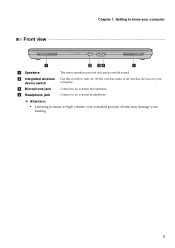
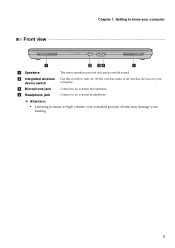
Use this switch to turn on/off the wireless radio of time may damage your computer.
Attention:
• Listening to know your computer
Front view
a
b cd
a
a Speakers
b Integrated wireless device switch
c Microphone jack d Headphone jack
The stereo speakers provide rich and powerful sound. Chapter 1.
Connect to an external microphones. Connect to an external headphones. Getting...
Lenovo B550 User Guide V1.0 - Page 20


... integrated wireless devices settings (on /off ). Fn + F5:
Open the interface for the display device switch to select this notebook or an external display.
Fn + PrtSc:
Activate the system request.
Fn + F8:
Enable/Disable the touchpad. Fn + Pause:
Activate the break function.
Fn + F1:
Enter sleep mode.
Fn + F12:
Skip to the previous track.
Fn + F2:
Turn...
Lenovo B550 User Guide V1.0 - Page 22


Chapter 2. Learning the basics
System status indicators
These indicators inform you of the computer status.
ab
a Caps lock indicator b Num lock indicator c Power status indicator d Battery status indicator e Wireless communication indicator f Hard disk indicator
cd ef
14
Lenovo B550 User Guide V1.0 - Page 24


...your computer.
16 Enabling Bluetooth communications
1 Slide the integrated wireless device switch to . 2 Press Fn + F5 to interference and transmission barriers.
Chapter 2. Learning the basics
Connecting external devices
Your computer has a wide range of built-in open space. Read the documentation supplied with your computer as USB ODD, use the Bluetooth function, turn it can...
Lenovo B550 User Guide V1.0 - Page 25
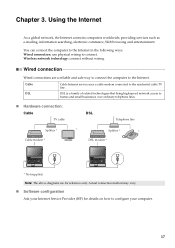
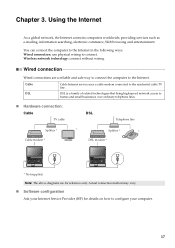
...above diagrams are a reliable and safe way to connect the computer to the Internet. Wireless network technology: connect without wiring. DSL
DSL is a family of related technologies that ...line
Splitter *
*
Splitter *
*
Cable modem *
DSL modem *
*
*
* Not supplied. Using the Internet
As a global network, the Internet connects computers worldwide, providing services such as e-mailing, ...
Lenovo B550 User Guide V1.0 - Page 26


... anywhere the wireless signal covers.
wireless router) is necessary for details on how to configure your computer.
18 Note: Your computer may not support all wireless connection methods.
„ Using Wi-Fi/WiMAX
Enabling wireless connection To enable wireless communications, do the following methods. WiMAX networks connect several Wireless LAN systems to make configuration. Chapter...
Lenovo B550 User Guide V1.0 - Page 30
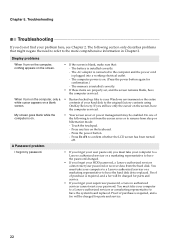
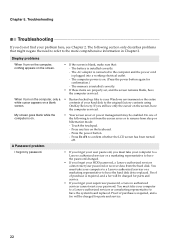
...enabled. Press the power button. -
You must take your computer to a Lenovo authorized servicer or a marketing representative to have the system board replaced. Proof of purchase is blank, make sure... original factory contents using
screen. When I...Windows environment or the entire
white cursor appears on . (Press the power button again for confirmation.) - A Password problem
I turn...
Lenovo B550 User Guide V1.0 - Page 31


...in blinking, press the power button to confirm whether the LCD screen has been turned off the computer, reset the ...device driver is unreadable or distorted.
• Make sure that :
immediately after Power-on page 36. If they are using 32-bit color mode, change the color depth to make the screen brighter.
-
A message, "Unable to create overlay window," appears when you cannot turn...
Lenovo B550 User Guide V1.0 - Page 32


... the backed up .
• Make sure that the hard disk drive is not enough space to reset the protector; computer for a fully charged battery is not used. - A startup problem
The Microsoft® Windows operating system does not start.
• Use the OneKey Rescue system to factory default.
• The system partition, such as the playback device.
Lenovo B550 User Guide V1.0 - Page 33


... list. In the Boot menu in the BIOS Setup Utility, make sure that the device from which the computer starts is set so that the computer starts from the device you are working on ;
Make sure that the device is included in the BIOS Setup Utility is enabled. Chapter 5. Disable the sleep timer when you want .
• See...
Lenovo B550 User Guide V1.0 - Page 38


..., reinstall the compartment
cover.
9 Tighten the screws. 0 Reinstall the battery. Make sure that it snaps into the socket. Be sure to the computer . 30
Chapter 6. Connect the AC adapter and the cables to save the old SO-DIMM for future use. Upgrading and replacing devices
6 Press outwards on the latches on both edges of the...
Lenovo B550 User Guide V1.0 - Page 39
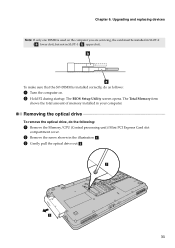
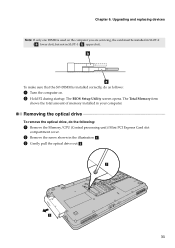
.... b
a To make sure that the SO-DIMM is used on . 2 Hold F2 during startup.
Removing the optical drive
To remove the optical drive, do as follows:
1 Turn the computer on the computer you are servicing, the card must be installed in SLOT-0
( a : lower slot), but not in your computer.
Chapter 6. Upgrading and replacing devices
Note...
Lenovo B550 User Guide V1.0 - Page 63


...especially during a thunderstorm. 3 Use of mobile devices on board of scientists who ...enable Mobile Broadband feature on your computer unless you should be restricted by consumers. When it is turned on your computer is interference taking place, immediately disable the wireless radio on your computer in your airline company for example include: • Using the integrated wireless...
Lenovo B550 User Guide V1.0 - Page 66


... device, pursuant to meet FCC emission limits. If this equipment does cause harmful interference to this device must be determined by turning...is subject to the following information refers to Lenovo B550, machine type 20053, 0880.
„ Federal... installed and used in a particular installation. Notices
Electronic emissions notices
The following two conditions: (1) this device may not...
Similar Questions
Lenovo Laptops T420 How To Enable Wireless Devices
(Posted by jrojwe 9 years ago)
Battery Life Time Is Low
My battery only lasts 15 minutes on my Lenovo B550. what can I do to solve this?
My battery only lasts 15 minutes on my Lenovo B550. what can I do to solve this?
(Posted by mollymixture 10 years ago)
How To Test Hdd In Lenovo B550 Notebook....its A No Boot Issue In The Notebook??
(Posted by geminithegreat1 12 years ago)

