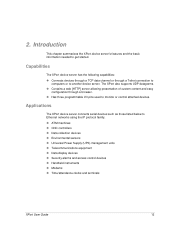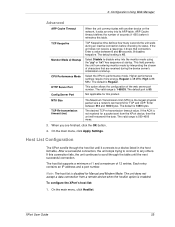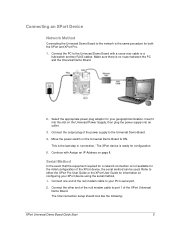Lantronix XPort Support Question
Find answers below for this question about Lantronix XPort.Need a Lantronix XPort manual? We have 8 online manuals for this item!
Question posted by schumar on October 4th, 2023
How Do I Reset Without Password?
Current Answers
Answer #1: Posted by SonuKumar on October 4th, 2023 10:48 AM
Disconnect the power to the XPort device.
Wait for a few seconds, then reconnect the power.
Immediately after reconnecting the power, press and hold the "x" key on the front panel of the XPort device.
Continue holding the "x" key until the XPort device enters Setup Mode.
Once in Setup Mode, you can reset the XPort device to factory defaults by selecting option 9, "Save and exit from the Change Setup menu."
Note that resetting the XPort device to factory defaults will erase all of the current configuration settings. Be sure to back up any important configuration settings before resetting the device.
If you are unable to reset the XPort device using the above steps, you may need to contact Lantronix technical support for assistance.
Here are some additional tips for resetting a Lantronix XPort device:
Make sure that the XPort device is running the latest firmware. You can download the latest firmware from the Lantronix website.
If you are using a terminal emulator to connect to the XPort device, make sure that the terminal emulator is configured to use the correct baud rate and parity settings.
If you are still having trouble resetting the XPort device, try connecting it to a different computer or using a different terminal emulator.
I hope this information is helpful.
Please respond to my effort to provide you with the best possible solution by using the "Acceptable Solution" and/or the "Helpful" buttons when the answer has proven to be helpful.
Regards,
Sonu
Your search handyman for all e-support needs!!
Related Lantronix XPort Manual Pages
Similar Questions
Do I have to modify configuration manually on all my devicesI would Like to change the device name f...
How to configure Multicast settings and test it.I have xport pro linux-SDK and i enabled Multicast o...
what is the default password for this device when is used IE o Chrome ? and also ; how to factory re...
i have a problem to communicate with the device ,even with the datasheet help i cant find the tright...
como resetear a valores default factory un MSS4