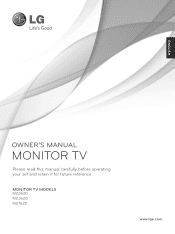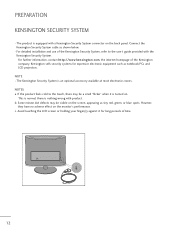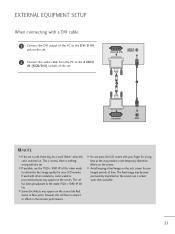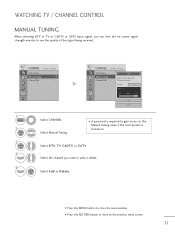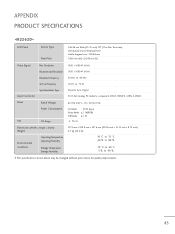LG M2262D-PM Support Question
Find answers below for this question about LG M2262D-PM.Need a LG M2262D-PM manual? We have 2 online manuals for this item!
Question posted by aurovidales93 on November 17th, 2021
Entre En Menú Escondido Y Fui A Update Ahora No Puedo Salir
Current Answers
Answer #1: Posted by hzplj9 on November 17th, 2021 3:17 AM
Prueba esta solución de youtube:
www.youtube.com/watch?v=1oLvpiEgQcY&t=1s
This is a link to the user guide in English.
Este es un enlace a la guía del usuario en inglés.
https://www.manualslib.com/manual/270288/Lg-M2262d-Pm.html#product-M2262D
Answer #2: Posted by SonuKumar on November 18th, 2021 8:54 AM
Please respond to my effort to provide you with the best possible solution by using the "Acceptable Solution" and/or the "Helpful" buttons when the answer has proven to be helpful.
Regards,
Sonu
Your search handyman for all e-support needs!!
Related LG M2262D-PM Manual Pages
LG Knowledge Base Results
We have determined that the information below may contain an answer to this question. If you find an answer, please remember to return to this page and add it here using the "I KNOW THE ANSWER!" button above. It's that easy to earn points!-
LG Consumer Knowledge Base
...-in Ovens Home Theater Cook Top Air Conditioners Microwave oven Air Conditioner Mobile Phones Window Air Washer/Dryer Combo Most viewed Firmware updates Software Updates Optical drive drivers Monitor Driver Install Instructions How do I update the firmware? Recent articles N1T1 - NAS Manuals, Files, and Firmware NAS Firmware Instructions NAS Manuals, Files, and Firmware N2R1... -
What is Blu-ray and HD-DVD? - LG Consumer Knowledge Base
... BD Reader/DVD Recorder BD370 Network Connected BD player BD390 Wireless Network Connected BD player LHB977 BD Home Theater Article ID: 6152 Last updated: 10 Apr, 2009 Views: 1172 Drive Components One Touch Overview Can I get my LG drive repaired? What is LightScribe? Blu-ray Disc (BD) and HD... -
Spin Sense Feature - LG Consumer Knowledge Base
.... To activate: 1. button or Spin Speed indicator light won't blink. U-Bahama Blue 1. can be replaced by the customer? » S-Titanium; WM0001HTMA Article ID: 4675 Last updated: 13 Oct, 2009 Print Email to friend Views: 4172 Comments: 0 Also read Washing Machine: Spin issues Prev Next Water is left in the dispenser trays...
Similar Questions
I tied to alter my desktopsize on my PC, through my TV, and it came up GOING TO DPM MODE> THe scr...
My monitor is not responding when I turn on my computer. It starts to and then says it is in power s...
i have no idea where to find the flatron t1710b touch screen drivers can u help?
Where can i find and download the latest drivers to my LG Screen