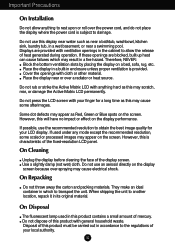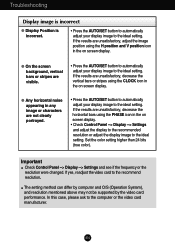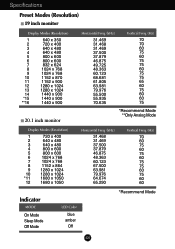LG L196WTQ-BF Support Question
Find answers below for this question about LG L196WTQ-BF - LG - 19" LCD Monitor.Need a LG L196WTQ-BF manual? We have 2 online manuals for this item!
Question posted by rudraupadhyayrr on July 20th, 2011
Screen Colour
my screen lost its pink colour and instead of that blue colour is being appeared
Current Answers
Related LG L196WTQ-BF Manual Pages
LG Knowledge Base Results
We have determined that the information below may contain an answer to this question. If you find an answer, please remember to return to this page and add it here using the "I KNOW THE ANSWER!" button above. It's that easy to earn points!-
Cleaning your Plasma/LCD TV Screen - LG Consumer Knowledge Base
... this may cause damage to the coating on your TV screen. Do not use vacuum attachments on lint and solution residue. ♦ / Monitors Cleaning your Plasma/LCD TV Screen How To Clean your screen to control the TV. This area is located around the buttons on the lowest setting to clean out the... -
Video hangs off the screen or is offset - LG Consumer Knowledge Base
... Views: 1873 ICC profiles forteManager - LG LCD Monitor Pixel Policy What is connected snuggly. If using VGA, press the Auto/Set button on the front of the monitor. Note that some resolutions listed in the ... monitor? If using HDMI output on the PC's video card, make sure the graphics card is offset Video hangs off the screen or is actually ouputting computer video on the HDMI instead ... -
Monitor Driver Install Instructions - LG Consumer Knowledge Base
... updated: 25 Sep, 2009 Views: 29568 Monitor: forteManager Software LG LCD Monitor Pixel Policy Home Audio System Cleaning your driver. if you are having problems, usually a graphics driver update will help. The instructions are in Windows. Why do I disable hotkeys? If you can't find your Plasma/LCD TV Screen forteManager - How do my open windows...
Similar Questions
'check Signal Cable' Message
When I first turn on the computer, the only message I see is one that says "Check Signal Cable". Wha...
When I first turn on the computer, the only message I see is one that says "Check Signal Cable". Wha...
(Posted by wininchb 9 years ago)
How To Open The Lg Flatron L1552s-bf Lcd Monitor Stand
(Posted by ranjanbrahma1 11 years ago)
Lg 22' Ew224t Lcd Monitor
where do i hook up the audio, have a audio plug from my harddrive but can't find where it goes.witho...
where do i hook up the audio, have a audio plug from my harddrive but can't find where it goes.witho...
(Posted by morningstar29730 12 years ago)
Lg W2753vc 27 Inch Lcd Monitor
What type of wall mount do I need for this Monitor ? It needs to swivel up and down and sideways....
What type of wall mount do I need for this Monitor ? It needs to swivel up and down and sideways....
(Posted by kell749 12 years ago)
Monitor Screen Brightness Adjustment
How do I adjust monitor screen brightness?
How do I adjust monitor screen brightness?
(Posted by basuba 12 years ago)