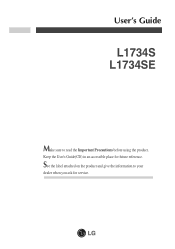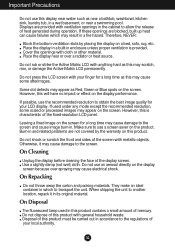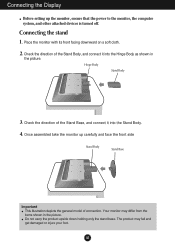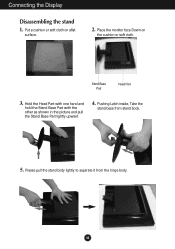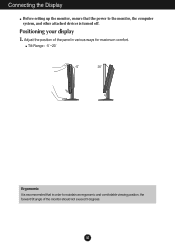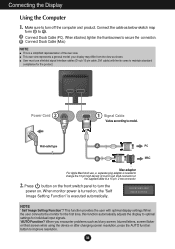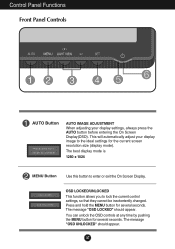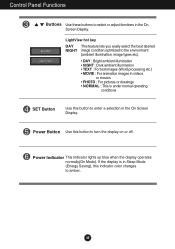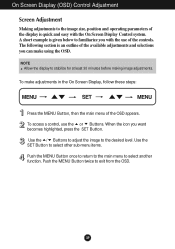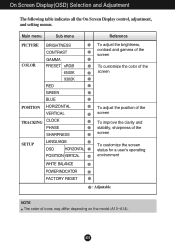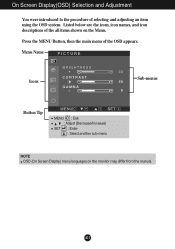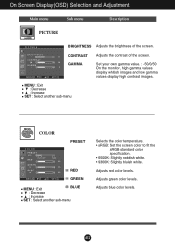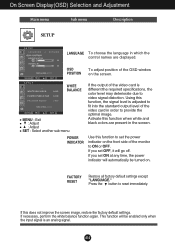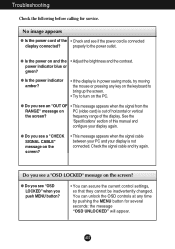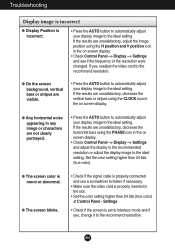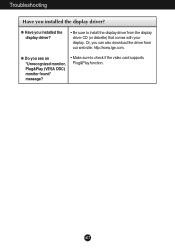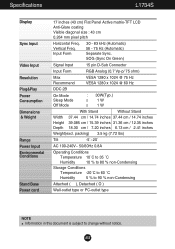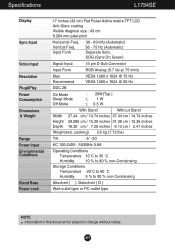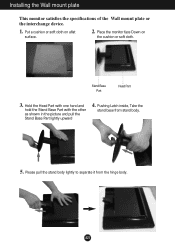LG L1734S-BN Support Question
Find answers below for this question about LG L1734S-BN - LG - 17" LCD Monitor.Need a LG L1734S-BN manual? We have 2 online manuals for this item!
Question posted by khaledrasheed1 on February 22nd, 2012
Not Working
it's amessage appears today (osd locked -osd unlocked) and the buttons not working even on/off button
Current Answers
Related LG L1734S-BN Manual Pages
LG Knowledge Base Results
We have determined that the information below may contain an answer to this question. If you find an answer, please remember to return to this page and add it here using the "I KNOW THE ANSWER!" button above. It's that easy to earn points!-
Cleaning your Plasma/LCD TV Screen - LG Consumer Knowledge Base
... small corners of any access dirt or dust found around the buttons on how often to clean your screen to the electronic parts ...can generate a lot of the screen. Auto Pivot not working or grayed out What is located around the screen and panels... protect the screen from the Plasma TV cleaning kit. LG LCD Monitor Pixel Policy What is important that was including with a cleaner... -
Monitor Driver Install Instructions - LG Consumer Knowledge Base
... Last updated: 25 Sep, 2009 Views: 29568 Monitor: forteManager Software LG LCD Monitor Pixel Policy Home Audio System Cleaning your driver. Auto Pivot not working or grayed out What are in Windows. Note that monitor drivers are an optional install. They are instructions for installing monitor drivers in Adobe Acrobat format. Vista/7 XP 2000... -
LG LCD Monitor Pixel Policy - LG Consumer Knowledge Base
.... Article ID: 6481 Last updated: 18 Jun, 2010 Views: 636 Also read Can dead pixels be fixed? Monitor Driver Install Instructions What is Response Time? ICC profiles Auto Pivot not working or grayed out / Monitors LG LCD Monitor Pixel Policy If in the event you need additional assistance, please contact LG customer service at the...
Similar Questions
Lg Flatran W2043t Lcd Monitor
above monitor display not continuesly, when switch off and on disply coming for 30 second and displa...
above monitor display not continuesly, when switch off and on disply coming for 30 second and displa...
(Posted by ravichandranj68 9 years ago)
Display Problems
Hello, I am having problem with my LG flatron l1734s-bn monitor, the problem is, that the monitor st...
Hello, I am having problem with my LG flatron l1734s-bn monitor, the problem is, that the monitor st...
(Posted by maffen360 9 years ago)
How Do I Open My Monitor Lg W2253tq-pf - Lg-22' Lcd Monitor
(Posted by terrywest436 10 years ago)
Lg 22' Ew224t Lcd Monitor
where do i hook up the audio, have a audio plug from my harddrive but can't find where it goes.witho...
where do i hook up the audio, have a audio plug from my harddrive but can't find where it goes.witho...
(Posted by morningstar29730 12 years ago)
Lg W2753vc 27 Inch Lcd Monitor
What type of wall mount do I need for this Monitor ? It needs to swivel up and down and sideways....
What type of wall mount do I need for this Monitor ? It needs to swivel up and down and sideways....
(Posted by kell749 12 years ago)