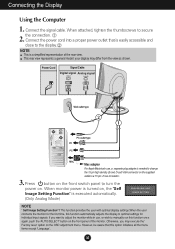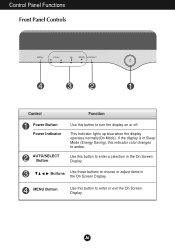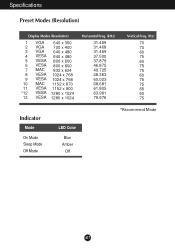LG L1720PQ Support Question
Find answers below for this question about LG L1720PQ.Need a LG L1720PQ manual? We have 2 online manuals for this item!
Question posted by arbuisniel on November 9th, 2017
Blinking Light In The Power Button But No Display And Suddenly The Light Become
My Question is how to fix the blinking Light in the power button of LG L1720PQ and no display.After that,blinking light suddenly disappeared in only 3-5 seconds.
Current Answers
Answer #1: Posted by Odin on November 10th, 2017 10:34 AM
See "No image appears" at https://www.manualslib.com/manual/289646/Lg-L1720p.html?page=14&term=trouble. If the problem persists (or if you require further explanation), you'll have to obtain a walk-through from LG: use the contact information here--https://www.contacthelp.com/lg/customer-service.
Hope this is useful. Please don't forget to click the Accept This Answer button if you do accept it. My aim is to provide reliable helpful answers, not just a lot of them. See https://www.helpowl.com/profile/Odin.
Related LG L1720PQ Manual Pages
LG Knowledge Base Results
We have determined that the information below may contain an answer to this question. If you find an answer, please remember to return to this page and add it here using the "I KNOW THE ANSWER!" button above. It's that easy to earn points!-
Television locks up - LG Consumer Knowledge Base
... turn on or off using the buttons on my LG HDTV? Television Picture Color Television: Activating Vudu NetCast Network Install and Troubleshooting What type of antenna should I remove a "Power Only" If unit does not respond after reset, arrange for a service techician for 15 - 30 seconds. display screen on the unit, try using... -
How do I power off the NAS system? - LG Consumer Knowledge Base
... performance slow? You can also push the power button on the front of the unit for LG Networked Attached Storage (NAS) Article ID: 6086 Last updated: 22 May, 2009 Views: 478 Why is there a delay before the ODD (Optical Disc Drive) starts writing a disc? DLNA Setup for 3 seconds. / Network Storage How do... -
3D Requirements & FAQs - LG Consumer Knowledge Base
...light up for a few seconds. More 3D information: The LG 3D page Article ID: 6488 Last updated: 27 Jul, 2010 Views: 243 Also listed in the blu-ray player menu. To turn on the glasses by holding the power button...not see a 3D sync pulse form the TV. Just turn off , press and hold the power button until the LED blinks 3 times. How do I use the same brand as the movie doesn't say "3D Only...
Similar Questions
Display Problems
Hello, I am having problem with my LG flatron l1734s-bn monitor, the problem is, that the monitor st...
Hello, I am having problem with my LG flatron l1734s-bn monitor, the problem is, that the monitor st...
(Posted by maffen360 9 years ago)
Plasma Tv Shuts Off Every 10 Seconds
when I turn on my tv it will stay on approximately 10 seconds and shut off. it will power right back...
when I turn on my tv it will stay on approximately 10 seconds and shut off. it will power right back...
(Posted by lmrai7613 10 years ago)
No Image-power Button Flashes Blue
I have nothing on the display screen and the power button is flashing blue.I can't turn the power of...
I have nothing on the display screen and the power button is flashing blue.I can't turn the power of...
(Posted by jpbancroft 11 years ago)
My Lg Lcd 24inch.Goes Black Screen With No Blinking Light.Even After Switch
My lg 24inch lcd. Appears to be black or blank screen And no light. Even after the plug switch on....
My lg 24inch lcd. Appears to be black or blank screen And no light. Even after the plug switch on....
(Posted by Anonymous-94084 11 years ago)
Monitor Keeps Going To Black And Coming Back On. What Is Going On?
There is power to the monitor and the power light is showing on but the monitor keeps going blackand...
There is power to the monitor and the power light is showing on but the monitor keeps going blackand...
(Posted by bill31270 11 years ago)