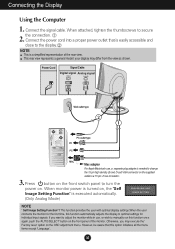LG L1720PQ Support and Manuals
Get Help and Manuals for this LG item

Most Recent LG L1720PQ Questions
Blinking Light In The Power Button But No Display And Suddenly The Light Become
My Question is how to fix the blinking Light in the power button of LG L1720PQ and no display.After ...
My Question is how to fix the blinking Light in the power button of LG L1720PQ and no display.After ...
(Posted by arbuisniel 6 years ago)
Popular LG L1720PQ Manual Pages
LG L1720PQ Reviews
We have not received any reviews for LG yet.