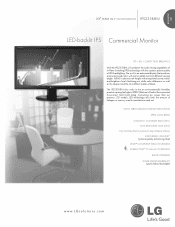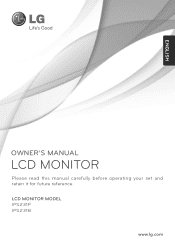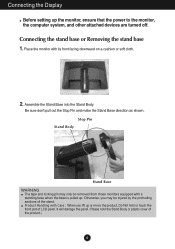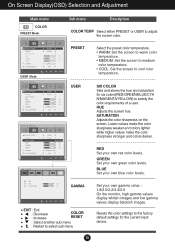LG IPS231B-BN Support Question
Find answers below for this question about LG IPS231B-BN.Need a LG IPS231B-BN manual? We have 2 online manuals for this item!
Question posted by imhoresh on February 22nd, 2012
Panel Controls
menue for function panel controls
expllanation the functtion of esch button
Current Answers
Related LG IPS231B-BN Manual Pages
LG Knowledge Base Results
We have determined that the information below may contain an answer to this question. If you find an answer, please remember to return to this page and add it here using the "I KNOW THE ANSWER!" button above. It's that easy to earn points!-
Typical Operation for HDTV Remote - LG Consumer Knowledge Base
... receive television channels that are broadcast locally. SURF button (on the front panel) Use CH +/- buttons (on the remote control) or (on the remote control) Press to scroll through the channels in order to operate with other devices Correcting the Aspect Ratio for HDTV HDTV Remote Control Key Functions for LST-3510A Using the Program Guide for... -
Washing Machine: Powers on but will not run a cycle. - LG Consumer Knowledge Base
Is child lock activated on the panel? To deactivate the child lock function, press and hold the same key again for the power button will not run . Check that they close properly...- unbalanced error Note: The washer needs to activate child lock can vary based on the control panel except for 3 seconds. If an operation cannot be clean so that the door is forced... -
Rear Projection Color TV Instruction Manual: Basic Setup and Operation: Off Timer/On Timer Setup - LG Consumer Knowledge Base
... the ô€€— and then use up /down buttons to 2. Press the ô€€— and then use up /down buttons to set the minute. 5. Notes • Press the right arrow and then use ô€€˜/ô€€™ buttons to select Auto off. 3. Press the menu button and then use ô€€˜/ô€€™ buttons to activate or deactivate preset on timer function, it will automatically revert back to select...
Similar Questions
When I Press Menu Button In My Monitor,it Show Controls Locked,how Can I Unlock
(Posted by Maddc7 8 years ago)
L246wh-bn Monitor Faults
We have 2 L246WH-BN & both have failed after 4 years Is there a simple fix ?
We have 2 L246WH-BN & both have failed after 4 years Is there a simple fix ?
(Posted by rototuna 11 years ago)
Pop Up Box Is Showing On Screen
we are getting a pop up box on our monitor screen that shows...engine, menu, user and other options....
we are getting a pop up box on our monitor screen that shows...engine, menu, user and other options....
(Posted by lisacasino7 12 years ago)