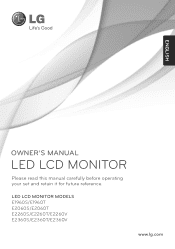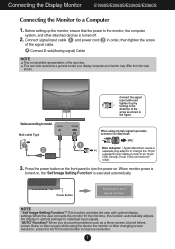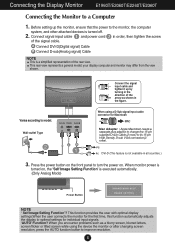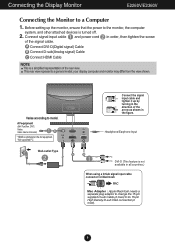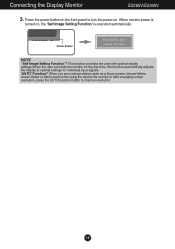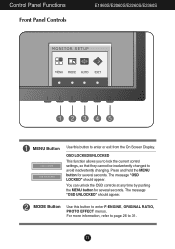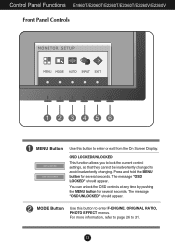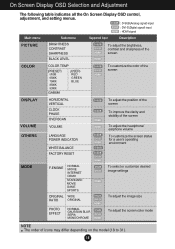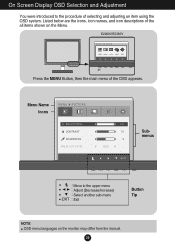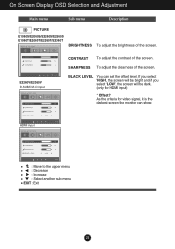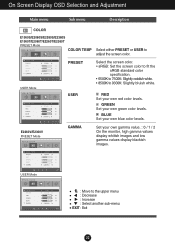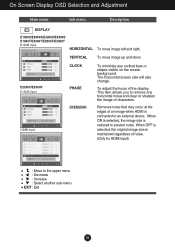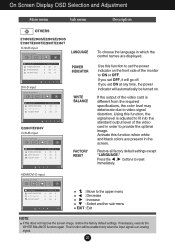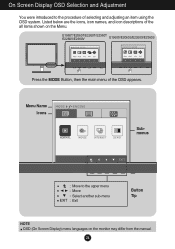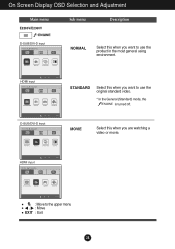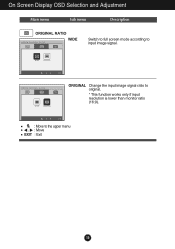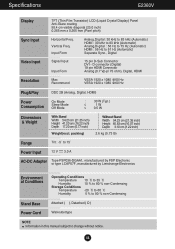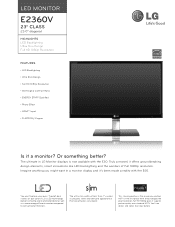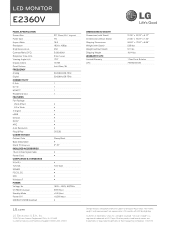LG E2360V-PN Support Question
Find answers below for this question about LG E2360V-PN.Need a LG E2360V-PN manual? We have 2 online manuals for this item!
Question posted by Anonymous-174736 on September 10th, 2023
Original Ratio
Current Answers
Answer #2: Posted by SonuKumar on September 10th, 2023 9:42 PM
avaialble at amazon
The LG E2360V-PN monitor also has a feature called "Original Ratio" that allows you to preserve the original aspect ratio of the content you are viewing. This is useful for watching movies or playing games that were filmed or designed to be displayed in a specific aspect ratio.
To enable Original Ratio on the LG E2360V-PN monitor, you can follow these steps:
Press the Menu button on the monitor.
Use the arrow keys to navigate to the "Image" menu.
Press the Enter button.
Use the arrow keys to navigate to the "Original Ratio" option.
Press the Enter button to enable the feature.
Once Original Ratio is enabled, the monitor will automatically adjust its settings to preserve the original aspect ratio of the content you are viewing.
Please respond to my effort to provide you with the best possible solution by using the "Acceptable Solution" and/or the "Helpful" buttons when the answer has proven to be helpful.
Regards,
Sonu
Your search handyman for all e-support needs!!
Related LG E2360V-PN Manual Pages
LG Knowledge Base Results
We have determined that the information below may contain an answer to this question. If you find an answer, please remember to return to this page and add it here using the "I KNOW THE ANSWER!" button above. It's that easy to earn points!-
Rear Projection Color TV Instruction Manual: Picture Format Selection/Auto Move - LG Consumer Knowledge Base
... available in the order of 4:3, 16:9, Horizon, Zoom 1, and Zoom 2. Press the enter button to select your desired picture format. Note : This function is changed in Twin picture or Component 1080i mode. Auto Move Auto move right/left about 5mm every 2 hours. In 4:3 aspect ratio, the picture will move . Article ID: 3223 Views: 790 Rear Projection... -
Rear Projection Color TV Instruction Manual: Fine Tuning Adjustment, Signal Reception Booster,... - LG Consumer Knowledge Base
... then use up /down buttons to select the desired channel number. 5. Press the right arrow and then use up /down buttons to yellow. Set booster to on the screen one by one channel don't affect the adjustment of the channel number changes to select On or Off. 5. Repeat steps 3 to TV viewing. Press the exit button to return to... -
Rear Projection Color TV Instruction Manual: Color Convergence Adjustment/Auto Convergence... - LG Consumer Knowledge Base
... then use up /down buttons to select Convergence. 3. Press the right arrow and then use up /down buttons to select 1 (all point convergence) adjustment, you want to TV viewing. The display button is superimposed over the green+. Use the up /down /left/right buttons to superimpose the + display (red or blue) over green, the + display changes to be unstable and...
Similar Questions
My monitor is connected properly to PC and power supply.But monitor not comming on
I asked this question a minute ago and all it said was that the question had already been asked. I c...
how long warranty of lg monetor . model=lg e2040t-pn.btr
Could you please advise how to adjust the settings on the LP Flatron 1919S for brightness etc. I hav...
The language appearing is German I want it to convert to English.