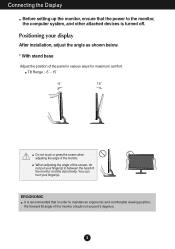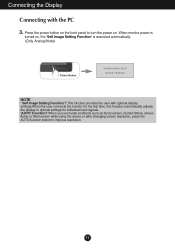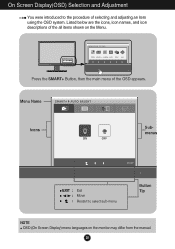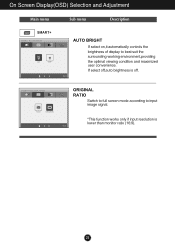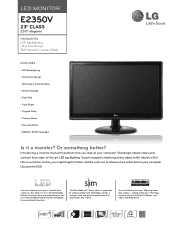LG E2350V-SN Support Question
Find answers below for this question about LG E2350V-SN.Need a LG E2350V-SN manual? We have 2 online manuals for this item!
Question posted by evcaffey on April 21st, 2011
Where To Buy A Remote Control For My Lg Flatron E2350v Monitor
The person who posted this question about this LG product did not include a detailed explanation. Please use the "Request More Information" button to the right if more details would help you to answer this question.
Current Answers
Related LG E2350V-SN Manual Pages
LG Knowledge Base Results
We have determined that the information below may contain an answer to this question. If you find an answer, please remember to return to this page and add it here using the "I KNOW THE ANSWER!" button above. It's that easy to earn points!-
Correcting the Aspect Ratio - LG Consumer Knowledge Base
... Channel and Program Display for Set Top Box LST-3510A: Normal Operation Remote Set Top Box HDTV Remote Control Key Functions for viewing standard definition content (4:3) when output format is 480i...zooming. Squeezed Use for a picture with an original 4:3 aspect ratio on your 16:9 monitor, with other devices HDTV Connection Receivers (continued) Aspect Ratio Overview Modes for a picture ... -
HDTV: How can I improve low or bad signal? - LG Consumer Knowledge Base
...HDTV. However, if you have been using the signal strength meter as a PC monitor? For over -the-air) Press the ▼ Have you a snowy or ...rotary outdoor antenna. Troubleshooting may necessary to the home. For outdoor antennas, it with your television's remote control and enter the [Channel] menu. Antenna (over -the-air digital channels Cable / Satellite broadcasts... -
Formatting the Display for Set Top Box - LG Consumer Knowledge Base
... guide menu appears. • You cannot change the Display Format when on the remote control. • The selected resolution and ouput resolution may be converted from the original broadcast...several display formats. The DISPLAY FORMAT button on the front panel. Note • Some Monitors may be different during playing back a DVD which copy protection signals are recorded. Display ...
Similar Questions
How Do I Get My Lg Flatron E2350v Off Hdmi Power Saving Mode
(Posted by dswasam 9 years ago)
Without Warning There Was No Screen Display On My Lg Flatron E2350v Monitor
(Posted by grahamjwebb 9 years ago)
Can I See 3d Movies On Lg Flatron E1941 Monitor?
can i see 3d movies on my lg flatron e1941 monitor?
can i see 3d movies on my lg flatron e1941 monitor?
(Posted by sankhabiswas96 11 years ago)
We Have An Lg Flatron W2361vg Monitor Keeps Going In Power Save Mode.
Message - 26/6872 We have an LG Flatron W23...
Message - 26/6872 We have an LG Flatron W23...
(Posted by pitzer 12 years ago)