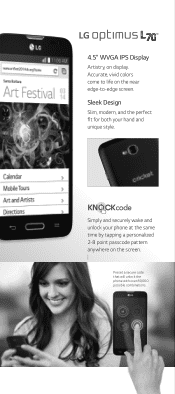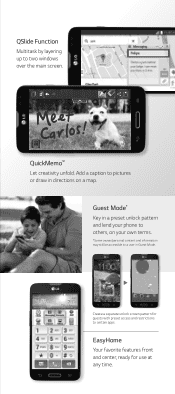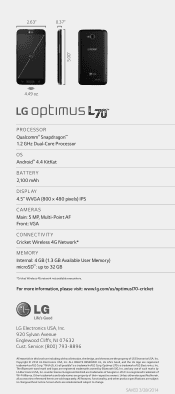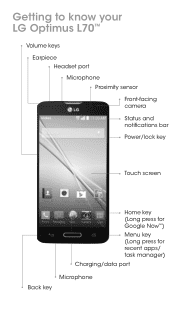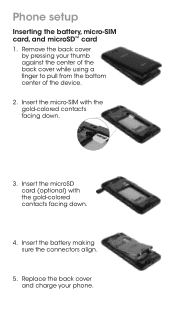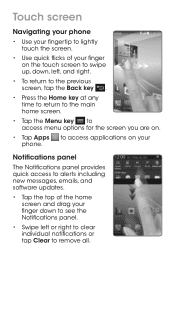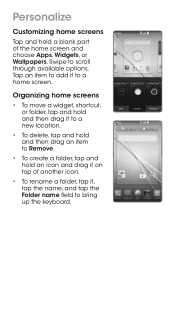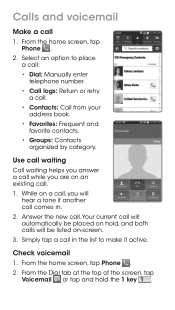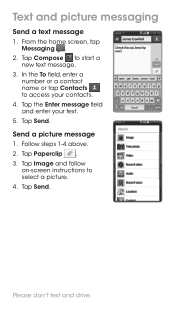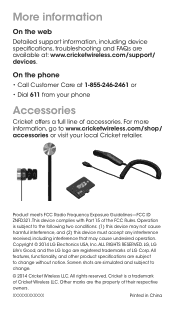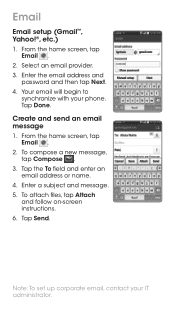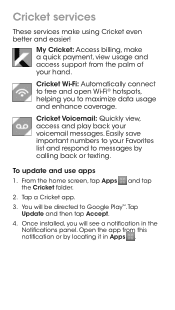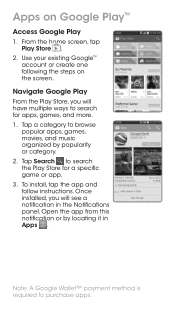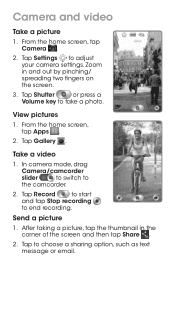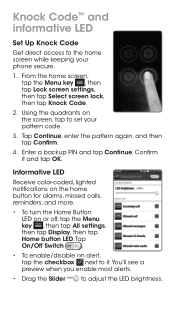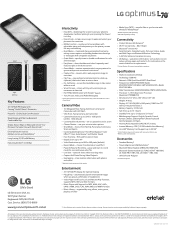LG D321 Support Question
Find answers below for this question about LG D321.Need a LG D321 manual? We have 4 online manuals for this item!
Question posted by crissylove25 on March 13th, 2015
Remove Unlock Screen Pattern
how do i unlock my phone if I do not remember my pattern or my back up pin and I do not have a Google Mail account
Current Answers
Answer #1: Posted by TommyKervz on March 14th, 2015 6:54 AM
follow the instructions on the link http://www.hardreset.info/devices/lg/lg-l70-dual-d325/
Related LG D321 Manual Pages
LG Knowledge Base Results
We have determined that the information below may contain an answer to this question. If you find an answer, please remember to return to this page and add it here using the "I KNOW THE ANSWER!" button above. It's that easy to earn points!-
LG Mobile Phones: Tips and Care - LG Consumer Knowledge Base
..., rotate use an after market phone charger. / Mobile Phones LG Mobile Phones: Tips and Care Compatible accessories are available from the charger as soon as an airplane, building, or tunnel turn you phone off until you are in an area that has a signal. When charging the phone, remove the phone from our accessories site . Avoid... -
Chocolate Touch (VX8575) Back Cover Removal and Installation - LG Consumer Knowledge Base
... la batería hacia arriba con sus dedos hasta que encaje en su lugar. / Mobile Phones Chocolate Touch (VX8575) Back Cover Removal and Installation You will need to remove the back cover before installing or replacing the battery. Hold the phone securely with your thumb until it up with both hands (as illustrated) 2. Pictures LG... -
Mobile Phones: Lock Codes - LG Consumer Knowledge Base
...screen, after the phone turns on the phone. SIM/SMART CHIP/PUK BLOCKED A new SIM card must be removed...Unlock the Phone after which the Align/Calibration screen will take some time to the SIM card, since the PIN and PUK are on the phone. Call Barring disallows calls to be a personal code- The phone will appear. The PIN...Power/End Key. Mobile Phones: Lock Codes I.&#...
Similar Questions
Lg D321 Cricket Phone
my phone when calling i can hear them but they cant hear me, ive cleaned the mics, turned power off,...
my phone when calling i can hear them but they cant hear me, ive cleaned the mics, turned power off,...
(Posted by lyndaleleo924 7 years ago)
Unlock Lg D321
an i please get a unlock code for my fone for free i have no money and my other screen cracked i nee...
an i please get a unlock code for my fone for free i have no money and my other screen cracked i nee...
(Posted by jwest1602 7 years ago)