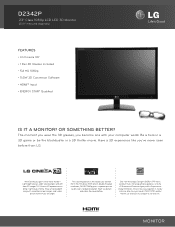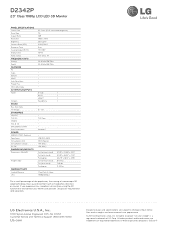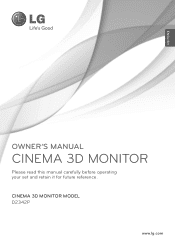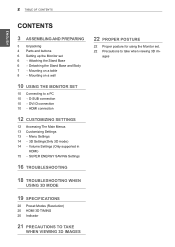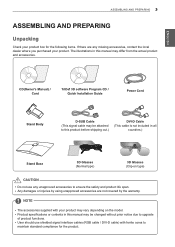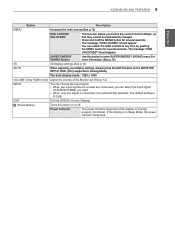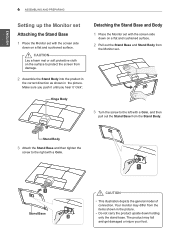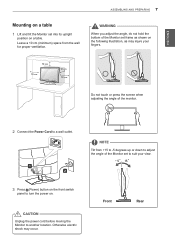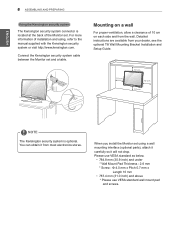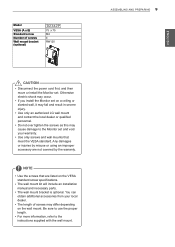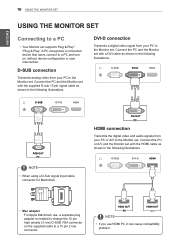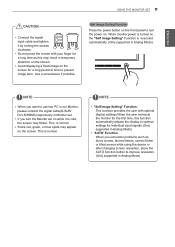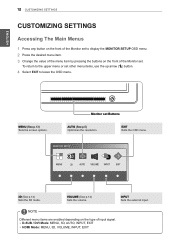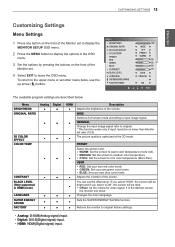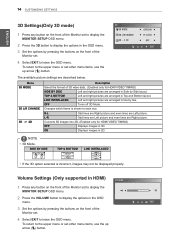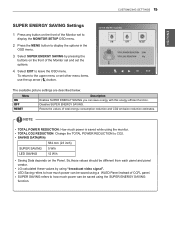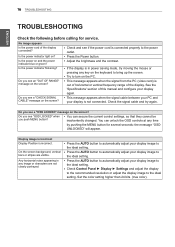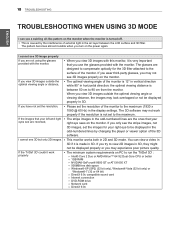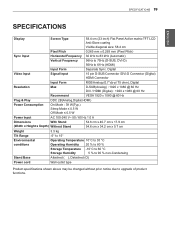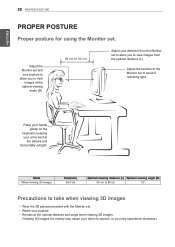LG D2342P Support Question
Find answers below for this question about LG D2342P.Need a LG D2342P manual? We have 2 online manuals for this item!
Question posted by rasongod on July 13th, 2012
Why Cant The 3d Settings Be Dispalyed In D-sub Input?
When I press the 3D settings button it stated that it does not support it in this input (D-Sub) It does not make sense....
How to fix
Current Answers
Related LG D2342P Manual Pages
LG Knowledge Base Results
We have determined that the information below may contain an answer to this question. If you find an answer, please remember to return to this page and add it here using the "I KNOW THE ANSWER!" button above. It's that easy to earn points!-
Video hangs off the screen or is offset - LG Consumer Knowledge Base
...Supported resolutions are listed in the manual may help fix some problems. Try a different resolution and refresh rate. If none of the monitor. Why do I disable hotkeys? Install the Windows driver for your video card. Make sure the monitor cable is EasySetPackage? LG LCD Monitor Pixel Policy What is connected snuggly. If using VGA, press the Auto/Set button... input opn the monitor? -
Rear Projection Color TV Instruction Manual: PIP(Picture in Picture) Settings - LG Consumer Knowledge Base
...for the sub picture. • Use the ch up /down buttons to change the sub picture position. Press the right arrow and then use up /down buttons to select the PIP Input. 3. ... Press the position button to select the next higher/lower channel for the sub picture. buttons to select the desired sub picture size. Each press of position moves the sub picture in Picture) Settings Notes... -
Rear Projection Color TV Instruction Manual: Basic Setup and Operation: Off Timer/On Timer Setup - LG Consumer Knowledge Base
... the off timers. Technology Trend LG TV Quick Setup Guide Press the ô€€— and then use up/down buttons to 2. Run/Hold is set the hour. 4. Press the exit button to return to TV viewing. Two hours after the set the minute. 5. Auto Off Setup If an input signal is not present, the TV is turned on by...
Similar Questions
Second Monitor Entering Power Saving Mode
My second monitor is LG flatron 2240 and he is always in power safe mode. Pc doesnt even need to be ...
My second monitor is LG flatron 2240 and he is always in power safe mode. Pc doesnt even need to be ...
(Posted by gajdekluka05 2 years ago)
Change Language
how do i change the language on my flatron w2242p monitor?
how do i change the language on my flatron w2242p monitor?
(Posted by cjudkins24185 7 years ago)
It Is Hard To Switch From Rgb Mode To Hdmi Mode For Lgw2442pa
Dear Sir/Madam;I read the manual and try to swtich from RGB to HDMI mode. It always take long time. ...
Dear Sir/Madam;I read the manual and try to swtich from RGB to HDMI mode. It always take long time. ...
(Posted by jianyangusa 8 years ago)
When I Turn On My Computer, The Monitor Stays Off.
Then i try, i turn the computer on and off, lots of times, and then the monitor turns on. WHEN I hav...
Then i try, i turn the computer on and off, lots of times, and then the monitor turns on. WHEN I hav...
(Posted by marybcngr 9 years ago)