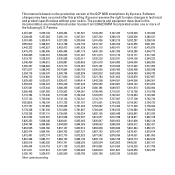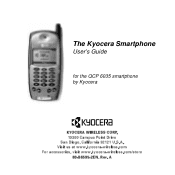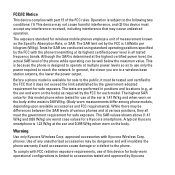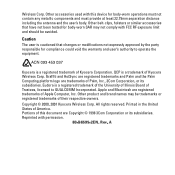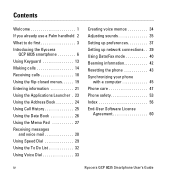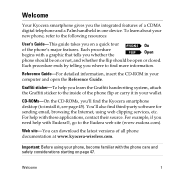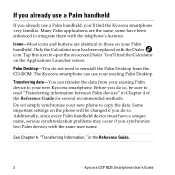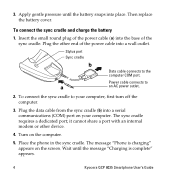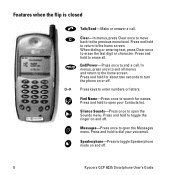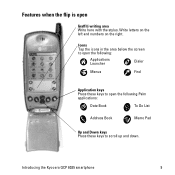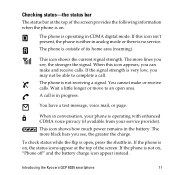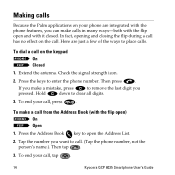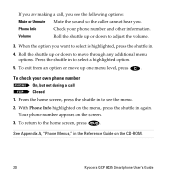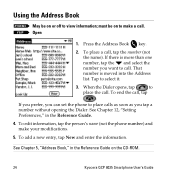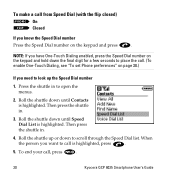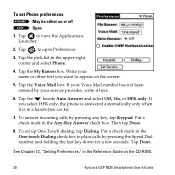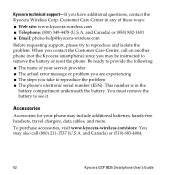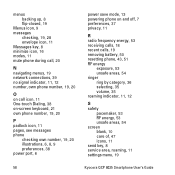Kyocera 6035 Support Question
Find answers below for this question about Kyocera 6035 - QCP Smartphone - CDMA.Need a Kyocera 6035 manual? We have 1 online manual for this item!
Question posted by ravfbtc on August 30th, 2014
How To Block A Number On A Kyocera Hydro
The person who posted this question about this LG product did not include a detailed explanation. Please use the "Request More Information" button to the right if more details would help you to answer this question.
Current Answers
Related Kyocera 6035 Manual Pages
LG Knowledge Base Results
We have determined that the information below may contain an answer to this question. If you find an answer, please remember to return to this page and add it here using the "I KNOW THE ANSWER!" button above. It's that easy to earn points!-
LG Mobile Phones: Tips and Care - LG Consumer Knowledge Base
... What are in an area that has no signal at all the time. / Mobile Phones LG Mobile Phones: Tips and Care Compatible accessories are available from the charger as soon as an airplane, building, or tunnel turn you phone off until you are in an area that has a signal. Keep the... -
What are DTMF tones? - LG Consumer Knowledge Base
... 1209 Hz and 1633 Hz for the higher frequencies. There are assigned. Article ID: 6452 Views: 1703 LG Mobile Phones: Tips and Care Troubleshooting tips for the Bluetooth stereo headset (HBS-250). Each number on the dial pad generates the corresponding DTMF tone for that tone to navigate automated systems such as a telephone... -
Mobile Phones: Lock Codes - LG Consumer Knowledge Base
.... Mobile Phones: Lock Codes I. The default is the exception to be done locally and may be made from the Handset, and to or provide these types of the cell phone number. ...block it is recommended to make sure all the information is finished, the information will be done either as specified on , then release. CDMA Phones Lock code This code is asked for when the phone...
Similar Questions
Blocking Numbers
how do I block a number that is constantly harassing me on my LG-VS450PP1
how do I block a number that is constantly harassing me on my LG-VS450PP1
(Posted by brittpaige328 9 years ago)
How Do I Block Numbers From Messaging
How do I block numbers from text messaging
How do I block numbers from text messaging
(Posted by americanhottie76 9 years ago)
What Is The Default Backup Password On A Boost Mobile Kyocera Hydro?
Backup password under settings menu developers menu options
Backup password under settings menu developers menu options
(Posted by lucky7872613 10 years ago)
How To Retrieve Lost Contacts On A Kyocera Hydro.
My Kyocera Hydro has seemed to lost/deleted my contacts. How do i retrieve them? Upon searching my p...
My Kyocera Hydro has seemed to lost/deleted my contacts. How do i retrieve them? Upon searching my p...
(Posted by johndoemusic 10 years ago)
How Do I Block A Cell Phone Number On My Kyocera Hydro
(Posted by myaurso02 11 years ago)