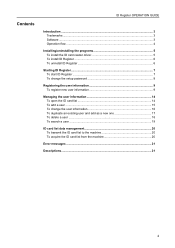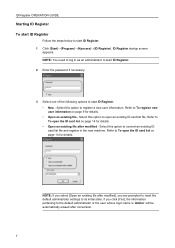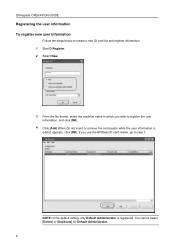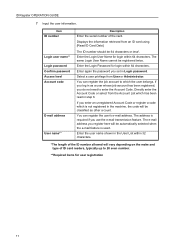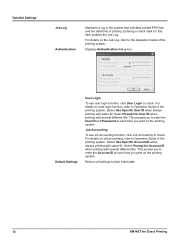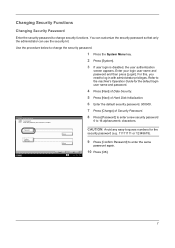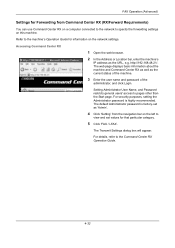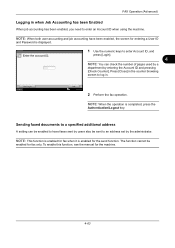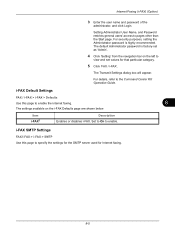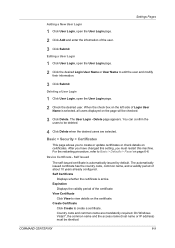Kyocera TASKalfa 8000i Support Question
Find answers below for this question about Kyocera TASKalfa 8000i.Need a Kyocera TASKalfa 8000i manual? We have 15 online manuals for this item!
Question posted by nicolecadieux on July 6th, 2016
How To Enter New User
I need to know how to enter a new user.Thank youNicole
Current Answers
Answer #1: Posted by waelsaidani1 on July 13th, 2016 6:27 AM
To register new user information Follow the steps below to create a new ID card list and register information. 1 2 Start D Register. Select New. 3 From the file format, select the machine name in which you wish to register the user information, and click [OK]. Click [Add].When Do not insert or remove the card reader while the user information is edited. appears, click [OK]. If you use the RFIDeas ID card reader, go to step 7. 4 NOTE: In the default setting, only Default Administrator is registered. You cannot select [Delete] or [Duplicate] for Default Administrator. More information on page 10 of the Kyocera TASKalfa 8000i ID Register Operation Guide
Related Kyocera TASKalfa 8000i Manual Pages
Similar Questions
Kyocera Mita Taskalfa 8000i 2101 Veriyor Ne Yapmal?y?m
kyocera mita taskalfa 8000i 2101 veriyor ne yapmalıyım
kyocera mita taskalfa 8000i 2101 veriyor ne yapmalıyım
(Posted by ilhamidiler 10 years ago)
Kyocera Taskalfa 300i/8000i Machine Failure
Please assist in fixing machine failure error code c6610 in kyocera taskalfa 300i and 8000i.
Please assist in fixing machine failure error code c6610 in kyocera taskalfa 300i and 8000i.
(Posted by muiru000 10 years ago)
What Is The Solution For Error Code C 7460 On Kyocera Taskalfa 8000i
Wehave connected the kyocera TASKalfa with its document finisher it is not working it only display f...
Wehave connected the kyocera TASKalfa with its document finisher it is not working it only display f...
(Posted by Abely 11 years ago)