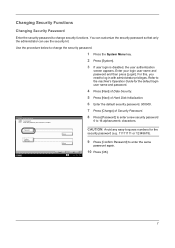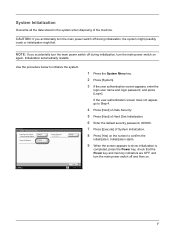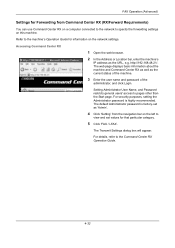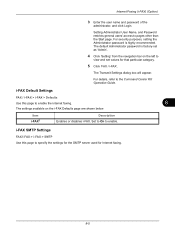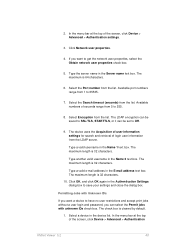Kyocera TASKalfa 8000i Support Question
Find answers below for this question about Kyocera TASKalfa 8000i.Need a Kyocera TASKalfa 8000i manual? We have 15 online manuals for this item!
Question posted by cherrybennett on February 9th, 2012
What Is The Default Login And Password
what is the remoteUI login and password
Current Answers
Related Kyocera TASKalfa 8000i Manual Pages
Similar Questions
What Is The Default Login For A Taskalfa 5550ci
(Posted by sad0Ton 9 years ago)
Kyocera Mita Taskalfa 8000i 2101 Veriyor Ne Yapmal?y?m
kyocera mita taskalfa 8000i 2101 veriyor ne yapmalıyım
kyocera mita taskalfa 8000i 2101 veriyor ne yapmalıyım
(Posted by ilhamidiler 10 years ago)
Kyocera Taskalfa 300i/8000i Machine Failure
Please assist in fixing machine failure error code c6610 in kyocera taskalfa 300i and 8000i.
Please assist in fixing machine failure error code c6610 in kyocera taskalfa 300i and 8000i.
(Posted by muiru000 10 years ago)
What Is The Solution For Error Code C 7460 On Kyocera Taskalfa 8000i
Wehave connected the kyocera TASKalfa with its document finisher it is not working it only display f...
Wehave connected the kyocera TASKalfa with its document finisher it is not working it only display f...
(Posted by Abely 11 years ago)