Kyocera TASKalfa 6500i Support Question
Find answers below for this question about Kyocera TASKalfa 6500i.Need a Kyocera TASKalfa 6500i manual? We have 15 online manuals for this item!
Question posted by fratoo on October 3rd, 2014
Taskalfa 300i What The Density And Sharpness Settings Do
The person who posted this question about this Kyocera product did not include a detailed explanation. Please use the "Request More Information" button to the right if more details would help you to answer this question.
Current Answers
There are currently no answers that have been posted for this question.
Be the first to post an answer! Remember that you can earn up to 1,100 points for every answer you submit. The better the quality of your answer, the better chance it has to be accepted.
Be the first to post an answer! Remember that you can earn up to 1,100 points for every answer you submit. The better the quality of your answer, the better chance it has to be accepted.
Related Kyocera TASKalfa 6500i Manual Pages
KM-NET Viewer Operation Guide Rev-5.2-2011-3 - Page 4


... Exporting a Folder Report 15
Updating a View...16 Duplicating a View ...16 Renaming a View...16 Deleting a View...17 Resizing the View Areas...17 Refresh ...17
Refresh Device ...17 Refresh All ...17 3 Device ...18 Device Properties ...18 Basic device settings ...18 Device alert...18 Media input ...18 Capabilities ...18 Counters ...18 Firmware versions ...18 Memory...19 Asset...19 Displaying...
KM-NET Viewer Operation Guide Rev-5.2-2011-3 - Page 6
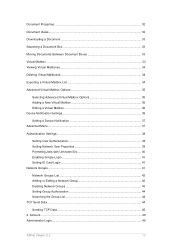
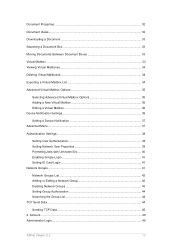
... 34
Advanced Virtual Mailbox Options 35
Selecting Advanced Virtual Mailbox Options 35 Adding a New Virtual Mailbox 36 Editing a Virtual Mailbox 36 Device Notification Settings 36
Setting a Device Notification 37 Advanced Menu...37
Authentication Settings ...38
Setting User Authentication 38 Setting Network User Properties 39 Permitting Jobs with Unknown IDs 40 Enabling Simple Login 41...
KM-NET Viewer Operation Guide Rev-5.2-2011-3 - Page 8


......62 SNMP Communication Retries 62 Secure Protocol Settings ...62 Login Settings ...62 Account Polling Settings ...63 Device Polling Settings ...63 6 Multi-Set...64 Setting Multiple Devices ...64 Selecting Settings in Multi-Set 64 Creating Settings From a Device 65
Creating Settings From a File 66
Creating New Settings ...67
Overwriting Settings ...67
7 Firmware Upgrade ...69 Firmware Upgrade...
KM-NET Viewer Operation Guide Rev-5.2-2011-3 - Page 46


... events that will be available and not blocked by right-clicking on the model. The following selections appear:
Set Multiple Devices
This sends configuration parameters to multiple devices at the top of e-mail addresses. Select a device.
If it is not configured, then e-mail notifications are unavailable. If you select Send e-mail, enter one or...
KM-NET Viewer Operation Guide Rev-5.2-2011-3 - Page 61
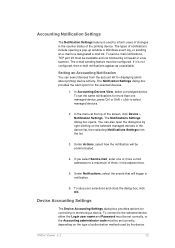
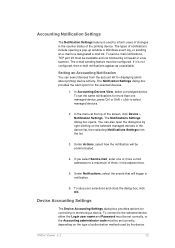
... box provides the alert option for controlling or monitoring a device. If you select Send e-mail, enter one or more than one managed device, press Ctrl or Shift + click to a maximum of the printing device. Device Accounting Settings
The Device Accounting Settings dialog box provides options for the selected devices.
1. Setting an Accounting Notification
You can also open the dialog...
KM-NET Viewer Operation Guide Rev-5.2-2011-3 - Page 62
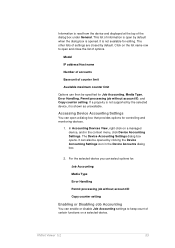
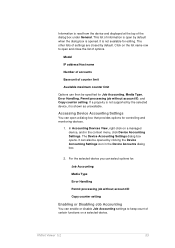
...
Media Type
Error Handling
Permit processing job without account ID, and Copy counter setting. It can open and close the list of information is open by clicking the Device Accounting Settings icon in the context menu, click Device Accounting Settings. For the selected device you can select options for Job Accounting, Media Type, Error Handling, Permit...
KM-NET Viewer Operation Guide Rev-5.2-2011-3 - Page 70
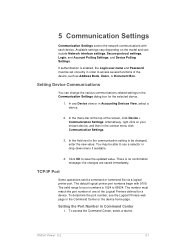
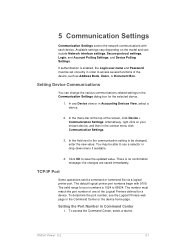
... a logical printer port. KMnet Viewer 5.2
61 In any Device view or in Command Center
1. 5 Communication Settings
Communication Settings control the network communications with 9100.
Setting Device Communications
You can include Network interface settings, Secure protocol settings, Login, and Account Polling Settings, and Device Polling Settings. In the field next to the communication...
KM-NET Viewer Operation Guide Rev-5.2-2011-3 - Page 72


..., number of day. Account counter polling
Information is selected, enter the Login user name and Password for account counter information.
Device Polling Settings
Printing devices are interrogated at specific intervals to check for the device. Status polling
Information is gathered about the current operational state of prints, copies, FAX, scans, page sizes, duplex pages...
KM-NET Viewer Operation Guide Rev-5.2-2011-3 - Page 73
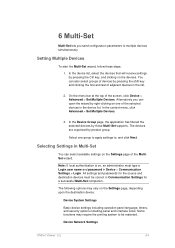
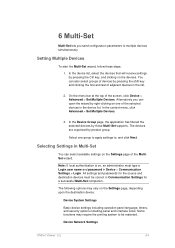
...clicking the first and last of adjacent devices in the list.
2. Selecting Settings in Multi-Set
You can select available settings on the Settings page, depending upon the destination device:
Device System Settings
Basic device settings including operation panel language, timers, and security options including panel and interface locks.
All settings and passwords for the source and destination...
KM-NET Viewer Operation Guide Rev-5.2-2011-3 - Page 76


... see a list of .CSV.
If the process does not complete successfully, you have selected any of these options on the destination device. Overwriting Settings
You can overwrite settings on the Settings page:
Device User List
Device Address Book
KMnet Viewer 5.2
67 4. Click Close. On the Method page, click Create new.
The Confirmation page shows a list of...
KM-NET Viewer Operation Guide Rev-5.2-2011-3 - Page 89
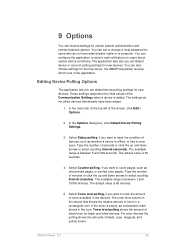
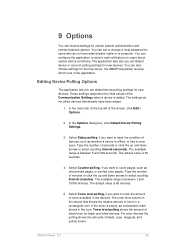
... to count pages, such as whether a device is 60 minutes.
5. You can also choose settings for black and white devices. The default value is offline, or has a cover open. Editing Device Polling Options
The application lets you set default device or account polling settings for new devices. The application also lets you set or change a local password for certain...
3500i/4500i/5500i/6500i/8000i Driver Guide - Page 3


... Windows 7 and Windows Vista 1-9 Installing a Printer Driver in Windows XP 1-10 Printer Driver Settings Access ...1-10 Changing the Default Driver Settings 1-10
Chapter 2
Device Settings
Accessing Device Settings ...2-1 Device Options ...2-1
Setting Device Options ...2-1 Setting Punch Options ...2-1 Setting up Custom Boxes ...2-2 Auto Configure ...2-3 Enabling Auto Configuration ...2-3 Memory...
3500i/4500i/5500i/6500i/8000i Driver Guide - Page 9


... system status messages on the Advanced tab. Click Refresh to exit the installation wizard. Click OK. A message may appear if there is connected properly. Device Settings Select the Device Settings check box to open a dialog box with details about IP Address, Host Name, Printer Model, Contact, Location, and Serial Number. Click Back to correct...
3500i/4500i/5500i/6500i/8000i Driver Guide - Page 11


... successfully, click Finish to exit the installation wizard. Select your computer.
Show Quick Print Tab This selection lets you continue with the steps to open Device Settings where you can be made from the Microsoft Windows Update site if a certified driver is available and the system is the recommended Custom Mode USB...
3500i/4500i/5500i/6500i/8000i Driver Guide - Page 12
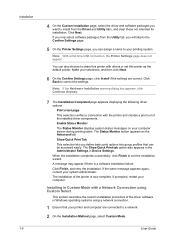
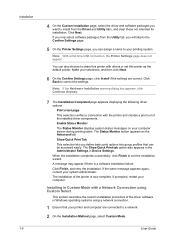
... Select
This section describes the custom installation procedure of the driver software in Device Settings.
If prompted, restart your system administrator. If you only select software packages...you want to install from the Utility tab, you will skip to the Confirm Settings page.
5 On the Printer Settings page, you can assign a name to your printing system. Print a test page This selection...
3500i/4500i/5500i/6500i/8000i Driver Guide - Page 13
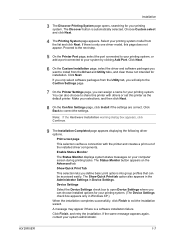
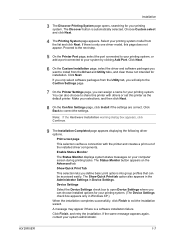
....
6 On the Custom Installation page, select the driver and software packages you only select software packages from the list and click Next. Device Settings Select the Device Settings check box to correct the settings. Note: If the Hardware Installation warning dialog box appears, click Continue.
9 The Installation Completed page appears displaying the following driver options...
3500i/4500i/5500i/6500i/8000i Driver Guide - Page 15


... be accessed easily.
Installing a Printer Driver in Windows 7 and Windows Vista
This section describes how to install a printer driver using the Add Printer Wizard in Device Settings. Click Finish. A message may appear if there is now complete.
You are correct. If the same message appears again, contact your components, and click Next...
3500i/4500i/5500i/6500i/8000i Driver Guide - Page 18
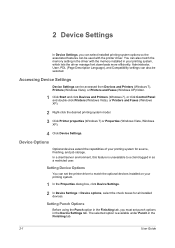
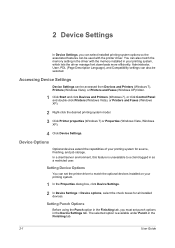
... system, which lets the driver manage font downloads more efficiently. Accessing Device Settings
Device Settings can be selected. Setting Device Options
You can set punch options in the Device Settings tab. Administrator, User, PDL (Page Description Language), and Compatibility settings can also be accessed from Devices and Printers (Windows 7), Printers (Windows Vista), or Printers and Faxes...
3500i/4500i/5500i/6500i/8000i Driver Guide - Page 19
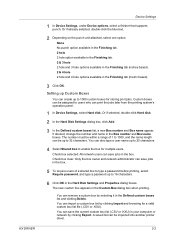
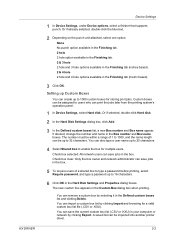
... panel.
1 In Device Settings, select Hard disk. The new custom box appears in the Defined custom boxes list and clicking Delete. KX DRIVER
Device Settings
1 In Device Settings, under Device options, select a finisher...box list file (.CSV or .KXU). You can save jobs in the Hard Disk Settings and Properties dialog boxes. Check box selected: All network users can remove a custom...
3500i/4500i/5500i/6500i/8000i Driver Guide - Page 44


... search for another tray or cassette using the Combine source and media type lists setting in your document before printing. Transparencies, labels, and envelopes must be combined using...a printing job.
To use this setting, open Device Settings > Compatibility Settings and clear the Combine source and media type lists selection. Copies
This setting specifies the number of paper or media...
Similar Questions
How To Setup Scan To Email On Kyocera Taskalfa 6500i
(Posted by iceplrwdaw 9 years ago)
Kyocera Taskalfa 300i How To Set Factory Defaults
(Posted by tonwil 10 years ago)
How To Print Test Page Kyocera Taskalfa 6500i
(Posted by Booknrichgi 10 years ago)
Changing Staples In Taskalfa 6500i Kyocera
We need instruction on how to replace staples in TASKalfa 6500i KYOCERA. Could the instructions be s...
We need instruction on how to replace staples in TASKalfa 6500i KYOCERA. Could the instructions be s...
(Posted by tweldon 10 years ago)

