Kyocera TASKalfa 6500i Support Question
Find answers below for this question about Kyocera TASKalfa 6500i.Need a Kyocera TASKalfa 6500i manual? We have 15 online manuals for this item!
Question posted by kedrows on August 28th, 2014
How Do I Remove A Paper Drawer To Get At A Crushed Piece Of Paper?
We have the Kyocera 6500i and need to remove the first drawer to get at a piece of crushed paper.
Current Answers
There are currently no answers that have been posted for this question.
Be the first to post an answer! Remember that you can earn up to 1,100 points for every answer you submit. The better the quality of your answer, the better chance it has to be accepted.
Be the first to post an answer! Remember that you can earn up to 1,100 points for every answer you submit. The better the quality of your answer, the better chance it has to be accepted.
Related Kyocera TASKalfa 6500i Manual Pages
PRESCRIBE Commands Command Reference Manual Rev 4.8 - Page 181


...the overflowed pages until it becomes full;
The MSTK 0; RES; COPY; EXIT; By removing all trays excluding the bulk tray are delivered to the last specified tray, and so...deliver printed pages in the reverse order of tray parameters.
PAGE; Parameter
tray:
number from 1 to remove paper. In the mailbox mode, the printed pages are used. or MSTK 0; EXIT;
PAGE 2 (2 copies...
Fax System (V) Operation Guide - Page 55


... Receiving...
Format
Remove
FAX Port 1 Dialing... Line Off
i-FAX
Device/ Communication
Check New FAX Paper/Supplies
10/10/2010 10:10
1 Press the Status/Job Cancel key. 2 Press [Device/Communication]. 3... screen appears, press [Yes].
Printing Jobs Status
Sending Jobs
Storing Jobs
Device/ Communication
Paper/Supplies 10/10/2010
When the send confirmation screen appears, press [Yes...
Fax System (V) Operation Guide - Page 83
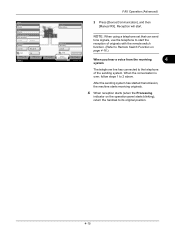
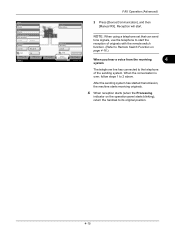
Removable Memory Not connected. Line Off
Manual RX
FAX Printing Jobs Status
Log Sending Jobs
Hard Disk ...the operation panel starts blinking), return the handset to 2 above. Format
Remove
FAX Port 1 Dialing...
Line Off
i-FAX
Device/ Communication
Check New FAX Paper/Supplies
10/10/2010 10:10
2 Press [Device/Communication], and then [Manual RX]. Reception will start the reception of...
Fax System (V) Operation Guide - Page 205
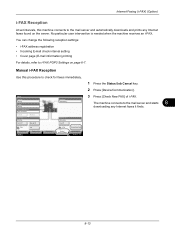
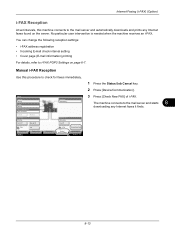
... Internet faxes it finds. Status
Scanner Ready. Format
Remove
FAX Port 1 Dialing... FAX Port 2 Receiving...
No particular user intervention is needed when the machine receives an i-FAX. Printer Ready.... Cancel key.
2 Press [Device/Communication]. FAX
Log
i-FAX
Check New FAX
Printing Jobs Status
Sending Jobs
Storing Jobs
Device/ Communication
Paper/Supplies 10/10/2010 10:10
8-13
3500i/4500i/5500i/6500i/8000i Driver Guide - Page 38
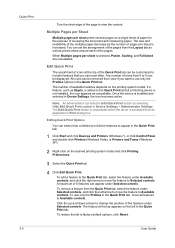
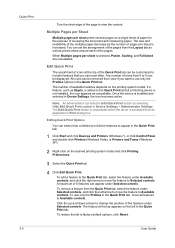
... selected in the Quick Print tab.
1 Click Start and click Devices and Printers (Windows 7), or click Control Panel and double-click ... on a single sheet of paper for the purpose of reviewing the document and conserving paper. Editing Quick Print Options
You...include features that you want to Selected controls.
User Guide
To remove a feature from 0 to 5 can be displayed.
Click ...
3500i/4500i/5500i/6500i/8000i Driver Guide - Page 41
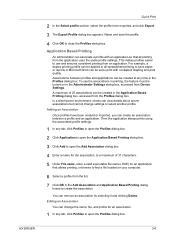
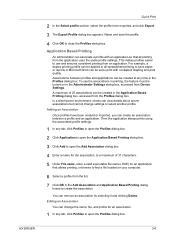
...accessed from the Profiles dialog box. Name and save paper, or reports in Microsoft Word can be exported, and... Once profiles have been created or imported, you can remove an association by selecting it and clicking Delete.
Associations between...in the Application Based Printing dialog box, accessed from Device Settings. Application Based Printing
An administrator can change settings...
3500i/4500i/5500i/6500i/8000i Driver Guide - Page 91
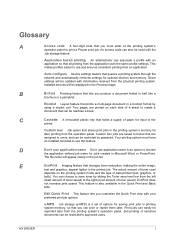
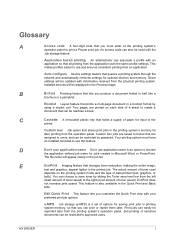
...
EcoPrint Imaging feature that lets you can be used
depends on each side of paper for optional devices and memory. The actual amount of toner saved).
Two pages are printed on ... in the Preview image. The file name will be reprinted later from an application.
C
Cassette A removable plastic tray that are saved to boxes that holds a supply of a sheet to print a Private ...
6500i/8000i Operation Guide Rev-1 2011.4 - Page 6


...11
Priority Override for Waiting Jobs 8-12
Reordering Print Jobs 8-12
Checking the Remaining Amount of Toner and Paper (Paper/Supplies 8-13
Device/Communication 8-14
9
Default Setting (System Menu)
Common Settings 9-2
Copy 9-40
Send 9-43
Document Box/Removable Memory 9-52
Printer 9-54
Report 9-61
Adjustment/Maintenance 9-65
Date/Timer 9-72
Edit Destination (Address Book...
6500i/8000i Operation Guide Rev-1 2011.4 - Page 58


... may be operating when the Power key, the Processing indicator or Memory indicator
is operating may cause damage. overnight), turn it from humidity.
2-10 CAUTION: Remove paper from the outlet as a safety precaution. Make sure that turning the machine off at the
main power switch. Preparation before turning off the main power...
6500i/8000i Operation Guide Rev-1 2011.4 - Page 282
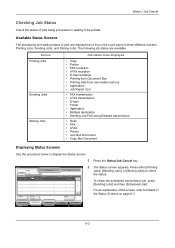
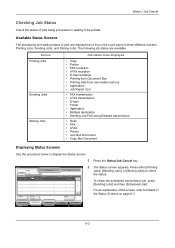
...1/1
Cancel
Printing Jobs Status
Priority Override
Sending Jobs
Storing Jobs
Detail
Device/ Communication
Paper/Supplies 10/10/2010 10:10
Press the Status/Job Cancel key...; i-FAX reception • E-mail reception • Printing from Document Box • Printing data from removable memory • Application • Job Report /List
• FAX transmission • i-FAX transmission •...
6500i/8000i Operation Guide Rev-1 2011.4 - Page 283


... Document Box
FAX reception
i-FAX reception
E-mail reception
Data from Removable Memory
Application job
Report / List
4 Job Name
Job Name or file ...
Cancel
Priority Override
Move Up
Detail
Printing Jobs Status
Sending Jobs
Storing Jobs
Device/ Communication
Paper/Supplies 10/10/2010 10:10
The table below lists the items displayed in...
6500i/8000i Operation Guide Rev-1 2011.4 - Page 289


....
Status
Status
Log
Job Type
All
Job No. Printing Jobs Status
Sending Jobs
Storing Jobs
Device/ Communication
Paper/Supplies 10/10/2010 10:10
8-9 NOTE: Job history is also available by Command Center RX or KMnet Viewer from removable memory
Sending Jobs
• FAX
8
• i-FAX
• E-mail
• Folder
• Application
•...
6500i/8000i Operation Guide Rev-1 2011.4 - Page 294


... .
1 Press the Status/Job Cancel key. 2 Press [Device/Communication]. The screen to this machine or check their status. Check of paper, and status such as formatting, overwriting for using the Device/Communication screen is displayed. Removable Memory Not connected. Line Off
i-FAX
Device/ Communication
Check New FAX Paper/Supplies
10/10/2010 10:10
The items...
6500i/8000i Operation Guide Rev-1 2011.4 - Page 466


... Page
KPDL error.*
- note of Is the acceptable scanning Cannot scan pages any more.
Printing then resumes.
Remove paper from the document -
Mailbox tray is set to [On], processing resumes automatically after a set amount of paper.
No item has been
Did you enter an item name Enter an item name.
―
entered.
Enter...
6500i/8000i Operation Guide Rev-1 2011.4 - Page 498
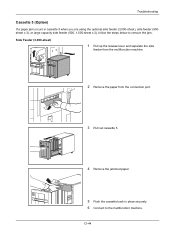
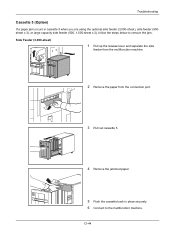
... jam. Side Feeder (3,000-sheet)
1 Pull up the release lever and separate the side
feeder from the multifunction machine.
2 Remove the paper from the connection port.
3 Pull out cassette 5.
4 Remove the jammed paper.
5 Push the cassette back in cassette 5 when you are using the optional side feeder (3,000-sheet), side feeder (500sheet x 3), or large capacity...
6500i/8000i Operation Guide Rev-1 2011.4 - Page 499


Troubleshooting Side Feeder (500-sheet x 3) or Large Capacity Side Feeder (500, 1,500-sheet x2)
1 Pull up the release lever and separate the side
feeder from the multifunction machine.
2 Remove the paper from the connection port.
3 Open the top cover and right cover 1.
12
4 Remove the jammed paper.
12-45
6500i/8000i Operation Guide Rev-1 2011.4 - Page 500


... cover and right cover 1. 9 Connect to the multifunction machine.
Troubleshooting
6 Remove the jammed paper.
7 Push the cassette back in cassette 6 or 7 when you are using the optional side feeder (500-sheet x 3) or large capacity side feeder (500, 1,500-sheet x 2), follow the steps below to remove the
jammed paper.
12-46 Side Feeder (500-sheet x3...
6500i/8000i Operation Guide Rev-1 2011.4 - Page 501


Troubleshooting
4 Remove the jammed paper.
5 Pull out the cassette in use.
6 Remove the jammed paper.
12
7 Push the cassette back in place securely. 8 Close the right cover 2. 9 Connect to the multifunction machine.
12-47
3 Open the right cover 2.
6500i/8000i Operation Guide Rev-1 2011.4 - Page 502


Troubleshooting Large Capacity Side Feeder (500, 1,500-sheet x2)
1 Pull up the release lever and separate the side
feeder from the multifunction machine.
2 Follow steps 2 to 5 on page 12-45 to remove the
jammed paper.
3 Open the right cover 2.
4 Remove the jammed paper.
5 Pull out cassettes 6 and 7.
12-48
6500i/8000i Operation Guide Rev-1 2011.4 - Page 503
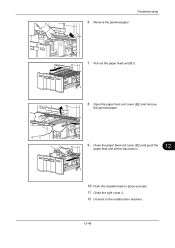
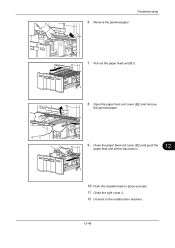
Troubleshooting
6 Remove the jammed paper.
7 Pull out the paper feed unit (B1).
8 Open the paper feed unit cover (B2) and remove
the jammed paper.
9 Close the paper feed unit cover (B2) and push the
paper feed unit all the way back in.
12
10 Push the cassette back in place securely. 11 Close the right cover 2. 12 Connect to the multifunction machine.
12-49
Similar Questions
Paper Misfeed Jam 00
my kyocera task alfa 221 is showing paper misfeed open left cover and remove paper jam 00 ,i open an...
my kyocera task alfa 221 is showing paper misfeed open left cover and remove paper jam 00 ,i open an...
(Posted by saalullathil 9 years ago)
The Machine Say 'the Top Tray Exeeds Capacity. Remove Paper'
The top tray have little paper. And the machine say is exceeds..?
The top tray have little paper. And the machine say is exceeds..?
(Posted by faguirre48 10 years ago)
We Get Error Inner Tray Full Of Paper Remove Paper
(Posted by TERESIA0611 11 years ago)
Does The Fax Device In The Printer Work Over Ip?
We have a VOIP phone system. Can the built in fax device utilize this or do we need to have a tradit...
We have a VOIP phone system. Can the built in fax device utilize this or do we need to have a tradit...
(Posted by mreubens 11 years ago)

