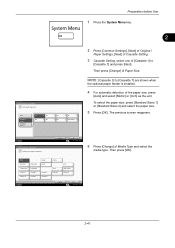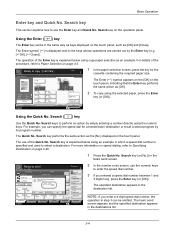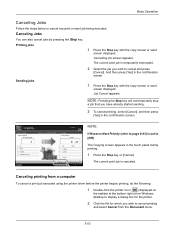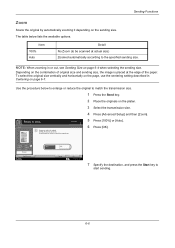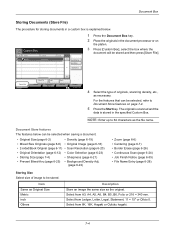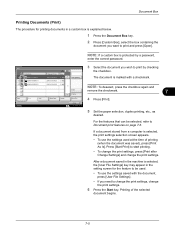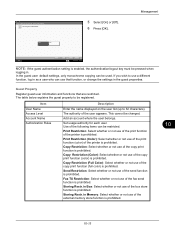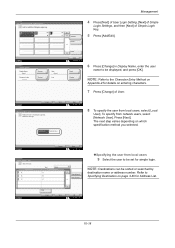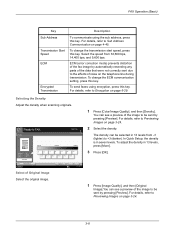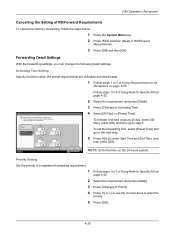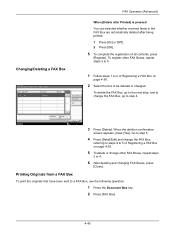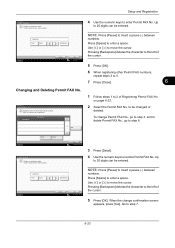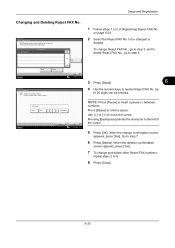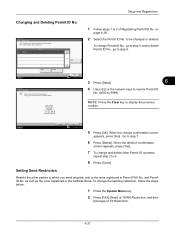Kyocera TASKalfa 5550ci Support Question
Find answers below for this question about Kyocera TASKalfa 5550ci.Need a Kyocera TASKalfa 5550ci manual? We have 15 online manuals for this item!
Question posted by mspragg on September 9th, 2013
Printg One Pg Ms Excel 2010 Sht To Taskalpha 5550ci Printer Multiple Pages Print
HELP: Trying to Print one page MS Excel 2010 wksht to TaskAlpha 5550ci printer Multiple pages printout. It will print each cell in the selected worksheet, instead of printing the entire worksheet. Is there a driver issue/conflict with MS Excel 2010 with this print device? MS Excel 2007 prints out fine with from this device.
Current Answers
Related Kyocera TASKalfa 5550ci Manual Pages
Similar Questions
Copy Quality Issues When Printing High Quality Photos On Kyocera 5550ci
(Posted by greel 9 years ago)
How To Print Envelopes With Taskalfa 5550ci
(Posted by Vivnpapyt 10 years ago)
How To Cancel A Print Job On Kyocera Taskalfa 5550ci
(Posted by isgaeDe 10 years ago)
Kyocera Taskalpha 5500ci Not Honoring Private Print Access Code On Some Machines
Kyocera Taskalpha 5500ci not honoring private print access code on some machines Using KX Driver 6....
Kyocera Taskalpha 5500ci not honoring private print access code on some machines Using KX Driver 6....
(Posted by igor13076 10 years ago)
Why Does Our Kyocera Change My Excel 2010 Spreadsheet?
Kyocer copier changes the format of my Excel 2010 spreadsheet when sending it from my pc to the copi...
Kyocer copier changes the format of my Excel 2010 spreadsheet when sending it from my pc to the copi...
(Posted by pj7414 12 years ago)