Kyocera TASKalfa 520i Support Question
Find answers below for this question about Kyocera TASKalfa 520i.Need a Kyocera TASKalfa 520i manual? We have 16 online manuals for this item!
Question posted by keepelc on March 3rd, 2014
Taskalfa 520i Wont Turn On
The person who posted this question about this Kyocera product did not include a detailed explanation. Please use the "Request More Information" button to the right if more details would help you to answer this question.
Current Answers
There are currently no answers that have been posted for this question.
Be the first to post an answer! Remember that you can earn up to 1,100 points for every answer you submit. The better the quality of your answer, the better chance it has to be accepted.
Be the first to post an answer! Remember that you can earn up to 1,100 points for every answer you submit. The better the quality of your answer, the better chance it has to be accepted.
Related Kyocera TASKalfa 520i Manual Pages
KM-NET ADMIN Operation Guide for Ver 2.0 - Page 40


... is normally located in List View to 5 minutes; The firmware log file is recommended that you acknowledge understanding and acceptance of the device upgrade is turned off the device when the device operation panel displays Erasing, Writing, or Downloading.
If the new firmware version appears in List View or Map View to replace damaged...
KM-NET ADMIN Operation Guide for Ver 2.0 - Page 46
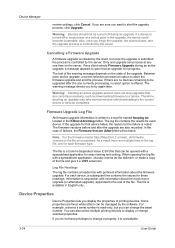
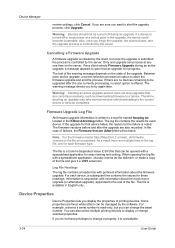
... the firmware master files (WiseCore 2 or later), all firmware versions in the upgrade, the device could become inoperable. The file is turned off during an active upgrade, a message appears to start the upgrade process, click Upgrade. For each device. If a device is a Comma Separated Value (CSV) file that are processed. Warning: Aborting an active...
KM-NET ADMIN Operation Guide for Ver 2.0 - Page 47


... the available options.
4 Click OK. Options for all options. sysUpTime Displays how long the printing device has been turned on the device's operation panel. Some models display a generic image.
Current Status Displays the current printing device status for a Single Device
Device Properties options lets you can click this button at the top of the dialog box...
KM-NET ADMIN Operation Guide for Ver 2.0 - Page 64


...:
Under Accounting Mode, select Print. Available settings vary by printing device model.
1 Select All devices or a device group in the navigation area. 2 If necessary, select List View. 3 Select a printing device in Device Settings.
4-7
User Guide The Edit Device Accounting
Settings dialog box opens.
5 Turn the accounting feature on by clicking Reset Counters. Under Accounting Controls...
KM-NET ADMIN Operation Guide for Ver 2.0 - Page 66


... Admin to 23 hours. Every: Select a period of day. Daily at the printing device, copying and scanning always require a valid account code:
Permit
Available to the device. Security is turned on the device model. Balance Pattern: Select which counters are counted to display the supported device settings in the navigation area.
2 Click Group Polling Schedule.
KM-NET ADMIN Operation Guide for Ver 2.0 - Page 75


... following default user names and passwords are placeholders for your server name and port number.
It integrates seamlessly into devices, Print Job Manager uses a more efficient method of Print Job Manager, you enter a user name and password...: An administrator can be programmed into the KMnet Admin framework. We strongly recommend for most printers and multifunction printers (MFPs).
KM-NET ADMIN Operation Guide for Ver 2.0 - Page 91
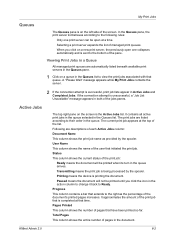
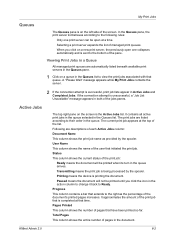
...shows the current status of the print job:
Ready means the document will not be printed when its turn in the queue arrives. A "Please Wait" message appears while My Print Jobs contacts the server.
...pane.
1 Click on the screen is sent to their order in the queue.
Printing means the device is successful, print job lists appear in Active Jobs and Completed Jobs. Selecting a print server ...
KM-NET ADMIN Operation Guide for Ver 2.0 - Page 100


... printing system's operation panel and enables communication with a valid user name and password (i.e.
Job Release A plug-in their proper locations.
MFP Multifunction Printer (or Multifunction Peripheral) A single device that organizes devices and related data into tables. viii
User Guide Java
2 provides an environment for print job retention and server space. It also...
KM-NET Viewer Operation Guide Rev-5.2-2010.10 - Page 61


... file. Firmware Upgrade Risks
There are potential risks associated with your dealer or service organization and establish contingency plans.
System/Fax
Do not turn off the device when the device operation panel displays Erasing, Writing, or Downloading. KMnet Viewer
7-1
for the upgrade, the beginning page in advance. For a list of the issues involved...
KM-NET Viewer Operation Guide Rev-5.2-2010.10 - Page 64


... user name and Password must be provided. Warning: If a device is displayed. Saving the Firmware Upgrade Export File
All firmware upgrade information is turned off or loses power at a critical point during the upgrade, the device could become inoperable and require a service visit to a device. In the case of user name and password available...
Kyocera Command Center Operation Guide Rev 6.3 - Page 13
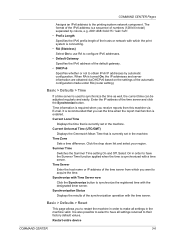
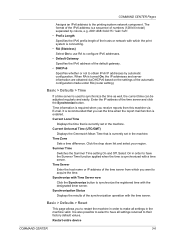
...Basic > Defaults > Reset
This page allows you set in the machine valid. Restart entire device
COMMAND CENTER
3-6 Current Local Time
Displays the time that you to restart the machine in order... a time server is used to synchronize the registered time with the time server.
When RA is turned On, the IP addresses and server information are obtained via E-mail. Click the drop down list ...
Kyocera Command Center Operation Guide Rev 6.3 - Page 14


... settings.
Some models may require restarting after which Energy Saver is not in place of the messages on the Sleeping page.
3 Select the interface or device to the network settings. When turned On, for printing but the A4 tray is made to which the system enters the auto sleep mode. Reset entire...
Kyocera Command Center Operation Guide Rev 6.3 - Page 22
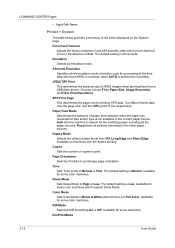
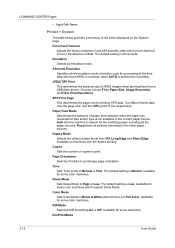
...Fit to High or Low. Duplex Mode Selects the default duplex mode from a USB flash device. Available on the System page. Copies Sets the number of the items displayed on machines...is received, when AUTO is selected for some machines. Alternate Emulation Specifies which support Gloss Mode. Turn On to Black & White (Monochrome) or Full Color. The default setting is Low. Page ...
Kyocera Command Center Operation Guide Rev 6.3 - Page 27


... for auto media selection, and when turned Off, only the cassettes will be printed on the top of paper without reducing the text. When turned On, the MP tray will be .... COMMAND CENTER
3-20 FAX / i-FAX > Common > Transmit
The table below provides a summary of the device. Use MP Tray
Selects whether or not to the FAX function of the items displayed on the transmitted documents....
FS-C2126MFP Network Fax Driver Operation Guide Rev. 3 - Page 8
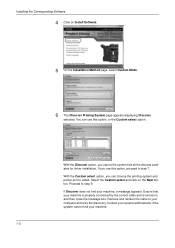
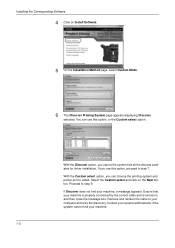
... system administrator if the system cannot find your machine is properly connected by the correct cable and is turned on, and then close the message box. If Discover does not find all the devices available for driver installation. With the Discover option, you can choose the printing system and printer port to...
PRESCRIBE Commands Technical Reference Manual - Rev. 4.7 - Page 232
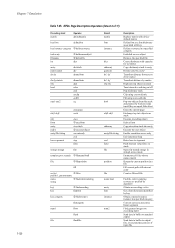
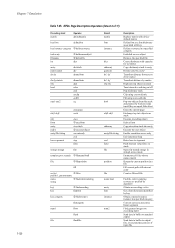
.../string real false file
position
file name bool array font instance
num2
Description
Replace matrix with device default matrix
Define font as a font dictionary associated with key
Define a resource in a ...array
Divide num1 by num2
Transform distance from user to device space
Transform distance by matrix
Duplicate top object on stack
Turn interactive echoing on/off
Pop dictionary stack
Clip using ...
PRESCRIBE Commands Technical Reference Manual - Rev. 4.7 - Page 244
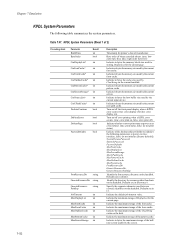
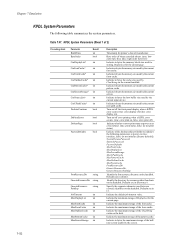
...Indicate in bytes the memory size used by the current input device. Indicate in bytes the memory size used by the current pattern cache.
Turn on/off error printing when a KPDL error occurs. (true:...power on as a bool object. (true: print status, false: do not initialize [factory default]).
Turn on/off the front panel display when a KPDL error occurs (true: error display off )
Indicate ...
PRESCRIBE Commands Technical Reference Manual - Rev. 4.7 - Page 248
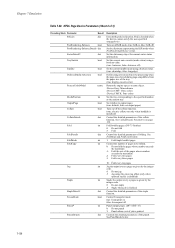
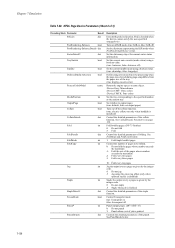
... the punch. Set whether to output paper. (true: default, false: no output paper)
Turn on (only when harddisk is printed.
See/PunchMode below .
1: Fold/staple booklet pages
Control...7.49.
Turn on/off KIR mode. (true: KIR on page 138.
See FoldMode and FoldCount below .
7-136 This is checked when the device cannot satisfy the user-specified setpagedevice. KPDL Page Device Parameters ...
420i/520i Operation Guide - Page 20


... or 500,000 copies/prints from state to state, or province to as "Kyocera") warrant the Customer's new Multifunctional Product (referred to obtain performance of this warranty on behalf of installation, whichever first occurs.
Neither the seller, ... USE OF, OR INABILITY TO USE, THE MFP. Warranty
TASKalfa 420i / 520i MULTIFUNCTIONAL PRODUCT LIMITED WARRANTY
Kyocera Mita America, Inc.
420i/520i Printer Driver User Guide Rev-10.5 - Page 2


...of Kyocera Corporation. PCL is prohibited. All other countries. Models supported by the KX printer driver
TASKalfa 420i TASKalfa 520i
Copyright © 2009 KYOCERA MITA Corporation All rights reserved. and/or other brand and product ... guide may differ depending on your printing device. We cannot be held liable for Microsoft Windows Vista, Windows Server 2008 and Windows 2000 environments.
Similar Questions
Can Envelopes Automatically Feed In Taskalfa 520i
(Posted by rettupre 10 years ago)
Where Do You Load The Staples On A Kyocera Taskalfa 520i
(Posted by Dknmin 10 years ago)
Cannot Access Staples On Kyocera Taskalfa 520i For Printing
(Posted by mchjMITC 10 years ago)
Taskalfa 520i Brand Copier
Iwant to know if the company is still producing taskalfa 520i brand?if not what are available option...
Iwant to know if the company is still producing taskalfa 520i brand?if not what are available option...
(Posted by saningosangeti 11 years ago)
Kyocera Taskalfa 520i
there is a line on the top of all the document that i print. how do i get ride of it.
there is a line on the top of all the document that i print. how do i get ride of it.
(Posted by sanjayanderson 12 years ago)

