Kyocera TASKalfa 500ci Support Question
Find answers below for this question about Kyocera TASKalfa 500ci.Need a Kyocera TASKalfa 500ci manual? We have 24 online manuals for this item!
Question posted by patricemutua on January 6th, 2012
Assigning Ip Address
i want to set my taskalfa 500ci to print via network. how do i assign IP addresss? Please let me have a procedure on how i can go about it.
Current Answers
There are currently no answers that have been posted for this question.
Be the first to post an answer! Remember that you can earn up to 1,100 points for every answer you submit. The better the quality of your answer, the better chance it has to be accepted.
Be the first to post an answer! Remember that you can earn up to 1,100 points for every answer you submit. The better the quality of your answer, the better chance it has to be accepted.
Related Kyocera TASKalfa 500ci Manual Pages
KM-NET ADMIN Operation Guide for Ver 2.0 - Page 7


... which the application stores printer data.
Print Job Manager
A console for managing device data, reports, polling, alerts, and preferences. Host Agent
Software that lets user print jobs from Add or Remove Programs.
Consoles
Administration
A console for managing user accounts/roles, user subscriptions, network discovery, and system settings. The KMnet Admin installer by default installs...
KM-NET ADMIN Operation Guide for Ver 2.0 - Page 16


... the user to copy or move the subscription to any device with an IP address from one user to another . Once multiple networks have been added, the Select All button lets you add a network address of 10.10.9.0 and a subnet mask of printing devices can be displayed for addresses and is in both IPv4 and IPv6. This is composed...
KM-NET ADMIN Operation Guide for Ver 2.0 - Page 47


.... Current Status Displays the current printing device status for a Single Device
Device Properties options lets you can click this button at the top of the dialog box, along with any time, you view and set the properties of the printing device with the IP address.
The Properties dialog box displays detailed information about the selected network device. Use Shift or Ctrl...
KM-NET ADMIN Operation Guide for Ver 2.0 - Page 49


IP Address The numerical identifier for the device. All major manufacturers are supported. Custom Properties Displays the custom properties set at the printing system. Firmware Displays firmware versions for printer devices: System Firmware Printer firmware for all four toner colors (CMYK). Page Count Total pages printed on the device. This option is not supported for features such as...
KM-NET ADMIN Operation Guide for Ver 2.0 - Page 53


... printers.
The printing device must be connected to set the intervals for Subscriptions. Setting Custom Properties
You can assign custom properties to devices.
1 In Device Manager, click Preferences... are alerts for maintenance, for each printing device. Special Alerts
Special Alerts are included, they appear as Host Name, sysLocation, IP Address, Serial Number, and System Firmware....
KM-NET ADMIN Operation Guide for Ver 2.0 - Page 100


...
User Guide
Map View A view that is also used to the print queue on to change the server name or IP address, configure and test the server connection, enable or disable reprint, or set limits for Print
Job Manager.
Job Release A plug-in to a
network device. If Job Release is installed, the KM Service Manager is regularly...
KM-NET Viewer Operation Guide Rev-5.2-2010.10 - Page 21


... name, Location, and Description can be edited. Displaying Device Properties
You can include:
Basic Device Settings This area shows the Display name, Model, Status, IP Address, Host name, Location, and Description of paper or media and output. Capabilities This area shows some of the key specifications of a printing device.
1 Select a device in the context menu click Properties. Firmware...
KM-NET Viewer Operation Guide Rev-5.2-2010.10 - Page 36


... the selected device, such as IP address, e-mail settings, SNMP settings, FTP and SMB client settings, and protocol settings. Only one device may be selected at a time. Device Network Settings This sets the network settings of the selected device, such as duplex, print quality, paper input and output; Settings vary by model. Authentication Settings This sets the authentication settings of...
KM-NET Viewer Operation Guide Rev-5.2-2010.10 - Page 47


... also open the dialog box by a firewall or virus scanner. The Notifications Settings dialog box opens. In the toolbar, click Hide Unmanaged Devices to confirm.
To set as managed in the counter status of e-mail addresses. Accounting Notification Settings
The Notification feature is not configured, then e-mail notifications are types of notifications available: a pop-up...
KM-NET Viewer Operation Guide Rev-5.2-2010.10 - Page 57


..., click Device > Advanced > Set Multiple Devices.
Device Network Settings Basic settings for print, copy, scan and FAX jobs including paper size, print and scan quality, and default media types.
Setting Multiple Devices
To start the Multi-Set Wizard follow these steps:
1 In the device list, select the devices that define default behavior for TCP/IP, security and network configurations...
KM-NET Viewer Operation Guide Rev-5.2-2010.10 - Page 58


..., user name (and furigana, if applicable), password, E-mail address, Account name, Account ID on one group of the settings you want to file. Only one source device from the current software version (*.xml)
User Guide If you want to save your settings to a file, click Save to use. Device Network Groups Creation of groups used for saving to...
KM-NET Viewer Operation Guide Rev-5.2-2010.10 - Page 59


... to the destination device. The settings are done making settings, click OK to save your settings to a file, click Save to the destination device.
On the Method page, select the Overwrite settings on target device check box, which appears when you selected on the Settings page:
Device User List Device Address Book Device Document Box Device Network Groups Device Virtual Mailbox If...
KM-NET Viewer Operation Guide Rev-5.2-2010.10 - Page 74


... that is the device model name, but it for easier identification by the user to not include
specific devices in Properties. C
counter A variable used by each managed network printing device. Devices can be set by users. counter polling Controls how frequently the interval counters on a device. F
firmware Device and network card firmware support the device's internal software.
KM-NET Viewer Operation Guide Rev-5.2-2010.10 - Page 75


... used to the application.
M
Multi-Set Lets you apply configuration settings to one or more devices on the top
front of a device. Settings can set up window or Windows event log) and the device
condition for device conditions like the device
is empty, an exclamation mark
shows in the icon. Under Notification Settings, you view print jobs stored in the currently...
Kyocera Command Center Operation Guide Rev 6.3 - Page 3


...Defaults > Reset ...3-6 Basic > Defaults > Device Defaults 3-7 Basic > Defaults > Address Book > Contacts 3-9 Basic > Defaults > Address Book > Groups 3-10 Basic > Security > Account Settings 3-10 Basic > Security > Device Security > General 3-11 Basic > Security > Device Security > Interface Block 3-11 Basic > Security > Device Security > Network Security 3-11 Basic > Security > User Login...
Kyocera Command Center Operation Guide Rev 6.3 - Page 5
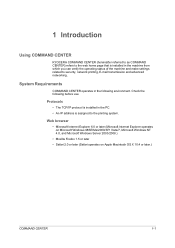
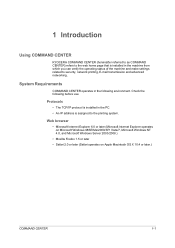
... (Safari operates on Apple Macintosh OS X 10.4 or later.)
COMMAND CENTER
1-1 System Requirements
COMMAND CENTER operates in the PC. • An IP address is assigned to security, network printing, E-mail transmission and advanced networking.
1 Introduction
Using COMMAND CENTER
KYOCERA COMMAND CENTER (hereinafter referred to as COMMAND CENTER) refers to the web home page that is installed...
Kyocera Command Center Operation Guide Rev 6.3 - Page 14


.... If set to Off, print data applied through that is engaged in Energy Saver. Restart Network
Clicking Restart allows restarting the network interface without restarting the machine. However, the document box, address book, user information, logs, and certificates are available for example, if the A4 paper is printed normally.
4 Click Submit. The following the procedure given below...
250ci/300ci/400ci/500ci/552ci Operation Guide Rev-1 - Page 197


...saves images of your software.
When Your devices are ready to display the screen for WSD scanning and the machine is set to display the Driver Software Installation screen.
...Kyocera:Taskalfa
XXX:XXX) and then click Install.
5
Procedure Using this event, press [Cancel] to use WSD Scan, confirm that the computer used for sending.
2 Place the originals in the network settings. ...
500ci/400ci/300ci/250ci Operation Guide Rev-1 - Page 315
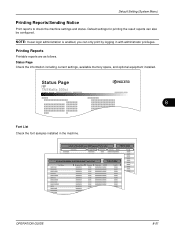
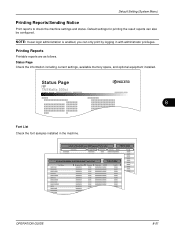
Default settings for printing the result reports can only print by logging in the machine. Status Page
TASKalfa 500ci
Firmware Version
8
Font List Check the font samples installed in with administrator privileges.
OPERATION GUIDE
8-51 Printing Reports
Printable reports are as follows. NOTE: If user login administration is enabled, you can also be configured. Status Page Check...
500ci/400ci/300ci/250ci Operation Guide Rev-1 - Page 441


....REPORT
TASKalfa 500ci
Firmware Version
For the count by size. When Split is selected for the default login user name and password.
5 Press [Next] of Job Accounting Setting and then
[Print] of... login administration is administered. Use the procedure below to login with administrator privileges. Management
Printing an Accounting Report
Total pages counted at all relevant accounts can be...
Similar Questions
How To Change The Ip Address Of A Kyocera Taskalfa
(Posted by asfibell 9 years ago)
How To Change Ip Address On Kyocera Taskalfa 250ci
(Posted by wsorne7 10 years ago)
How To Check Ip Address On Kyocera Taskalfa 3500i
(Posted by nighda 10 years ago)
Taskalfa 500ci Time For Maintenance Message (t)
Taskalfa 500ci-Message onoperation panel (display)"Time for Maintenance (T)" Does anyone know what t...
Taskalfa 500ci-Message onoperation panel (display)"Time for Maintenance (T)" Does anyone know what t...
(Posted by albert77365 12 years ago)
Taskalfa 500ci Default Settings
TASKalfa 500ci: Please, the default setting is to print in color. How do I change the setting to pri...
TASKalfa 500ci: Please, the default setting is to print in color. How do I change the setting to pri...
(Posted by elizabethstraebel 12 years ago)

