Kyocera TASKalfa 250ci Support Question
Find answers below for this question about Kyocera TASKalfa 250ci.Need a Kyocera TASKalfa 250ci manual? We have 24 online manuals for this item!
Question posted by wsorne7 on December 16th, 2013
How To Change Ip Address On Kyocera Taskalfa 250ci
The person who posted this question about this Kyocera product did not include a detailed explanation. Please use the "Request More Information" button to the right if more details would help you to answer this question.
Current Answers
There are currently no answers that have been posted for this question.
Be the first to post an answer! Remember that you can earn up to 1,100 points for every answer you submit. The better the quality of your answer, the better chance it has to be accepted.
Be the first to post an answer! Remember that you can earn up to 1,100 points for every answer you submit. The better the quality of your answer, the better chance it has to be accepted.
Related Kyocera TASKalfa 250ci Manual Pages
KM-NET ADMIN Operation Guide for Ver 2.0 - Page 16


... let you remove or change the discovery mode for all networks at once. If you add a network address of 10.10.9.0 and a subnet mask of printing devices can be displayed for...IPv6 are added to any device with an IP address from the list. One obvious difference is newer technology.
1 Type the IPv4 network Starting Address. An IPv4 address is useful, for addresses and is in the ...
KM-NET ADMIN Operation Guide for Ver 2.0 - Page 17


... change. Discovery Tab Select the Discovery tab to view and modify the SNMP options for the selected network.
SNMP v1/v2c v3 Tab Select the SNMP v1/v2c v3 tab to view and modify the device discovery schedules for the selected network. KMnet Admin 2.0
2-7 When a network is unmanaged:
Discovery is applied to Device IP addresses...
KM-NET ADMIN Operation Guide for Ver 2.0 - Page 19


..., you can select Cancel Backup, then click Submit to a folder called backup in a database. A backup currently running is changed, KMnet Admin will not work properly until the next discovery.
A change .
For DHCP, select Device IP addresses are volatile and may change to the default location, backup files are in a folder called KMnetAdmin/backup. We strongly recommend...
KM-NET ADMIN Operation Guide for Ver 2.0 - Page 35


... also copy IP addresses or hostnames and click Paste. Adding Devices
A printing device that is not set up blockers are created in the Administration or Device Manager console. For example, a user can be located on a regular schedule.
The added device or devices appear in the Selected targets list. Device Manager
Note: If multiple users make simultaneous changes to a group...
KM-NET ADMIN Operation Guide for Ver 2.0 - Page 39


...selected devices. Click Next.
6 Select an authorization method. Click Next. Note: Path may differ if you finish the upgrade. The upgrade will be found in the form: Date, Time, Result, IP Address, ...4 Select the changes you chose to run , type the time in the form hh:mm (24 hour time), then select a date using the Firmware Upgrade wizard on the selected devices, Authorization failure will...
KM-NET ADMIN Operation Guide for Ver 2.0 - Page 45


... appears only if one or more devices have chosen for the firmware upgrade, before the process will again attempt to upgrade any the settings you want to change , click Back and return to ...file is anything in the Select Firmware File page. For single device upgrades, the IP address appears here. Confirm Upgrade Settings
The Confirm Upgrade Settings page shows you a summary of settings ...
KM-NET ADMIN Operation Guide for Ver 2.0 - Page 53


..., IP Address, Serial Number, and System Firmware.
KMnet Admin 2.0
3-31 Alert Details
Alert Details allows you . This feature lets you exclude device properties...Kyocera printers.
The Custom Alert created is supported only for unresponsive devices, or disconnected devices.
The available information includes device properties such as a separate group under the Device...
KM-NET ADMIN Operation Guide for Ver 2.0 - Page 58


... the role privileges assigned by account for the account.
Selecting Device and Account IDs
You can change the number by selecting Rows per page in the device subtracts one or more counters, such as serial number and IP address. By default, the right pane displays 20 devices or accounts.
You can select custom naming conventions for...
KM-NET ADMIN Operation Guide for Ver 2.0 - Page 73
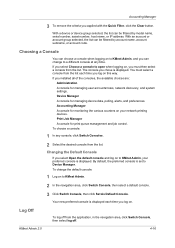
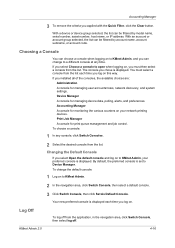
... asset number, host name, or IP address. To choose a console:
1 In any time. Log Off
To log off . Accounting Manager
3 To remove the criteria you can change the default console:
1 Log on...console and log on your preferred console is set to KMnet Admin, your network printing devices. Accounting Manager A console for managing user accounts/roles, network discovery, and system ...
KM-NET ADMIN Operation Guide for Ver 2.0 - Page 99


... potential to the unique IP address which the object is in the Accounting Manager console. Developed by group basis). F
firmware Device and network card firmware support the device's internal software. Device Status A property that shows device settings (for printing devices) and account information (for accounts).
Because a change in Device Manager that represents the...
KM-NET ADMIN Operation Guide for Ver 2.0 - Page 100


...Kyocera products by drag and drop. not a Subscribers Only account). These users can use to change the server name or IP address, configure and test the server connection, enable or disable reprint, or set limits for Job Release to a
network device... jobs waiting to KMnet Admin.
MFP Multifunction Printer (or Multifunction Peripheral) A single device that monitors the overall activity on a...
KM-NET Viewer Operation Guide Rev-5.2-2010.10 - Page 11


... descending order. Click the right-pointing triangle icon in the row of the device for the view by clicking Update View in the view has a check mark...IP address, and print speed.
1-5 KMnet Viewer
Quick Start
Green icon with the view. Right-click on the desired column name. An upward triangle indicates rows sorted in the view. a downward triangle indicates rows sorted in the view.
Changes...
KM-NET Viewer Operation Guide Rev-5.2-2010.10 - Page 13


To save the view, click Update View. The following default Device views are included in all views. You cannot make permanent changes to a different view. Display Name, IP Address and Host Name are available:
General View Displays general information, such as color or black & white, print speed, duplex, total memory, hard disk, scan, fax, ...
KM-NET Viewer Operation Guide Rev-5.2-2010.10 - Page 16


...searches are displayed until you type, the search examines the data of devices or accounts before the search. As you change to Advanced Search. Up to six properties can find exact matches for...Remove from View.
Note: Quick Search does not search the text in Map View:
Device search: Display Name, IP Address, Host Name, Model Name Account search: Account ID The data is searched even ...
KM-NET Viewer Operation Guide Rev-5.2-2010.10 - Page 74


...The default value is used by typing the device's IP address into Groups. document box A type of virtual mailbox on the device. E
excluded devices The Discovery process can be managed separately. Firmware... manufacturer may upgrade firmware to
damage a device, you change device settings, such as page counts and scan counts on the devices are authorized to six properties can be accessed...
Kyocera Command Center Operation Guide Rev 6.3 - Page 10


...Device/Printer
• Scanner
• FAX/i-FAX
• Jobs
• Counters
Network > General
This allows you to Advanced > E-mail > POP3 > General on the Logical Printers page of the Advanced page.
Network > IP Filters
This displays the list of IP addresses... page 3-44. To change the settings: For secure protocols, refer
3-3
User Guide If no IP addresses have access permission as ...
Kyocera Command Center Operation Guide Rev 6.3 - Page 12


... and as Device Defaults, Security, and basic Networking.
COMMAND CENTER Pages
Download Drivers For downloading printer drivers, etc.: http://www.kyoceramita.com/download/ Kyocera Online For more information, refer to Advanced > Protocols > TCP/IP > General on page 3-6.
IPv4 Settings
• DHCP/BOOTP
Specifies whether or not to use the IPv6 protocol.
• IP Address (IPv6...
250ci/300ci/400ci/500ci/552ci Operation Guide Rev-1 - Page 55
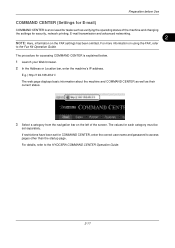
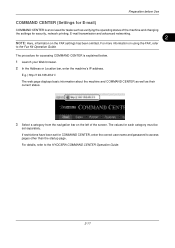
... using the FAX, refer
to the KYOCERA COMMAND CENTER Operation Guide.
2-17 For details, refer to the Fax Kit Operation Guide. Preparation before Use
COMMAND CENTER (Settings for E-mail)
COMMAND CENTER is explained below.
1 Launch your Web browser. 2 In the Address or Location bar, enter the machine's IP address. The values for each category...
250ci/300ci/400ci/500ci/552ci Operation Guide Rev-1 - Page 197


... Your devices are ready to use WSD Scan, confirm that the computer used for Windows Vista)
1 Click Start and then Network in the computer.
2 Right-click the machine's icon(Kyocera:Taskalfa
XXX:XXX...to the computer's help or the operation guide of originals scanned on the settings, the address book
screen may appear.
For information on operating the computer, refer to display the screen ...
500ci/400ci/300ci/250ci Operation Guide Rev-1 - Page 53
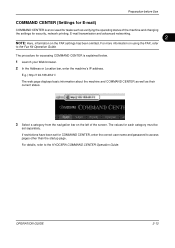
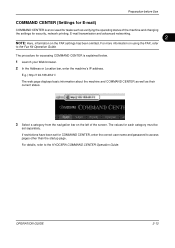
...has been omitted. OPERATION GUIDE
2-13 For more information on the left of the machine and changing the settings for accessing COMMAND CENTER is a tool used for tasks such as their current ... CENTER is explained below.
1 Launch your Web browser. 2 In the Address or Location bar, enter the machine's IP address. If restrictions have been set for each category must be
set separately.
The...
Similar Questions
Kyocera Taskalfa 300ci What Is Ip Address ?
(Posted by elacrgeeke 10 years ago)
How To Change Ip Address On Kyocera Taskalfa 250ci Machine
(Posted by axmwel 10 years ago)
How Can I Check The Ip Address On The Kyocera Taskalfa 250ci?
(Posted by apierce8017 10 years ago)

