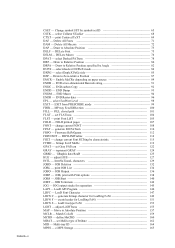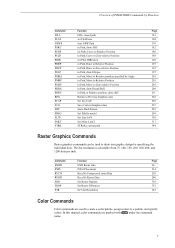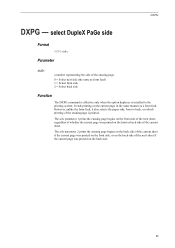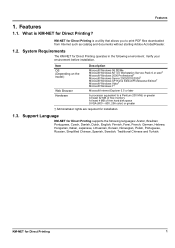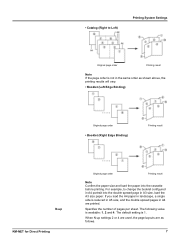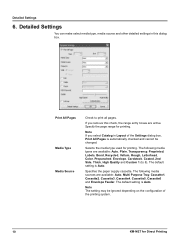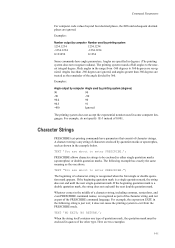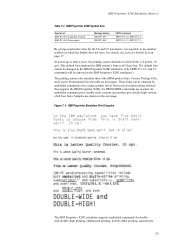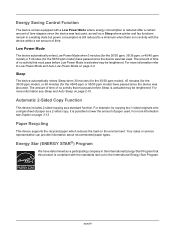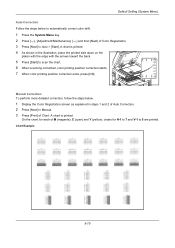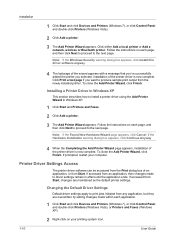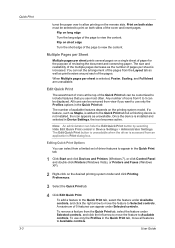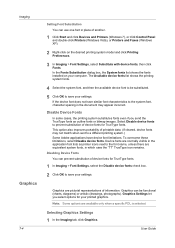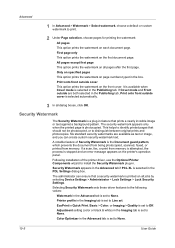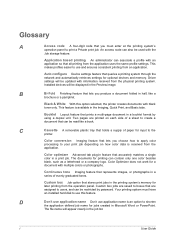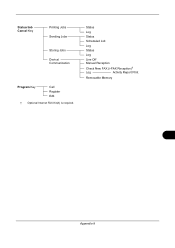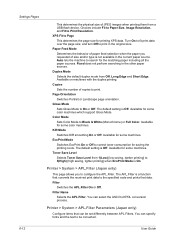Kyocera TASKalfa 4550ci Support Question
Find answers below for this question about Kyocera TASKalfa 4550ci.Need a Kyocera TASKalfa 4550ci manual? We have 15 online manuals for this item!
Question posted by Anonymous-50071 on January 31st, 2012
How Can I Print Double Sides Where They End Up In The Same Directions
The person who posted this question about this Kyocera product did not include a detailed explanation. Please use the "Request More Information" button to the right if more details would help you to answer this question.
Current Answers
Related Kyocera TASKalfa 4550ci Manual Pages
Similar Questions
How Do I Print Double Sided On Kyocera Km 2550 Printer On My Computer
(Posted by pizzwgirlfr 9 years ago)
How To Print Double Sided On Kyocera Taskalfa 4550ci Kx
(Posted by wadaju 10 years ago)
Taskalfa 4550ci Excel Printing Problem.
Hi, we have TASKalfa 4550ci network conneted, and when trying to print from Excel, it gives error sa...
Hi, we have TASKalfa 4550ci network conneted, and when trying to print from Excel, it gives error sa...
(Posted by taras 12 years ago)
Taskalfa 4550 Ci Excel Printing Problem
Hi, We haveTasKalfa 4550 Ci network connected, one of our users is having problem printing fromExce...
Hi, We haveTasKalfa 4550 Ci network connected, one of our users is having problem printing fromExce...
(Posted by taras 12 years ago)