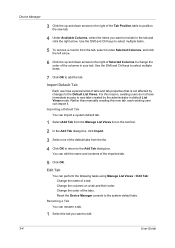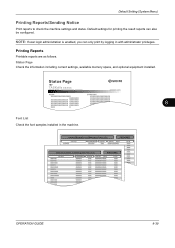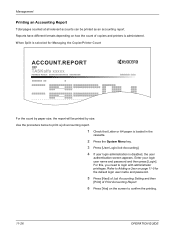Kyocera TASKalfa 420i Support Question
Find answers below for this question about Kyocera TASKalfa 420i.Need a Kyocera TASKalfa 420i manual? We have 16 online manuals for this item!
Question posted by rjnlaw on December 3rd, 2013
Taskalfa 420i Administrator Manual
Current Answers
Answer #1: Posted by tintinb on December 4th, 2013 5:27 AM
http://www.helpowl.com/manuals/Kyocera/TASKalfa420i/94660
If you have additional question, please don't hesitate to ask here at HelpOwl.com. Experts here are always willing to provide you quality answers that could solve your problem based on our knowledge and expertise.
Regards,
Tintin
Related Kyocera TASKalfa 420i Manual Pages
Similar Questions
TASKALFA 420I cannot use 2-sided original due to failure
how to overcome the welcome screen kyocera taskalfa 420i photocopy machine
how to download Kyocera TASKalfa 420i Firmware
I have a problem with my KYOCERA Taskalfa 420i error message, as follows: machine failure Note the...
Downloaded driver in Win7. Clicked on device settings, but administrator button not available. Can't...