Kyocera TASKalfa 420i Support Question
Find answers below for this question about Kyocera TASKalfa 420i.Need a Kyocera TASKalfa 420i manual? We have 16 online manuals for this item!
Question posted by Billiehendrix on February 9th, 2012
How Do I Store A Report And Include A Staple In The Printing
I am going to store a document in the printer and when I choose it to print I want it to include a staple. I can't find anywhere in the manual that it discusses this. thanks.
Current Answers
There are currently no answers that have been posted for this question.
Be the first to post an answer! Remember that you can earn up to 1,100 points for every answer you submit. The better the quality of your answer, the better chance it has to be accepted.
Be the first to post an answer! Remember that you can earn up to 1,100 points for every answer you submit. The better the quality of your answer, the better chance it has to be accepted.
Related Kyocera TASKalfa 420i Manual Pages
KM-NET ADMIN Operation Guide for Ver 2.0 - Page 4


... ...3-6 Set Rows per Page ...3-6
Managing Devices ...3-6 Add Group ...3-7 Manual Groups ...3-7 Dynamic Groups ...3-8
Map View ...Device Properties ...3-24 Displaying Device Properties 3-25 Polling Defaults ...3-30 Alert Configuration ...3-30 Custom Properties ...3-31 Device Manager Report ...3-32 Creating a Device Manager Report 3-32 Editing Device IDs and Device Properties 3-32 Selecting a Report...
KM-NET ADMIN Operation Guide for Ver 2.0 - Page 13


...or user is low in a particular printer. Subscriptions
Printing systems are created in subscriptions, accounting, and reports. In addition to receive these reports on this status information. Login users... area. Subscription View
Subscription View lets you add alert subscriptions and report subscriptions for Device Manager or Accounting Manager (if installed). Subscribers Only users do not...
KM-NET ADMIN Operation Guide for Ver 2.0 - Page 23


... create reports for all device functions ...printing driver systems connected locally or through the use List View. Device Manager lets you perform all printing activities in the toolbar to a list of devices, installing the most current firmware on a device or group of a feature toolbar. You can be included. These features include creating groups of devices, manually adding a device...
KM-NET ADMIN Operation Guide for Ver 2.0 - Page 35


..., Subscribers Only users can be added manually to save changes override all the devices submitted. You can add a device to reports can be sent to exit the Add Devices feature. Subscriptions to the list of devices.
1 In List View or Map View, click Add Device.
2 In the Add Devices dialog box, type the printing device's IP address or hostname.
3 Click...
KM-NET ADMIN Operation Guide for Ver 2.0 - Page 46
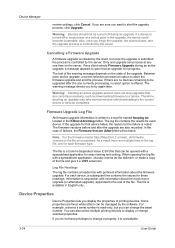
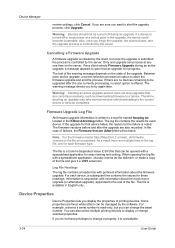
... in the upgrade, the device could become inoperable. Device Properties
Device Properties lets you to the end of printing devices.
If the upgrade for that are multiple lines in the log file, one upgrade can be opened with a spreadsheet application, choose comma as downloading firmware to the current device or devices completes.
Device Manager
reenter settings, click...
KM-NET ADMIN Operation Guide for Ver 2.0 - Page 54


... View, and Subscription View.
Creating a Device Manager Report
You can create reports for the report. Current identifying information for printing devices appears under Device ID.
3 Depending on the selected report type:
3-32
User Guide
The Ending date is the last day of reports are set to create the report. Range lets you want to the Available Properties list.
4 Click...
KM-NET ADMIN Operation Guide for Ver 2.0 - Page 71
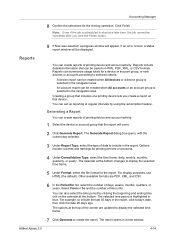
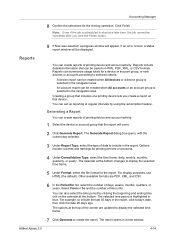
... is selected in blue. Reports include detailed information that can set up reporting at the bottom changes to include the last 30 days in a new window. Reports can also select the time period by using the subscription feature. Select From or To and the number of printing device and account activity.
1 Select the device or account group that...
KM-NET Viewer Operation Guide Rev-5.2-2010.10 - Page 5


... ...4-4 Creating a Counter Report ...4-4 Viewing and Changing Counter Report Settings 4-4 Manage Device ...4-4 Managing an Account Device 4-4 Hiding or Showing Unmanaged Devices 4-5 Reset Counters ...4-5 Resetting Job Accounting Counters 4-5 Accounting Notification Settings ...4-5 Setting an Accounting Notification 4-5 Device Accounting Settings ...4-6 Accessing Device Accounting Settings...
PRESCRIBE Commands Technical Reference Manual - Rev. 4.7 - Page 245
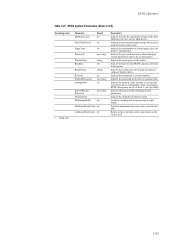
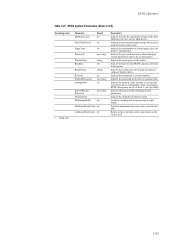
... storage which can be used by numeric value whether to the printer. Indicate by the current input device. Return in bytes the maximum storage of 2)
Preceding stack a... font cache value stored on the current disk
7-133
Indicate the password for ExitServer and StartJob.
Indicate the method of representing the numeric values of printed pages since the printer's manufacture.
KPDL...
Fax System (S) C Operation Guide Rev-2 - Page 12
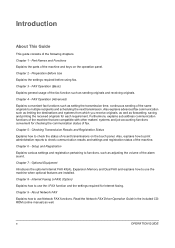
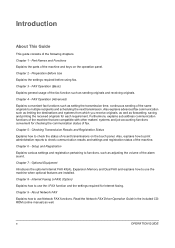
Chapter 4 - Also, explains how to print administrative reports to use the machine when optional features are... following chapters. Chapter 9 - Chapter 2 -
Read the Network FAX Driver Operation Guide in the included CDROM (online manual) as forwarding, saving, and printing the received originals for Internet faxing. x
OPERATION GUIDE Chapter 3 - FAX Operation (Advanced)
Explains ...
Fax System (S) C Operation Guide Rev-2 - Page 129


... the functional setup.
OPERATION GUIDE
5-7 Checking Transmission Results and Registration Status
Printing Administrative Reports
You can print various administrative reports to check the results of fax transmission or the status of FAX transmission results. * Results including E-mail/Folder in the send result report.
1 Press the System Menu key.
Off
Attach Send Image
On
Error...
Fax System (S) C Operation Guide Rev-2 - Page 132


... out as necessary.
1 Press the System Menu key. 2 Press [Report], and [Next] of Status Page.
3 When the printing confirmation screen appears,
press [Yes]. Then
press [Print] of Print Report. A status page is printed. Status Page
5-10
OPERATION GUIDE FAX-related information includes the Local FAX Number, Local FAX Name, fax line setting, etc.
Checking Transmission Results and...
420i/520i Operation Guide - Page 105


... will be created or deleted by entering the access code on the printer driver if printing with job options including Private Print, Stored Job, Quick Copy, Proof and Hold, Repeat copy and Form Overlay which you can save documents for later retrieval. These Job Boxes cannot be stored in job boxes are automatically deleted. Basic Operation
Using...
420i/520i Operation Guide - Page 214
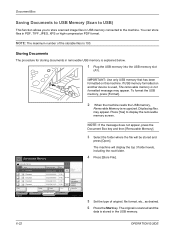
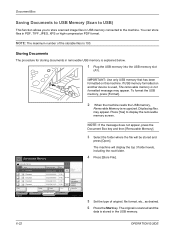
... stored in removable USB memory is recognized.
Displaying files.
Removable Memory Name 1 Document 2 Document 3 Document 4 Document 5 Document
Print
...including the root folder.
4 Press [Store File].
5 Set the type of the storable files is not formatted message may appear. Storing Documents
The procedure for storing documents in the USB memory.
6-22
OPERATION GUIDE You can store...
420i/520i Operation Guide - Page 220


...Storing Job Scan
Storing Job Printer
Storing Job FAX
Storing Job i-FAX
Join Box Document Copy Box Document Job name or file name is displayed. Select the job you want ...Name
5
Status
InProcess
6
1/1
8
Cancel
9
Detail
Printing Jobs Status
Sending Jobs
Storing Jobs
Device/ Communication
Paper/Supplies 08/08/2009 10:10
The table below lists ...
420i/520i Operation Guide - Page 271
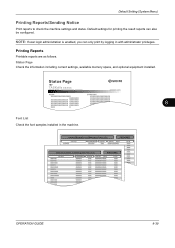
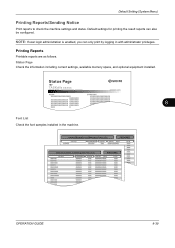
... the machine. NOTE: If user login administration is enabled, you can also be configured.
Printing Reports
Printable reports are as follows. Status Page Check the information including current settings, available memory space, and optional equipment installed. OPERATION GUIDE
8-39
Status Page
TASKalfa xxxxx
Firmware Version
8
Font List Check the font samples installed in with administrator...
420i/520i Operation Guide - Page 272
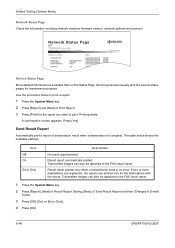
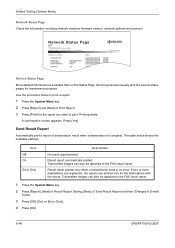
...Error Only
Description
No result report printed.
If two or more destinations are registered, the reports are printed only for the report you want to print a report.
1 Press the System Menu key. 2 Press [Report] and [Next] of Print Report. 3 Press [Print] for the destinations with the errors. Printing starts. The table below to print. Result report printed only when a transmission ends in...
420i/520i Operation Guide - Page 380
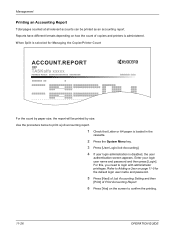
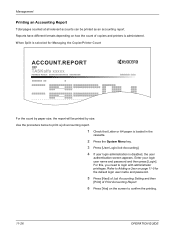
... [Yes] on the screen to Adding a User on page 11-5 for Managing the Copier/Printer Count
ACCOUNT.REPORT
TASKalfa xxxxx
Firmware Version
For the count by size. For this, you need to print a job accounting report.
1 Check that Letter or A4 paper is loaded in the
cassette.
2 Press the System Menu key.
3 Press [User Login...
420i/520i Operation Guide - Page 416


... 8-53 Choosing by Paper Size 11-25 Counter 11-27 Each Job 11-24 Printing a Report 11-26 Total Job 11-23 Unknown Account ID Jobs 11-27 Counting the Number of Pages Printed 11-23 Cover Mode 4-21 Custom Box Creating a New Box 6-2 Deleting Documents 6-11 Editing Documents 6-8 Form Overlay 6-7 Join Documents 6-9 Move Documents 6-8 Printing Documents 6-5 Sending Documents 6-6
Index-2
Storing Documents...
420i/520i Printer Driver User Guide Rev-10.5 - Page 66


... the password.
9-2
User Guide Custom boxes must be deleted after printing
Document Box > Job Box > Private Print/Stored Job
When printed from operation panel
When manually Document Box
deleted
> Job Box >
Private
Print/Stored
Job
Custom Box
Custom Box lets you can print one or more jobs from the computer
When printing system is turned off or hard disk is full...
Similar Questions
Can I Print To The Fax Queue On A Kyocera Taskalfa 420i
(Posted by delove 10 years ago)
My Wireless Connection Taskalfa 255kx Says' Turn On Printer'. Need Help
Even the printer is on, and documents names are loaded. Yet, it says using printer off line. How ca...
Even the printer is on, and documents names are loaded. Yet, it says using printer off line. How ca...
(Posted by hirotsub0 12 years ago)
Email Set-up
How do I set up our Taskalfa 420i to scan documents directly to email. I have entered the email addr...
How do I set up our Taskalfa 420i to scan documents directly to email. I have entered the email addr...
(Posted by amanda4310 12 years ago)

