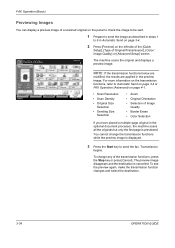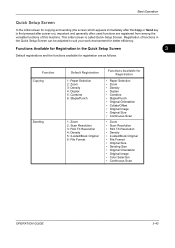Kyocera TASKalfa 420i Support Question
Find answers below for this question about Kyocera TASKalfa 420i.Need a Kyocera TASKalfa 420i manual? We have 16 online manuals for this item!
Question posted by dwaldinger on October 16th, 2012
What Is The Scan Resolution Of The 420i?
The person who posted this question about this Kyocera product did not include a detailed explanation. Please use the "Request More Information" button to the right if more details would help you to answer this question.
Current Answers
Related Kyocera TASKalfa 420i Manual Pages
Similar Questions
How To Set Up Scan To Email For Kyocera Taskalfa 300i
how to setup scan to email for kyocera taskalfa 300i pls help thanks
how to setup scan to email for kyocera taskalfa 300i pls help thanks
(Posted by lanz2015 8 years ago)
How Do I Scan Multiple Pages With A Taskalfa 420i
(Posted by kkepdanil 10 years ago)
How To Scan Documents To Computer On Taskalfa 420i
(Posted by bilaaty15 10 years ago)
How Do I Scan A Document To A Jump Drive With The Taskalfa 420i
(Posted by antwgole7 10 years ago)
How Do I Scan In Color On Kyocera Taskalfa 250ci?
(Posted by marlPr 10 years ago)