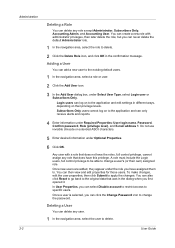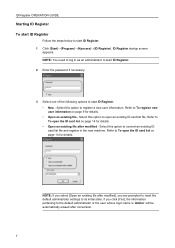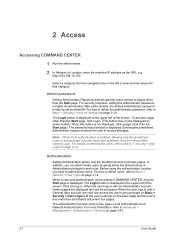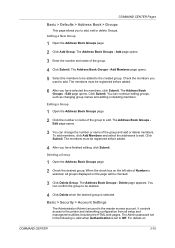Kyocera TASKalfa 420i Support Question
Find answers below for this question about Kyocera TASKalfa 420i.Need a Kyocera TASKalfa 420i manual? We have 16 online manuals for this item!
Question posted by katesan on November 1st, 2013
How To Reset Admin Password On Kyocera Taskalfa 420i
The person who posted this question about this Kyocera product did not include a detailed explanation. Please use the "Request More Information" button to the right if more details would help you to answer this question.
Current Answers
Related Kyocera TASKalfa 420i Manual Pages
Similar Questions
Taskalfa 420i
TASKALFA 420I cannot use 2-sided original due to failure
TASKALFA 420I cannot use 2-sided original due to failure
(Posted by jhnndiritu 4 years ago)
How To Overcome The Welcome Screen Kyocera Taskalfa 420i Photocopy Machine
how to overcome the welcome screen kyocera taskalfa 420i photocopy machine
how to overcome the welcome screen kyocera taskalfa 420i photocopy machine
(Posted by ardymedia7 4 years ago)
How To Reset Admin Password On Kyocera Taskalfa 3551i
for the Lost Password we need to reset Admin Account, if possible without any factory reset (actuall...
for the Lost Password we need to reset Admin Account, if possible without any factory reset (actuall...
(Posted by hurrtigx 10 years ago)
Reset Admin Password
Hi, is there any way to reset admin password? I have a mf printer that prints only :( Robert V.
Hi, is there any way to reset admin password? I have a mf printer that prints only :( Robert V.
(Posted by rvbravo 13 years ago)