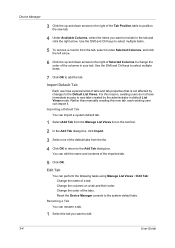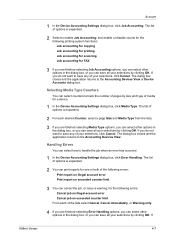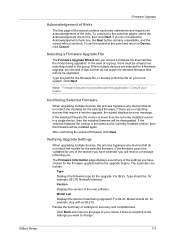Kyocera TASKalfa 400ci Support Question
Find answers below for this question about Kyocera TASKalfa 400ci.Need a Kyocera TASKalfa 400ci manual? We have 24 online manuals for this item!
Question posted by rktravels143 on September 22nd, 2014
I Want Reset Error C 3100
i got an error c3100 how to reset that problem
Current Answers
Related Kyocera TASKalfa 400ci Manual Pages
Similar Questions
Error Message U01095
When faxing on a TASKalfa 420i-what is error message u01095?
When faxing on a TASKalfa 420i-what is error message u01095?
(Posted by karenmcilvain 9 years ago)
Error C-3100
Give Me Error C-3100 Suddenly And Let Me Do Not Copy What I Do
Give Me Error C-3100 Suddenly And Let Me Do Not Copy What I Do
(Posted by ezbadboy72 10 years ago)
Error C3100
kyocera scanner taskalfa 300i gives an error message error whenever switched on and ready for operat...
kyocera scanner taskalfa 300i gives an error message error whenever switched on and ready for operat...
(Posted by solomk3 10 years ago)
What Does Error C 3100 Means?
the installation has been done properly and once it is switche ON it shows the error c 3100 and its ...
the installation has been done properly and once it is switche ON it shows the error c 3100 and its ...
(Posted by mkadzombe 12 years ago)