Kyocera TASKalfa 400ci Support Question
Find answers below for this question about Kyocera TASKalfa 400ci.Need a Kyocera TASKalfa 400ci manual? We have 24 online manuals for this item!
Question posted by stjoseph on April 11th, 2012
How To Scan To Usb Memory
The person who posted this question about this Kyocera product did not include a detailed explanation. Please use the "Request More Information" button to the right if more details would help you to answer this question.
Current Answers
There are currently no answers that have been posted for this question.
Be the first to post an answer! Remember that you can earn up to 1,100 points for every answer you submit. The better the quality of your answer, the better chance it has to be accepted.
Be the first to post an answer! Remember that you can earn up to 1,100 points for every answer you submit. The better the quality of your answer, the better chance it has to be accepted.
Related Kyocera TASKalfa 400ci Manual Pages
250ci/300ci/400ci/500ci/552ci Operation Guide Rev-1 - Page 6
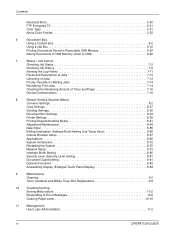
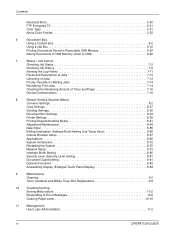
...
Saving Documents to USB Memory (Scan to USB 6-22
7
Status / Job Cancel
Checking Job Status 7-2
Checking Job History 7-9
Sending the Log History 7-11
Pause and Resumption of Jobs 7-13
Canceling of Jobs 7-13
Priority Override for Waiting Jobs 7-14
Reordering Print Jobs 7-14
Checking the Remaining Amount of Toner and Paper 7-15
Device/Communication 7-16...
250ci/300ci/400ci/500ci/552ci Operation Guide Rev-1 - Page 9
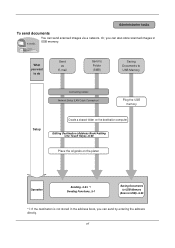
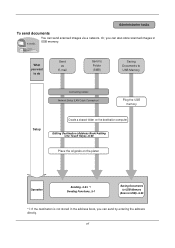
... Book/Adding One Touch Keys)...8-60
Place the originals on the platen
Operation
Sending...3-24 *1 Sending Functions...5-1
Saving Documents to USB Memory
(Scan to USB Memory
Connecting Cables Network Setup (LAN Cable Connection)
Plug the USB memory
Setup
Create a shared folder on the destination computer.
You can send by entering the address directly. vii Or, you can...
250ci/300ci/400ci/500ci/552ci Operation Guide Rev-1 - Page 35
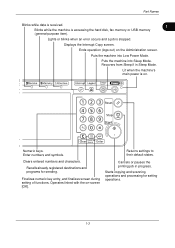
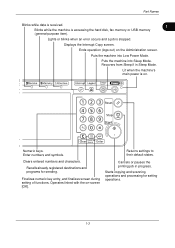
... their default states.
Lights or blinks when an error occurs and a job is accessing the hard disk, fax memory or USB memory
(general-purpose item). Puts the machine into Low Power Mode. Starts copying and scanning operations and processing for sending.
Finalizes numeric key entry, and finalizes screen during setting of functions. Cancels or...
250ci/300ci/400ci/500ci/552ci Operation Guide Rev-1 - Page 108
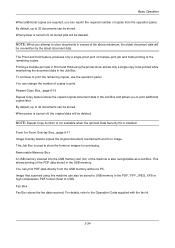
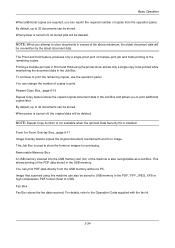
..., refer to print additional copies later. Basic Operation
When additional copies are required, you can also be saved to USB memory in the PDF, TIFF, JPEG, XPS or high compression PDF format (Scan to USB). NOTE: When you attempt to print the remaining copies, use the operation panel. To continue to store documents in...
250ci/300ci/400ci/500ci/552ci Operation Guide Rev-1 - Page 203
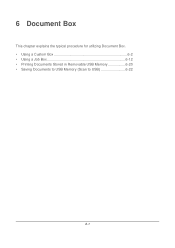
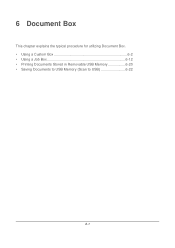
6 Document Box
This chapter explains the typical procedure for utilizing Document Box. • Using a Custom Box 6-2 • Using a Job Box 6-12 • Printing Documents Stored in Removable USB Memory 6-20 • Saving Documents to USB Memory (Scan to USB 6-22
6-1
250ci/300ci/400ci/500ci/552ci Operation Guide Rev-1 - Page 222


... documents stored in the top 3 folder levels, including the root folder. If a USB memory formatted by any other device is used . may appear. Press [Yes] to a higher level folder, press [Up].
6-20 NOTE: To return to display the removable memory screen.
To format a USB memory, press [Format] and follow the instructions on the screen.
2 When the...
250ci/300ci/400ci/500ci/552ci Operation Guide Rev-1 - Page 224
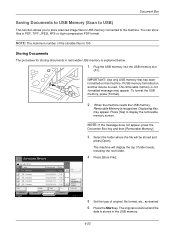
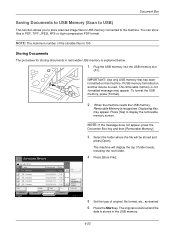
... to USB Memory (Scan to USB)
This function allows you to store scanned image files in removable USB memory is explained below.
1 Plug the USB memory into the USB memory slot
(A1). NOTE: The maximum number of original, file format, etc., as desired. 6 Press the Start key. IMPORTANT: Use only USB memory that has been formatted on another device is used, The removable memory is...
250ci/300ci/400ci/500ci/552ci Operation Guide Rev-1 - Page 241


...
FAX Port 2 Receiving... For details, refer to Canceling FAX Communication on controlling devices is displayed, remove the USB memory.
7-17 Use this machine are displayed.
• Press [Format] to format external media.
7
• Press [Remove] to remove the USB memory safely. Removing the USB Memory
There is displayed. • Press [Line Off] to start a fax. Line Off...
250ci/300ci/400ci/500ci/552ci Operation Guide Rev-1 - Page 322
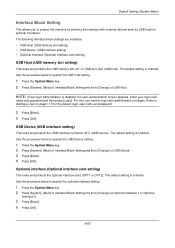
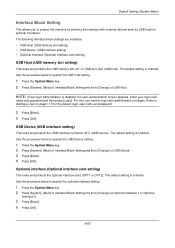
...].
8-80 The following interface block settings are available: • USB Host (USB memory slot setting) • USB Device (USB interface setting) • Optional interface (Optional interface card setting)
USB Host (USB memory slot setting)
This locks and protects the USB memory slot (A1) or USB port (A2) (USB host). The default setting is Unblock. Optional interface (Optional interface...
250ci/300ci/400ci/500ci/552ci Operation Guide Rev-1 - Page 343
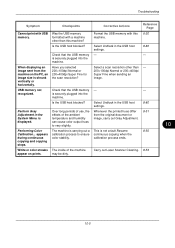
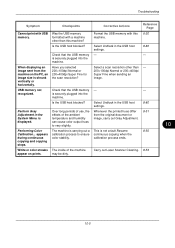
... output hues to ensure color stability. Select a scan resolution other than 200×100dpi Normal or 200×400dpi Super Fine when sending an image.
- Troubleshooting
Symptom
Checkpoints
Corrective Actions
Reference Page
Cannot print with a machine other than this machine. Check that the USB memory is not a fault.Resume continuous copying when the...
250ci/300ci/400ci/500ci/552ci Operation Guide Rev-1 - Page 431
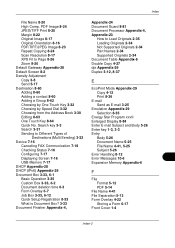
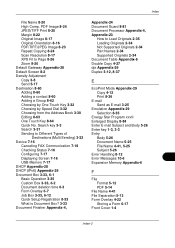
...Sending to Different Types of
Destinations (Multi Sending) 3-32 Device 7-16
Canceling FAX Communication 7-18 Checking Status 7-16 Configuring 7-17 Displaying Screen 7-16 USB Memory 7-17 DHCP Appendix-28 DHCP (IPv6) Appendix-29 ...Image 8-17 Original Orientation 8-16 PDF/TIFF/JPEG Image 8-23 Repeat Copying 8-24 Scan Resolution 8-17 XPS Fit to Load Originals 2-35 Loading Originals 2-34 Not Supported ...
250ci/300ci/400ci/500ci/552ci Operation Guide Rev-1 - Page 436
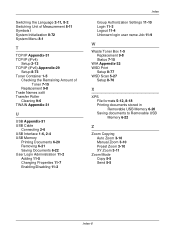
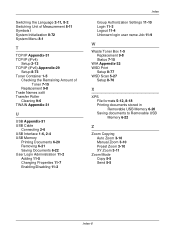
... Job 11-9
W
Waste Toner Box 1-5 Replacement 9-8 Status 7-15
WIA Appendix-32 WSD Print
Setup 8-77 WSD Scan 5-27
Setup 8-76
X
XPS File formats 5-12, 8-18 Printing documents stored in Removable USB Memory 6-20 Saving documents to Removable USB Memory 6-22
Z
Zoom Copying Auto Zoom 3-10 Manual Zoom 3-10 Preset Zoom 3-10 XY Zoom 3-11
Zoom...
500ci/400ci/300ci/250ci Operation Guide Rev-1 - Page 6
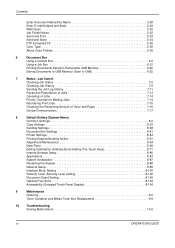
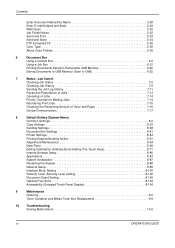
... Documents to USB Memory (Scan to USB 6-22
7
Status / Job Cancel
Checking Job Status 7-2
Checking Job History 7-9
Sending the Job Log History 7-11
Pause and Resumption of Jobs 7-13
Canceling of Jobs 7-14
Priority Override for Waiting Jobs 7-14
Reordering Print Jobs 7-15
Checking the Remaining Amount of Toner and Paper 7-16
Device/Communication 7-17...
500ci/400ci/300ci/250ci Operation Guide Rev-1 - Page 9
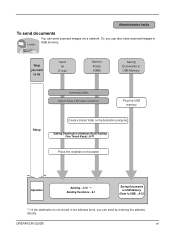
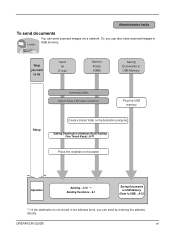
OPERATION GUIDE
vii Administrator tasks
To send documents
It sends.
Or, you can send by entering the address directly. You can also store scanned images in USB memory.
Editing Destination (Address Book/Adding One Touch Keys)...8-71
Place the originals on the destination computer. What you want
to do
Send as
E-mail
Send ...
500ci/400ci/300ci/250ci Operation Guide Rev-1 - Page 37
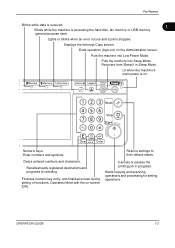
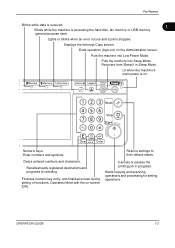
...
Blinks while data is received.
1
Blinks while the machine is stopped.
Starts copying and scanning operations and processing for sending. Lights or blinks when an error occurs and a job is accessing the hard disk, fax memory or USB memory
(general-purpose item).
Finalizes numeric key entry, and finalizes screen during setting of functions. Ends...
500ci/400ci/300ci/250ci Operation Guide Rev-1 - Page 113
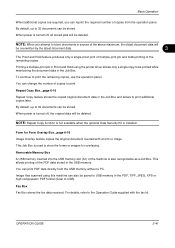
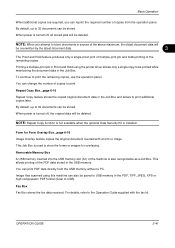
... number of the machine is turned off , all stored jobs will be stored. You can be deleted. Removable Memory Box A USB memory inserted into the USB memory slot (A1) of copies from the USB memory without a PC.
Image files scanned using the printer driver allows only a single copy to print the remaining copies, use the operation panel. To...
500ci/400ci/300ci/250ci Operation Guide Rev-1 - Page 221
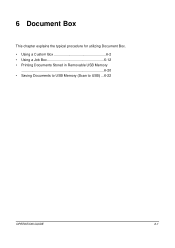
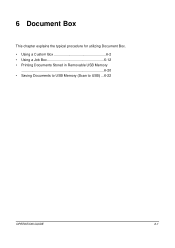
6 Document Box
This chapter explains the typical procedure for utilizing Document Box. • Using a Custom Box 6-2 • Using a Job Box 6-12 • Printing Documents Stored in Removable USB Memory
6-20 • Saving Documents to USB Memory (Scan to USB) ...6-22
OPERATION GUIDE
6-1
500ci/400ci/300ci/250ci Operation Guide Rev-1 - Page 240


...The machine will display documents in the removable USB memory.
1 Plug the USB memory into the USB memory slot (A1).
Printing
Print documents stored in the top 3 folder levels, including the root folder.
6-20
OPERATION GUIDE IMPORTANT: Use USB memory formatted by any other device is recognized. may appear.
To format a USB memory, press [Format] and follow the instructions on...
500ci/400ci/300ci/250ci Operation Guide Rev-1 - Page 242
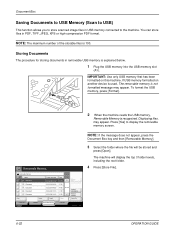
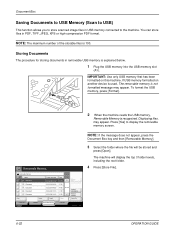
... files is explained below.
1 Plug the USB memory into the USB memory slot
(A1). IMPORTANT: Use only USB memory that has been formatted on another device is used, The removable memory is recognized. Press [Yes] to the machine. Removable Memory.
Document Box
Saving Documents to USB Memory (Scan to USB)
This function allows you to store scanned image files in PDF, TIFF, JPEG, XPS...
500ci/400ci/300ci/250ci Operation Guide Rev-1 - Page 479


...Sending to Different Types of
Destinations (Multi Sending) 3-39 Device 7-17
Canceling FAX Communication 7-19 Checking Status 7-17 Configuring 7-18 Displaying Screen 7-17 USB Memory 7-18 DHCP Appendix-29 DHCP (IPv6) Appendix-30 ... 8-21 Original Orientation 8-20 PDF/TIFF/JPEG Image 8-29 Repeat Copying 8-31 Scan Resolution 8-21 XPS Fit to Load Originals 2-31 Loading Originals 2-30 Not Supported...
Similar Questions
How To Set Up Scan To Email For Kyocera Taskalfa 300i
how to setup scan to email for kyocera taskalfa 300i pls help thanks
how to setup scan to email for kyocera taskalfa 300i pls help thanks
(Posted by lanz2015 8 years ago)
Kyocera Taskalfa 5550 Ci How To Scan To The Usb Port
(Posted by darklubsta 9 years ago)
How To Scan To A Usb Port On A Taskalfa 420i
(Posted by ryanaJennc1 10 years ago)
How Do I Change Scan Password On Taskalfa 400ci
(Posted by calmtbig 10 years ago)
How To Scan A Document On Kyocera Taskalfa 400ci
(Posted by evamag 10 years ago)

