Kyocera TASKalfa 3500i Support Question
Find answers below for this question about Kyocera TASKalfa 3500i.Need a Kyocera TASKalfa 3500i manual? We have 15 online manuals for this item!
Question posted by amaole on October 5th, 2013
Taskalfa 3500i How To Network Scanner
The person who posted this question about this Kyocera product did not include a detailed explanation. Please use the "Request More Information" button to the right if more details would help you to answer this question.
Current Answers
There are currently no answers that have been posted for this question.
Be the first to post an answer! Remember that you can earn up to 1,100 points for every answer you submit. The better the quality of your answer, the better chance it has to be accepted.
Be the first to post an answer! Remember that you can earn up to 1,100 points for every answer you submit. The better the quality of your answer, the better chance it has to be accepted.
Related Kyocera TASKalfa 3500i Manual Pages
Fax System (V) Operation Guide - Page 8
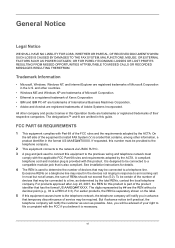
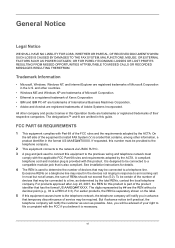
.... Excessive RENs on the label.
5 If this equipment causes harm to the telephone network, the telephone company will notify you in this equipment to be certain of the number...be connected to an incoming call. The designations™ and ® are registered trademarks of devices that temporary discontinuance of 0.3). General Notice
Legal Notice
WE SHALL HAVE NO LIABILITY FOR LOSS,...
Fax System (V) Operation Guide - Page 9
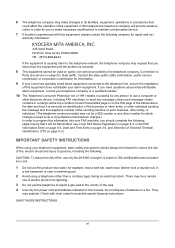
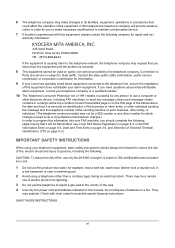
...be a remote
risk of electric shock from lightning.
3 Do not use a computer or
other electronic device, including FAX machines, to make changes in its facilities, equipment, operations or procedures that it will disable...for repair and (or)
warranty information:
If the equipment is causing harm to the telephone network, the telephone company may not be a 900 number or any person to use the ...
File Management Utility Operation Guide - Page 4


... it manually.
1 Open the application.
2 In the task bar, right-click on a multifunction print system (MFP) to specified network folders or computers.
Starting the Application
If the application is enabled with authentication, for the MFP.
1-1
User Guide Use the Add Device Wizard to start automatically, you can start automatically.
1 File Management Utility
The...
KM-NET Viewer Operation Guide Rev-5.2-2011-3 - Page 11
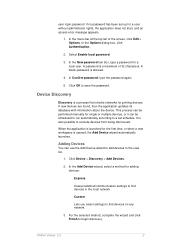
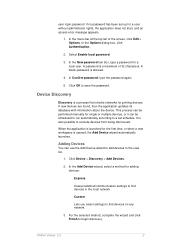
... is a maximum of the screen, click Edit > Options. For the selected method, complete the wizard and click Finish to find devices in the local network. Click OK to find devices on any network.
3. If no password has been set schedule. This process can be performed manually for a user without administrator rights, the application does...
KM-NET Viewer Operation Guide Rev-5.2-2011-3 - Page 48
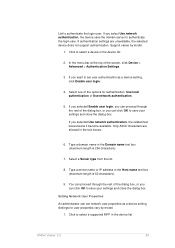
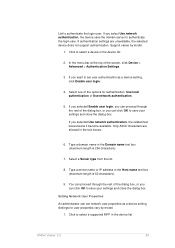
... text box (maximum length is 62 characters).
9.
Click to select a device in the text boxes.
6. Select one of the screen, click Device > Advanced > Authentication Settings.
3. If you select Use network authentication, the device uses the domain server to set network user properties as a device setting, click Enable user login.
4. Settings for authentication: Use local authentication...
Kyocera Command Center RX User Guide Rev-1.2 - Page 10
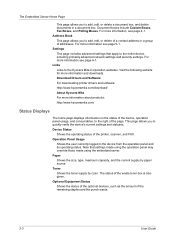
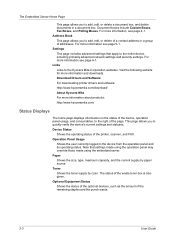
... the entire device, including primarily advanced network settings and security settings. The status of the printer, scanner, and FAX. Optional Equipment Status Shows the status of the optional devices, such as...://www.kyoceramita.com/
Status Displays
The home page displays information on the status of the device, operation panel usage, and consumables, to the right of the remaining staples and the...
Kyocera Command Center RX User Guide Rev-1.2 - Page 11
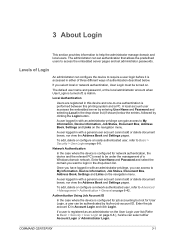
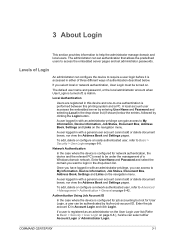
... password, or the local administrator account when User Login is turned off, is configured for job accounting but not for network authentication, the device and the relevant PC's need to My Information, Device Information, Job Status, Document Box, Address Book, Settings and Links on . A user logged in this printing system and a PC. Enter...
Kyocera Command Center RX User Guide Rev-1.2 - Page 23


...printing function of the device, such as Default Scan Resolution and Original Placement. Scanner Page This page includes settings that apply to the scanning function of the device, such as Default ... Page
The Settings page divides the following is comprised primarily of advanced network settings. You can jump to the entire device and is an outline of each page. For details, see page...
Kyocera Command Center RX User Guide Rev-1.2 - Page 24
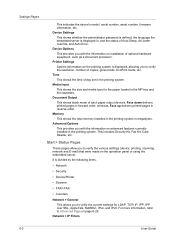
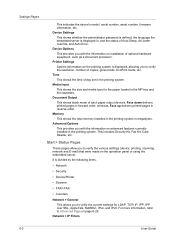
... This shows whether the administrator password is defined, the language the embedded server is divided by the following items.
• Network
• Security
• Device/Printer
• Scanner
• FAX/i-FAX
• Counters
Network > General This allows you to verify the current settings for the paper loaded in megabytes. Memory This shows the total...
Kyocera Command Center RX User Guide Rev-1.2 - Page 25
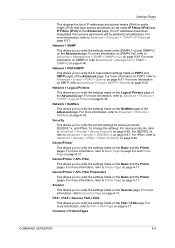
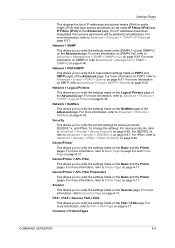
...the NetWare page of the Advanced page. Device/Printer
This allows you to verify the settings made on the Basic and the Printer pages. Device/Printer > APL.Filter Parameters
This allows you... Protocols > TCP/IP > IP Filters on page 6-35. Network > POP3/SMTP
This allows you to verify the settings made on the Scanner page. Scanner
This allows you to verify the settings made on POP3 and SMTP...
Kyocera Command Center RX User Guide Rev-1.2 - Page 39
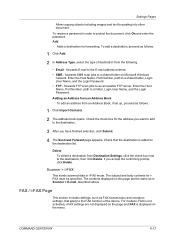
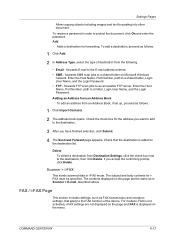
...follows:
1 Click Add.
2 In Address Type, select the type of the device. Enter the Host Name, Port Number, path to the destination.
3 After you...up, proceed as follows:
1 Click Import Contacts.
2 The address book opens. Scanner > i-FAX
This sends scanned data in Scanner > E-mail, described above. forwards SMB scan jobs to an accessible FTP server... not displayed on Microsoft Windows
network.
Kyocera Command Center RX User Guide Rev-1.2 - Page 53
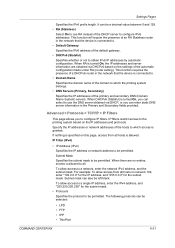
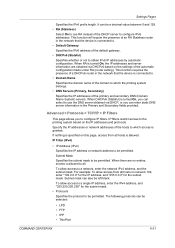
...function will require the presence of an RA Stateless router in the network that the device is connected to.
• Domain Name
Specifies the domain name...DHCPv6 (Stateful) is turned On, you can enter static DNS server information in the network that the device is granted. Specify the IP addresses or network addresses of the default gateway.
• DHCPv6 (Stateful)
Specifies whether or not ...
3500i/4500i/5500i Operation Guide Rev-1 2011.4 - Page 2


...by the use the machine in this guide before using the machine. Safety Guide (3500i/4500i/5500i) Describes the machine installation space, cautionary labels, and other information. Included...Operation Guide • Command Center RX Operation Guide • Printer Driver User Guide
• Network FAX Driver Operation Guide • KM-NET for the installation and use of third party supplies ...
3500i/4500i/5500i Operation Guide Rev-1 2011.4 - Page 27
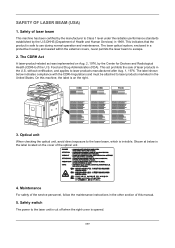
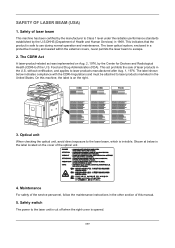
... located on Aug. 2, 1976, by the manufacturer to the laser beam, which is on the right.
3500i
4500i
5500i
3. The label shown below is opened. Safety switch
The power to use during normal operation and...laser beam
This machine has been certified by the Center for Devices and Radiological Health (CDRH) of the optical unit.
4. Safety of Health and Human Services) in the U.S.
3500i/4500i/5500i Operation Guide Rev-1 2011.4 - Page 29
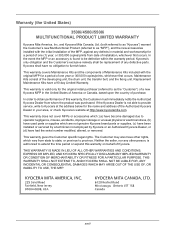
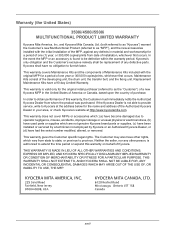
... OF MERCHANTABILITY OR FITNESS FOR A PARTICULAR PURPOSE. Warranty (the United States)
3500i/4500i/5500i MULTIFUNCTIONAL PRODUCT LIMITED WARRANTY
Kyocera Mita America, Inc. Kyocera shall have had the serial...Kyocera Mita Canada, Ltd. (both referred to as "Kyocera") warrant the Customer's new Multifunctional Product (referred to as "MFP"), and the new accessories installed with the original MFP ...
3500i/4500i/5500i Operation Guide Rev-1 2011.4 - Page 51
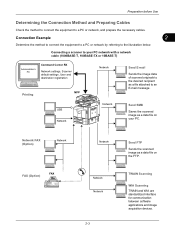
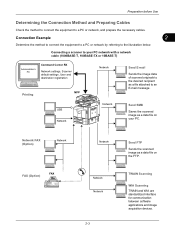
... FTP. Connecting a scanner to an E-mail message. TWAIN Scanning
WIA Scanning TWAIN and WIA are standardized interface for communication between software applications and image acquisition devices. Connection Example
2
Determine the method to connect the equipment to a PC or network by referring to a PC or network, and prepare the necessary cables.
USB Network
Network
Send SMB
Saves...
3500i/4500i/5500i Operation Guide Rev-1 2011.4 - Page 531
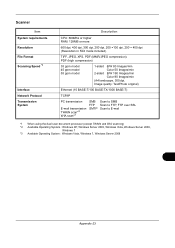
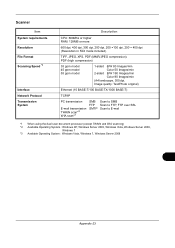
Scanner
Item System requirements Resolution File Format Scanning Speed *1
Interface Network Protocol Transmission System
Description
CPU: 600Mhz or higher RAM: 128MB or more
600 dpi, 400 dpi, 300 dpi, 200 dpi, 200 ×100 dpi, 200 &#...
3500i/4500i/5500i Operation Guide Rev-1 2011.4 - Page 541
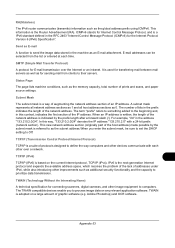
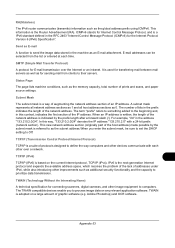
... the beginning and, in the RFC 2463 "Internet Control Message Protocol (ICMPv6) for E-mail transmission over a network. Adobe Photoshop) and OCR software. Send as for connecting scanners, digital cameras, and other devices communicate with a 24-bit prefix (network section).
The number of graphic software (e.g.
E-mail addresses can be sure to set the DHCP setting...
3500i/4500i/5500i Operation Guide Rev-1 2011.4 - Page 552


...24 Printer Appendix-22 Right Job Separator Appendix-29 Scanner Appendix-23 Side Feeder (3,000-sheet) Appendix-...Symbols i System Document Guard 9-103 Optional Functions 9-107 Restart Entire Device 9-89 System Initialization 9-89 System Menu 9-1 Adjustment/Maintenance 9-65... Box/Removable Memory 9-
52 Edit Destination 9-77 Internet 9-84 Network 9-90 Printer 9-54 Report 9-61 Send 9-43 User Property 10...
3500i/4500i/5500i/6500i/8000i Driver Guide - Page 2


...174; is a trademark in this guide may differ depending on your printing device. This user guide and its contents were developed for Microsoft Windows Vista, ...trademark of Hewlett-Packard Company. Models supported by the KX printer driver
TASKalfa 3500i TASKalfa 4500i TASKalfa 5500i TASKalfa 6500i TASKalfa 8000i
© 2011 KYOCERA MITA Corporation
KPDL is a registered trademark of...
Similar Questions
Can Kyocera Taskalfa 3500i Print In Colors?
(Posted by Anonymous-174070 1 year ago)
Taskalfa 3500i Won't Print
We've been using a TASKalfa 3500i for some time and used it only for faxing and copying. We decided ...
We've been using a TASKalfa 3500i for some time and used it only for faxing and copying. We decided ...
(Posted by bconneely 10 years ago)
Taskalfa 820 Network Scanner Scan To Email How To
(Posted by strubigdad 10 years ago)
How To Install Kyocera Taskalfa 250ci Network Scanner
(Posted by poerekna 10 years ago)
My Kyocera Taskalfa 3500i Printer Keeps Going Offline
my kyocera taskalfa 3500i printer went offline and no i cant print anything from my computer
my kyocera taskalfa 3500i printer went offline and no i cant print anything from my computer
(Posted by ds1187 10 years ago)

