Kyocera TASKalfa 3500i Support Question
Find answers below for this question about Kyocera TASKalfa 3500i.Need a Kyocera TASKalfa 3500i manual? We have 15 online manuals for this item!
Question posted by staffelix on October 27th, 2013
How To Set Up A Program In Kyocera Taskalfa 3500i
The person who posted this question about this Kyocera product did not include a detailed explanation. Please use the "Request More Information" button to the right if more details would help you to answer this question.
Current Answers
There are currently no answers that have been posted for this question.
Be the first to post an answer! Remember that you can earn up to 1,100 points for every answer you submit. The better the quality of your answer, the better chance it has to be accepted.
Be the first to post an answer! Remember that you can earn up to 1,100 points for every answer you submit. The better the quality of your answer, the better chance it has to be accepted.
Related Kyocera TASKalfa 3500i Manual Pages
ID Register Operation Guide Rev-1 - Page 8
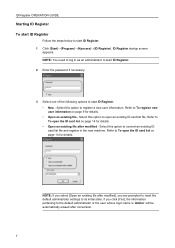
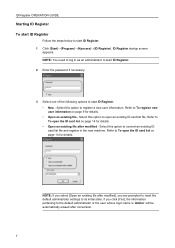
... necessary.
3 Select one of the following options to start ID Register. 1 Click [Start]→[Program]→[Kyocera]→[ID Register]. Refer to To open the ID card list on page 14 for details. &#...8226; Open an existing file - NOTE: If you are prompted to reset the default administrator settings...
KM-NET for Direct Printing Operation Guide Rev-3.2 - Page 6


...is completed, you can start the KM-NET for Direct Printing by proceeding from the start menu > All Programs > Kyocera > KM-NET for Direct Printing.
2
KM-NET for installation. Follow the instructions for Direct Printing Startup... Before installing this utility, make sure that came with the printing system.
The installation program starts up automatically. Installation and Startup
2.
KM-NET Viewer Operation Guide Rev-5.2-2011-3 - Page 47


...
This sets the authentication settings of the selected device, such as IP address, e-mail settings, SNMP settings, FTP and SMB client settings, and protocol settings. Settings vary by model. Upgrade Firmware
This wizard guides you select Use local authentication, the device uses the Device User
KMnet Viewer 5.2
38
Device Network Settings
This sets the network settings of one device may...
KM-NET Viewer Operation Guide Rev-5.2-2011-3 - Page 48
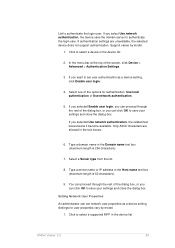
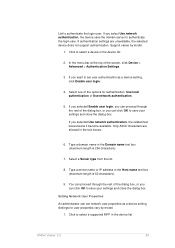
... click OK to authenticate the login user.
Support varies by model.
1. If you want to authenticate the login user. List to set network user properties as a device setting, click Enable user login.
4. Settings for authentication: Use local authentication or Use network authentication.
5. Type a server name or IP address in the Domain name text box...
KM-NET Viewer Operation Guide Rev-5.2-2011-3 - Page 60
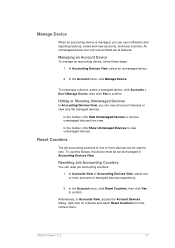
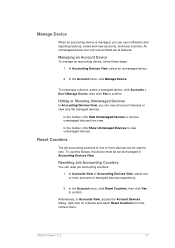
... be reset to zero. In the Account menu, click Manage Device.
Alternatively, in Accounting Devices View. Hiding or Showing Unmanaged Devices
In Accounting Devices View, you can use a limited set as managed in Accounts View, access the Account Devices dialog, right-click on a device and select Reset Counters from view. Reset Counters
The job accounting counters of...
KM-NET Viewer Operation Guide Rev-5.2-2011-3 - Page 65


... process.
Account List
This is a list of the window, click Device > Advanced > Set Multiple Accounting Devices.
Selecting Accounting Source Settings
You can be
KMnet Viewer 5.2
56 The devices are settings for your destination device.
Warning: When Account List is selected, the source device settings will receive settings by product group.
4. In the menu bar at the bottom of...
KM-NET Viewer Operation Guide Rev-5.2-2011-3 - Page 66


... Confirmation page shows a list of the errors.
Clear this check box to preserve the destination device settings
Creating Settings From a Device
You can click Details to see a list of the settings you want to locate and select a file you can copy settings from the list. On the Method page, click Create from file.
Click Next.
2. If...
KM-NET Viewer Operation Guide Rev-5.2-2011-3 - Page 67
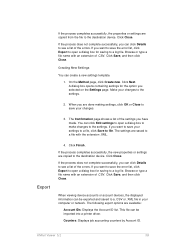
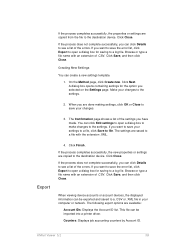
... errors.
Click Close. If the process does not complete successfully, you want to the destination device. Click Next. If you can be imported into a printer driver. If the process completes successfully, the new properties or settings are copied from the file to save your computer or network.
If the process does not...
KM-NET Viewer Operation Guide Rev-5.2-2011-3 - Page 70
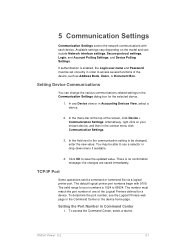
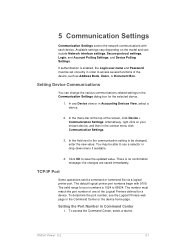
... as Address Book, Users, or Document Box. The default logical printer port numbers begin with each device. Setting the Port Number in the context menu click Communication Settings.
3. 5 Communication Settings
Communication Settings control the network communications with 9100. If authentication is enabled, the Login user name and Password must match the port number of one...
KM-NET Viewer Operation Guide Rev-5.2-2011-3 - Page 71
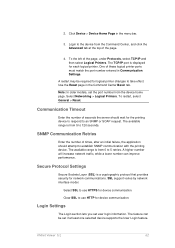
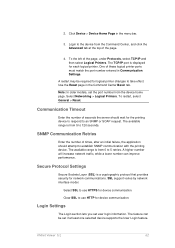
... security for each logical printer.
The available range is from the Command Center, and click the Advanced tab at least one selected device supports the User Login feature. Secure Protocol Settings
Secure Sockets Layer (SSL) is displayed for network communications. One of the page, under Protocols, select TCP/IP and then select...
KM-NET Viewer Operation Guide Rev-5.2-2011-3 - Page 73
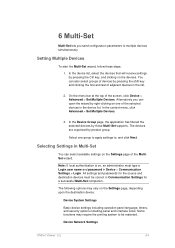
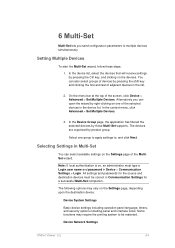
... user name and password in Device > Communication Settings > Login. Select one of the selected devices in the device list. Note: If local authentication is on the Settings page of adjacent devices in the list.
2. Setting Multiple Devices
To start the Multi-Set wizard, follow these steps:
1. In the device list, select the devices that will receive settings by pressing the shift key...
KM-NET Viewer Operation Guide Rev-5.2-2011-3 - Page 74


... scan quality, and default media types.
Only one group of groups. Device Default Settings
Settings that define local or network authorization for each Multi-Set process. Click Next. To select source device settings to copy, follow these settings depends upon the device.
Device Document Box
Users' Custom and FAX boxes. Device Address Book
Number, name, furigana (if applicable), e-mail, FTP...
KM-NET Viewer Operation Guide Rev-5.2-2011-3 - Page 75
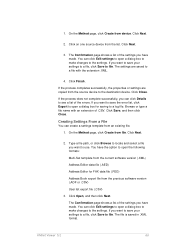
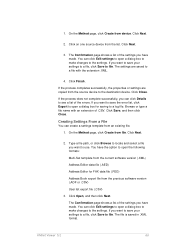
..., click Save to open a dialog box for FAX data file (.FED)
Address Book export file from the source device to use. Click Save, and then click Close. Click Close.
You can click Edit settings to open a dialog box to make changes to file. On the Method page, click Create from the list...
KM-NET Viewer Operation Guide Rev-5.2-2011-3 - Page 76


..., click Export to open a dialog box for saving to the destination device. The Confirmation page shows a list of the settings you want to save the error list, click Export to open a ... log file.
On the Method page, select the Overwrite settings on the Settings page:
Device User List
Device Address Book
KMnet Viewer 5.2
67 If the device must be restarted to a file with an extension of ...
Kyocera Command Center RX User Guide Rev-1.2 - Page 10
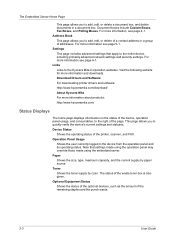
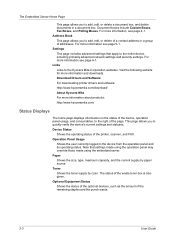
... printer drivers and software: http://www.kyoceramita.com/download/ About Kyocera Mita For more information and downloads. Device Status
Shows the operating status of the waste toner box is ...also given. Note that apply to the entire device, including primarily advanced network settings and security settings. Toner Shows the toner supply by paper source. The Embedded...
Kyocera Command Center RX User Guide Rev-1.2 - Page 23


... pages by clicking the tab located at the top of the device, such as Device Defaults, Security, and Basic Networking. Printer Page This page includes settings that apply to the entire device and is required.
• Verifying the device's operating status
• Verifying various settings (device, printing, FAX, scanning, network and Email)
• Verifying the number of...
TASKalfa MFP Network Fax Driver Operation Guide Rev.2011.1 - Page 12


... by following procedure to delete the Network FAX Driver from your computer.
1 Click on the Start in the Task Bar and then select All Programs, Kyocera, and Uninstall Kyocera Product Library to display the Uninstall Wizard.
2 Place a check in the uninstallation wizard to be deleted and click on Uninstall. The driver is deleted...
3500i/4500i/5500i Operation Guide Rev-1 2011.4 - Page 70
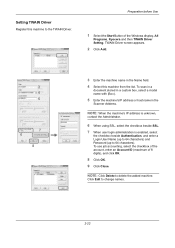
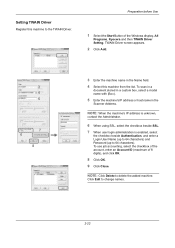
... use job accounting, select the checkbox of the account, enter an Account ID (maximum of the Windows display, All
Programs, Kyocera and then TWAIN Driver Setting.
To scan in a
document stored in a custom box, select a model name with (Box).
5 Enter the....
2-22 NOTE: Click Delete to 64 characters). Click Edit to the TWAIN Driver. Setting TWAIN Driver
Register this machine from the list.
3500i/4500i/5500i/6500i/8000i Driver Guide - Page 22


... Preferences tab.
An association must be created between a profile and an application in Device Settings > Administrator Settings > General, select Associate Profile with a print job, so that a different printing... in Confirm password and click OK.
Some third party print accounting programs use the same driver settings as defined in the Profiles dialog box, accessed from the Profiles...
3500i/4500i/5500i/6500i/8000i Driver Guide - Page 35


....
Note: To remove the Output to PDF module, PDF must not be selected in the PDL Settings dialog box.
1 In Device Settings, click Kyocera logo > Plug-in.
2 Select a plug-in module from the driver. KX DRIVER
2-18 Device Settings
Removing a Plug-in
You can remove an installed plug-in from the list and click Delete, then...
Similar Questions
Can Kyocera Taskalfa 3500i Print In Colors?
(Posted by Anonymous-174070 11 months ago)
How To Setting Kyocera Taskalfa 400ci Network Setup
(Posted by hujcflye 10 years ago)
My Kyocera Taskalfa 3500i Printer Keeps Going Offline
my kyocera taskalfa 3500i printer went offline and no i cant print anything from my computer
my kyocera taskalfa 3500i printer went offline and no i cant print anything from my computer
(Posted by ds1187 10 years ago)
Kyocera Taskalfa 3500i
We installed the Taskalfa 3500i with DF 730 all the well functioning but when we set stapling mode p...
We installed the Taskalfa 3500i with DF 730 all the well functioning but when we set stapling mode p...
(Posted by sunil2652 11 years ago)

