Kyocera TASKalfa 3500i Support Question
Find answers below for this question about Kyocera TASKalfa 3500i.Need a Kyocera TASKalfa 3500i manual? We have 15 online manuals for this item!
Question posted by angelothel on October 11th, 2013
How To Scan To Flash Drive On A Taskalfa 3500i
The person who posted this question about this Kyocera product did not include a detailed explanation. Please use the "Request More Information" button to the right if more details would help you to answer this question.
Current Answers
There are currently no answers that have been posted for this question.
Be the first to post an answer! Remember that you can earn up to 1,100 points for every answer you submit. The better the quality of your answer, the better chance it has to be accepted.
Be the first to post an answer! Remember that you can earn up to 1,100 points for every answer you submit. The better the quality of your answer, the better chance it has to be accepted.
Related Kyocera TASKalfa 3500i Manual Pages
PRESCRIBE Commands Command Reference Manual Rev 4.8 - Page 270
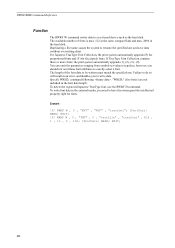
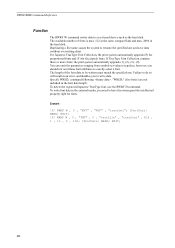
...fonts and (F) for fonts. You can omit the parameters ranging from symbol-set-value to an external device such as the hard disk. EXIT;
260 PRESCRIBE Command Reference
Function
The RWRF W command writes data... to typeface; The length of fonts is max. 512 in the same compact flash and max. 4096 in the external media, you need to have the owner grant the intellectual ...
Fax System (V) Operation Guide - Page 51
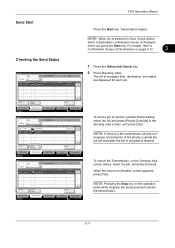
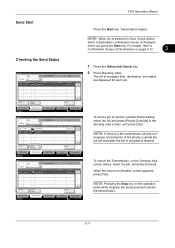
...0123456789
User Name
Log
Status InProcess
1/1
Cancel
Printing Jobs Status
Priority Override
Sending Jobs
Storing Jobs
Detail
Device/ Communication
Paper/Supplies 10/10/2010 10:10
To send a job by priority override that is... Screen of accepted time, destination, and status are being scanned cancels the transmission.
3-11 When the cancel confirmation screen appears, press [Yes].
Fax System (V) Operation Guide - Page 54
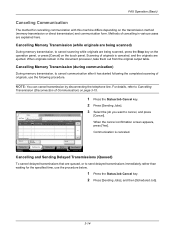
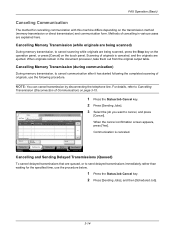
...
Printing Jobs Status
Priority Override
Sending Jobs
Storing Jobs
Detail
Device/ Communication
Paper/Supplies 10/10/2010 10:10
Cancelling and Sending Delayed Transmissions (Queued)
To cancel delayed transmissions that are queued, or to Cancelling
Transmission (Disconnection of Communication) on page 3-15. Scanning of originals is canceled. For details, refer to send...
Fax System (V) Operation Guide - Page 55


..., select the job to be cancelled and press [Cancel].
Printing Jobs Status
Sending Jobs
Storing Jobs
Device/ Communication
Paper/Supplies 10/10/2010
When the send confirmation screen appears, press [Yes].
The originals that have been scanned are installed, disconnect the line currently being used for
communication. Status
Scanner Ready. Printer Ready...
Fax System (V) Operation Guide - Page 72
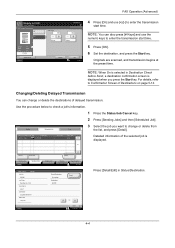
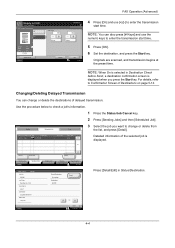
...]. 6 Set the destination, and press the Start key. Job No. Originals are scanned, and transmission begins at the preset time. Changing/Deleting Delayed Transmission
You can also press...destinations of delayed transmission.
Cancel
Start Now
Printing Jobs Status
Sending Jobs
Storing Jobs
Detail
Device/ Communication
Paper/Supplies 10/10/2010
Detail Job No.: Job No.:
000080
000080
Job...
Fax System (V) Operation Guide - Page 204
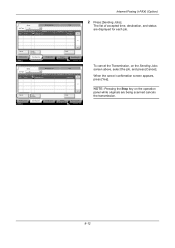
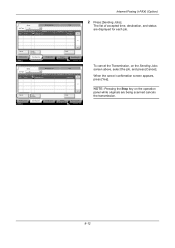
...
Status InProcess
1/1
Cancel
Printing Jobs Status
Priority Override
Sending Jobs
Storing Jobs
Detail
Device/ Communication
Paper/Supplies 10/10/2010 10:10
To cancel the Transmission, on ...and press [Cancel].
Cancel
Printing Jobs Status
Priority Override
Sending Jobs
Storing Jobs
Detail
Device/ Communication
Paper/Supplies 10/10/2010 10:10
Status
Status
Scheduled Job
Job Type
All...
File Management Utility Operation Guide - Page 4


...select Use local authentication or Use settings on a multifunction print system (MFP) to start automatically, you can start automatically. Add Devices
Specific MFPs on the File Management Utility icon.
... to add the device to select devices by IP address or host name.
1 File Management Utility
The File Management Utility (FMU) distributes documents scanned on the device as required.
6...
File Management Utility Operation Guide - Page 10


... to the error folder.
3-2
User Guide
Date
Date specifies the range of the MFP that scans and sends documents. Delete file If selected, files are moved to the delete folder. Enter ...The name of user-defined information (entered via Comment > Enter value > Select item using the device's front panel). Replace existing file If selected, existing files at the destination are overwritten, if ...
KM-NET Viewer Operation Guide Rev-5.2-2011-3 - Page 18


....
The following default Account views are available:
General View
Displays general information, such as counter totals for print, copy, FAX, and scan.
Accounts View
Displays account information for devices that support accounting. Firmware View
Displays firmware information, including system firmware, engine firmware, scanner firmware, FAX firmware (Ports 1 and 2), panel firmware...
KM-NET Viewer Operation Guide Rev-5.2-2011-3 - Page 29


... user name and Password in the Login section of the contact in the device list, and select Device > Address Book.
The Contact Settings dialog box appears.
2. Operations on multiple devices do not prompt for faxing and scanning operations. If authentication on a device.
1. E-mail
FTP (File Transfer Protocol)
SMB (Server Message Block)
FAX Number
Internet FAX...
KM-NET Viewer Operation Guide Rev-5.2-2011-3 - Page 47


... at a time. Settings vary by model. Upgrade Firmware
This wizard guides you select Use local authentication, the device uses the Device User
KMnet Viewer 5.2
38 plus copy, scan, and FAX settings.
Only one device may be opened per device. Authentication Settings
This sets the authentication settings of one Authentication Settings dialog can configure some MFP...
KM-NET Viewer Operation Guide Rev-5.2-2011-3 - Page 56
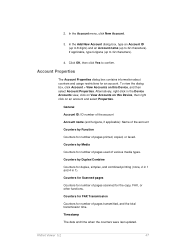
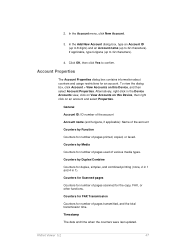
... an account. Counters for Scanned pages
Counters for number of pages printed, copied, or faxed. Counters by Function
Counters for duplex, simplex, and combined printing (none, 2 in 1 and 4 in the Device Accounts view, click on View Accounts on this Device, then right click on this Device, and then select Account Properties.
2.
Counters by Media...
KM-NET Viewer Operation Guide Rev-5.2-2011-3 - Page 57


..., or to zero.
Usage Restriction by FAX.
Restrictions can be specified for scanning. When the limit is kept of the number of pages output or scanned by Scan
Enables limiting the number of pages allowed for each function of the device, such as printing and copying, and limited to the number of pages that...
KM-NET Viewer Operation Guide Rev-5.2-2011-3 - Page 63


... copying
Job accounting for printing
Job accounting for scanning
Job accounting for one or both of options is expanded.
2. In the Device Accounting Settings dialog box, click Media Type. ... is expanded.
2. The dialog box closes and the application returns to the Accounting Devices View or Device Accounts dialog box. 1. The list of your selections, click Cancel.
Selecting Media...
KM-NET Viewer Operation Guide Rev-5.2-2011-3 - Page 65


... Source Settings
You can select different ways to the destination devices. You can also select groups of settings can right-click on target device at the top of device accounts with information about print, copy, scan and FAX counts. In the device list, select the devices that will be selected for each Multi-Set process.
On...
KM-NET Viewer Operation Guide Rev-5.2-2011-3 - Page 72


..., the following polling modes are interrogated at specific intervals to check for the device. Account Polling Settings
Printing devices are provided. Counter polling
Information is gathered about the current operational state of prints, copies, FAX, scans, page sizes, duplex pages, and pages per sheet.
The available range is gathered about the values held...
KM-NET Viewer Operation Guide Rev-5.2-2011-3 - Page 74


..., security and network configurations. Basic settings for print, copy, scan and FAX jobs including paper size, print and scan quality, and default media types. Only one group of groups. Creating Settings From a Device
You can be restarted. Device Document Box
Users' Custom and FAX boxes.
Device Address Book
Number, name, furigana (if applicable), e-mail, FTP...
Kyocera Command Center RX User Guide Rev-1.2 - Page 9
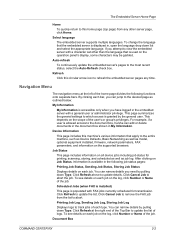
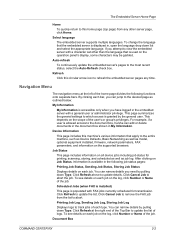
...in the document box shown in the embedded server with FAX jobs currently scheduled for printing, scanning, storing, and scheduled as well as model, optional equipment installed, firmware, network parameters, ...each type. Scheduled Jobs (when FAX is installed)
This page is used on all device jobs including job status for transmission. You can narrow details by pulling down Type.
...
3500i/4500i/5500i Quick Guide - Page 1
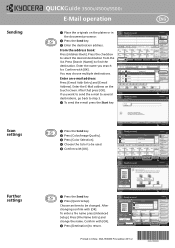
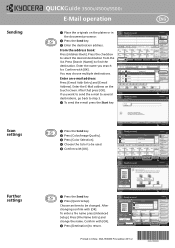
... Press the Send key. ❷ Press [Quick Setup].
Entry i-FAX Addr Entry WSD Scan
Program 10/10/2010 10:10
Address Book
Addr Book Address Book
Dest. E-mail Address ...Shortcut 5 Shortcut 6 Program 10/10/2010 10:10
Printed in black & white. Sending
Scan settings
Further settings
QUICKGuide 3500i/4500i/5500i
E-Mail operation
ENG
❶ Place the originals on the touch screen.
Choose...
3500i/4500i/5500i/6500i/8000i Driver Guide - Page 2


... Corporation. The information in this guide may differ depending on your printing device. KPDL is a trademark of this guide support the Windows 7 printing environment... of their respective companies. Models supported by the KX printer driver
TASKalfa 3500i TASKalfa 4500i TASKalfa 5500i TASKalfa 6500i TASKalfa 8000i
© 2011 KYOCERA MITA Corporation Essentially the same operations are...
Similar Questions
How Do I Scan Documents To Usb Drive Taskalfa 4500i
(Posted by budwchac 9 years ago)
Printing From Flash Drive
will not print scanned document from flash drive. the flash drive works in a computer, but not from ...
will not print scanned document from flash drive. the flash drive works in a computer, but not from ...
(Posted by weissb 9 years ago)
How To Set Up The Scan On The Kyocera 3500i
(Posted by ORIScarolj 10 years ago)
Taskalfa 2550: Scan To Flash Drive
could anyone tell me how to scan to a flash drive?
could anyone tell me how to scan to a flash drive?
(Posted by avrili 10 years ago)

