Kyocera TASKalfa 3500i Support Question
Find answers below for this question about Kyocera TASKalfa 3500i.Need a Kyocera TASKalfa 3500i manual? We have 15 online manuals for this item!
Question posted by adkintan on July 28th, 2014
How To Check Toner Level On Taskalfa 3500
The person who posted this question about this Kyocera product did not include a detailed explanation. Please use the "Request More Information" button to the right if more details would help you to answer this question.
Current Answers
There are currently no answers that have been posted for this question.
Be the first to post an answer! Remember that you can earn up to 1,100 points for every answer you submit. The better the quality of your answer, the better chance it has to be accepted.
Be the first to post an answer! Remember that you can earn up to 1,100 points for every answer you submit. The better the quality of your answer, the better chance it has to be accepted.
Related Kyocera TASKalfa 3500i Manual Pages
KM-NET Viewer Operation Guide Rev-5.2-2011-3 - Page 18


... your office. The following default Account views are available:
General View
Displays general information, such as display name, IP address, host name, toner level, description, location, and model name.
The following default Device views are available:
Accounting Devices View
Displays general information and counters for print, copy, FAX, and scan. Counter View
Displays the...
KM-NET Viewer Operation Guide Rev-5.2-2011-3 - Page 26


...Default views cannot be restored. Under My Views, select the view to update all displayed devices. There is automatically updated according to 64 characters, replacing the old name in the ... to be deleted.
2. Type the new name, up or down. Refresh
Printing device information, such as counters and toner levels, is no confirmation dialog box after you can delete a custom view from My ...
KM-NET Viewer Operation Guide Rev-5.2-2011-3 - Page 66


... 5.2
57 Click Next.
2. The settings are copied from the source device to preserve the destination device settings
Creating Settings From a Device
You can click Details to use. If the process does not complete ... to open the following format: Multi-Set template from the list. Clear this check box to the destination device. You have the option to open a dialog box to make changes to a...
KM-NET Viewer Operation Guide Rev-5.2-2011-3 - Page 72


... minutes. The available range is gathered about the current level of faxes received, and so on. The available range is selected, enter the Login user name and Password for error conditions, operational status, and low toner levels. If Use another user's information. Device Polling Settings
Printing devices are interrogated at specific intervals to check for the...
KM-NET Viewer Operation Guide Rev-5.2-2011-3 - Page 89
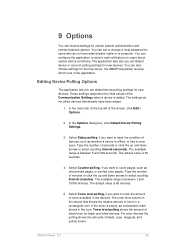
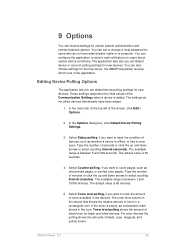
... of the screen, click Edit > Options.
2. The default value is 60 minutes.
5.
Select Counter polling, if you set default device or account polling settings for black and white devices. Toner level polling shows the amount of toner available in the application. In the menu bar at the top left of black, cyan, magenta, and yellow...
KM-NET Viewer Operation Guide Rev-5.2-2011-3 - Page 90


... Account Polling Options
You can specify settings for default account counter polling for new devices check box.
4. For the Account counter polling interval, select Daily, Weekly or Monthly...to select a time.
6. Select a Warning level. Click OK to save your account polling settings.
Select the Default account counter polling for new devices.
1. The polling action issues a warning when...
Kyocera Command Center RX User Guide Rev-1.2 - Page 6


..., the administrator can remotely track paper and toner usages per user and the status of the device and make settings related to security, network printing, E-mail transmission and advanced networking. The embedded server also configures device settings, monitors jobs, and manages document boxes and address books. Check the following environment. For example, http://192...
Kyocera Command Center RX User Guide Rev-1.2 - Page 16


...Selected Files list by clicking Top, Up, Down, and Bottom. The document is shown in the device's system menu.
You can exclude a document from Address Book, E-mail, Folder, FAX and ...example, you want to print in
Selected Files.
3 If desired, change settings for Duplex, EcoPrint, Toner Save Level as a monochrome document.
5 Name the document in File Name. 6 Enter the date of new ...
Kyocera Command Center RX User Guide Rev-1.2 - Page 34
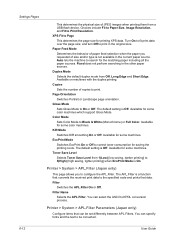
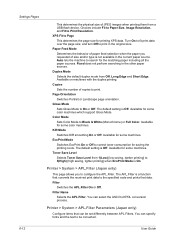
... saving the printing costs. Available for some machines. EcoPrint Mode Switches EcoPrint On or Off to Black & White (Monochrome) or Full Color. Toner Save Level Selects Toner Save Level from a USB flash device. Settings Pages
This determines the physical size of JPEG images when printing them from 1(Low) [low saving, darker printing] to 5(High) [high...
3500i/4500i/5500i Operation Guide Rev-1 2011.4 - Page 6
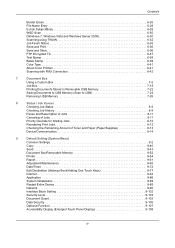
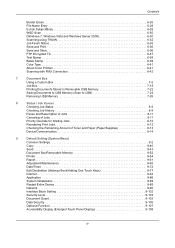
...Override for Waiting Jobs 8-12
Reordering Print Jobs 8-12
Checking the Remaining Amount of Toner and Paper (Paper/Supplies 8-13
Device/Communication 8-14
9
Default Setting (System Menu)
Common ...84
Application 9-86
System Initialization 9-89
Restart Entire Device 9-89
Network 9-90
Interface Block Setting 9-102
Security Level 9-103
Document Guard 9-103
Data Security 9-105
...
3500i/4500i/5500i Operation Guide Rev-1 2011.4 - Page 19


...25)
XPS Fit to Fax Operation Guide)
Quick Setup Registration (page 9-53)
xvii Check before Send (page 9-43)
Entry Check for New Dest. (page 9-44)
Color Type (page 9-44)
Default Screen ...
System Stamp (page 9-29)
Manual Staple (page 9-38)
Customize Status Display (page 9-39)
Low Toner Alert Level (page 9-39)
Paper Selection (page 9-40)
Auto Paper Selection (page 9-41)
Auto % Priority ...
3500i/4500i/5500i Operation Guide Rev-1 2011.4 - Page 27
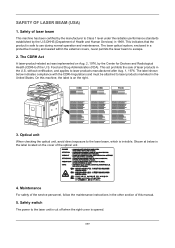
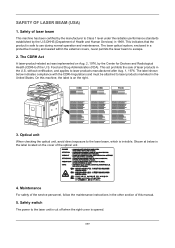
... that the product is on the right.
3500i
4500i
5500i
3. The CDRH Act
A laser.... Safety switch
The power to Class 1 level under the radiation performance standards established by the Center for Devices and Radiological Health (CDRH) of laser products...beam, which is invisible. xxv Optical unit
When checking the optical unit, avoid direct exposure to laser products manufactured after Aug. 1, 1976. ...
3500i/4500i/5500i Operation Guide Rev-1 2011.4 - Page 40
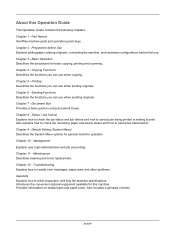
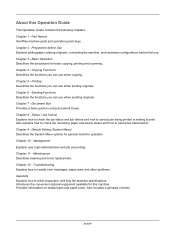
... About this machine. Chapter 7 - Document Box Provides a basic guide to cancel fax transmission Chapter 9 - Chapter 10 - Maintenance Describes cleaning and toner replacement. Also explains how to check the remaining paper and device status and how to using document boxes. Chapter 12 - Preparation before Use Explains adding paper, placing originals, connecting the machine...
3500i/4500i/5500i Operation Guide Rev-1 2011.4 - Page 279


This chapter also explains how to check the remaining amount of toner and paper and the status of Toner and Paper (Paper/Supplies) .....8-13 • Device/Communication 8-14
8-1 8 Status / Job Cancel
This chapter explains how to check the status and history of jobs and cancel the jobs being processed or waiting to cancel the fax communication...
3500i/4500i/5500i Operation Guide Rev-1 2011.4 - Page 291
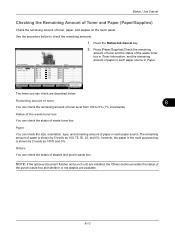
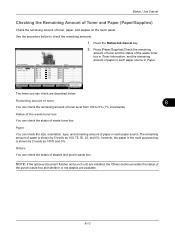
Others You can check the status of waste toner box.
Status of the waste toner box You can check the status of toner level from 100 to check the remaining amounts.
1 Press the Status/Job Cancel key. Paper
You can check the remaining amount of staples and punch waste box. Toner Information
Toner
Status
Black (K)
100%
Waste Toner OK
Paper
Size A3...
3500i/4500i/5500i Operation Guide Rev-1 2011.4 - Page 292
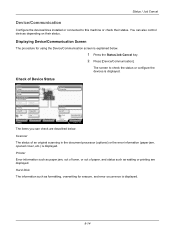
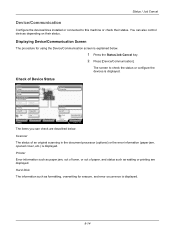
... Status
Log Sending Jobs
Hard Disk Overwriting... Storing Jobs
FAX Port 2 Receiving... You can check are displayed. Printer
Error information such as paper jam, out of toner, or out of paper, and status such as formatting, overwriting for using the Device/Communication screen is displayed.
Removable Memory Not connected. Scanner
The status of...
3500i/4500i/5500i Operation Guide Rev-1 2011.4 - Page 333


... with [+], [-] or the numeric keys. 5 Press [OK].
9-39 For this, you selected [On], set the toner level at which notification takes place with administrator privileges. Display the user name.
Low Toner Alert Level
Set the amount of remaining toner becomes 5%.
9
The procedure for the default login user name and password.
3 Press [Off] or [On]. 4 If...
3500i/4500i/5500i Operation Guide Rev-1 2011.4 - Page 458


... accordingly. When placing originals on the following pages. Select appropriate density level.
Run [Drum Refresh1]. The operation panel does not respond when the main power switch...of toner? Shake the toner container from side to recover the machine from Sleep mode.
Make sure the paper type setting is correctly operated.
Pressing the Start key does not produce copies. Check that...
3500i/4500i/5500i/6500i/8000i Driver Guide - Page 62


... fonts. Font Settings
The Font Settings dialog box lets you can choose to save toner by the sliding the Toner save level slider from the left (least amount of toner saved). EcoPrint is a data file containing a set of scalable outline fonts. A...the optimization features in the Print Quality list, select Custom.
2 Select the EcoPrint check box.
3 Select the level of an image).
3500i/4500i/5500i/6500i/8000i Driver Guide - Page 88


...
This option prints the security watermark on the front cover. You can click the toner icon to appear during printing. Only on specified pages
This option prints the security watermark...the Status Monitor image to display toner levels.
5 To display a list of options, right-click the Status Monitor icon in the Status Monitor dialog box, select the Status Monitor check box.
3 To view the print...
Similar Questions
How To Print Envelopes On Keyocera Taskalfa 3500
(Posted by FUkopy 10 years ago)
How To Check Ip Address On Kyocera Taskalfa 3500i
(Posted by nighda 10 years ago)
Show How Many Copies Have Been Made
We have a Kyocera TASKalfa 3500 and it doesn't show how many copies have been made for a copy job. (...
We have a Kyocera TASKalfa 3500 and it doesn't show how many copies have been made for a copy job. (...
(Posted by churchoffice 10 years ago)

