Kyocera TASKalfa 3051ci Support Question
Find answers below for this question about Kyocera TASKalfa 3051ci.Need a Kyocera TASKalfa 3051ci manual? We have 30 online manuals for this item!
Question posted by darndt on September 9th, 2014
Change Default Pcl Font
How do we change the default PCL font? We're printing to the copier from a DOS app that sends raw text. Thanks!
Current Answers
There are currently no answers that have been posted for this question.
Be the first to post an answer! Remember that you can earn up to 1,100 points for every answer you submit. The better the quality of your answer, the better chance it has to be accepted.
Be the first to post an answer! Remember that you can earn up to 1,100 points for every answer you submit. The better the quality of your answer, the better chance it has to be accepted.
Related Kyocera TASKalfa 3051ci Manual Pages
TASKalfa MFP Network Fax Driver Operation Guide Rev.2011.1 - Page 21
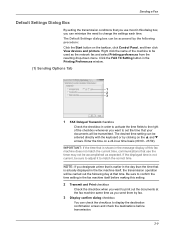
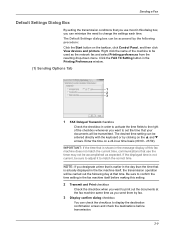
...the checkbox whenever you want to print out the documents at that time. Enter the time on the taskbar, click Control Panel, and then click View devices and printers.
Right click the ... the fax machine same time as the network fax and select Printing preferences from the resulting drop-down menu. Sending a Fax
Default Settings Dialog Box
By setting the transmission conditions that you use ...
Fax System (W) Operation Guide Rev-2.2013.1 - Page 210
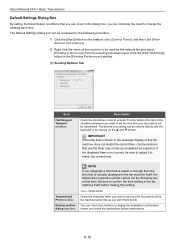
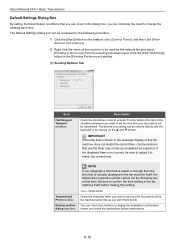
The Default Settings dialog box can minimize the need to change the settings each time.
Transmit and Print checkbox
...devices and printers].
2 Right click the name of the checkbox whenever you send them by the following day at the fax machine same time as the network fax and select [Printing preferences] from the resulting pull-down menu. About Network FAX > Basic Transmission
Default...
Kyocera Command Center RX User Guide Rev-2013.02 - Page 47
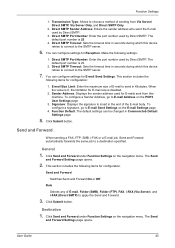
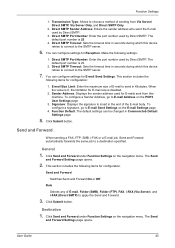
... Type: Allows to the SMTP server.
6. You can be changed in the end of E-mail to E-mail Send Settings on the navigation menu. Make the following settings:
1. Signature: Displays the signature to apply the Send and Forward.
3. Function Default: The default settings can configure settings for E-mail Send Settings. Rule
Selects any of E-mail, Folder (SMB...
Kyocera Net Viewer Operation Guide Rev 5.3 2013.06 - Page 14
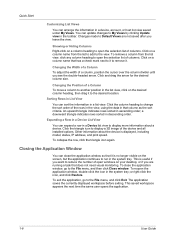
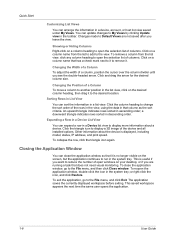
...Changes made to Default Views are running a task that it is useful if you see the double-headed arrow. Changing... heading to open the selection list of the device and all installed options. Changing the Position of the rows in the view,...a row in a Device list view to display more information about the device is displayed, including model, status, IP address, and print speed. Click on ...
Kyocera Net Viewer Operation Guide Rev 5.3 2013.06 - Page 77
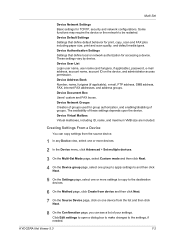
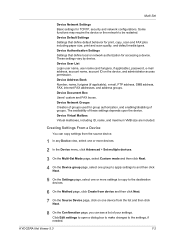
... used for accessing a device. Multi-Set
Device Network Settings Basic settings for print, copy, scan and FAX jobs including paper size, print and scan quality, and default media types. Creating Settings From a Device
You can copy settings from the source device.
1 In any Device view, select one or more settings to copy to be restarted.
Device Default Settings Settings that...
PCL Barcode Flash 3.0 User's Manual Rev 3.2.03.2013 - Page 6
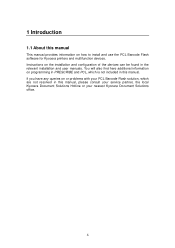
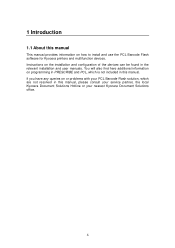
... in this manual. If you have any queries on how to install and use the PCL Barcode Flash software for Kyocera printers and multifunction devices. 1 Introduction
1.1 About this manual
This manual provides information on or problems with your PCL Barcode Flash solution, which is not included in this manual, please consult your service partner...
PCL Barcode Flash 3.0 User's Manual Rev 3.2.03.2013 - Page 7
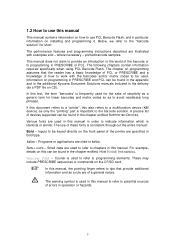
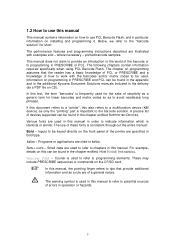
... are of devices supported can be used. Programs or applications are used to refer to chapters in the delivery (as only the "printing" part is important to the barcode solution. Courier font - where necessary - The following chapters contain information required specifically when using PCL Barcode Flash. If this document refers to a "printer", this text, the...
PCL Barcode Flash 3.0 User's Manual Rev 3.2.03.2013 - Page 14
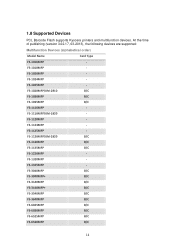
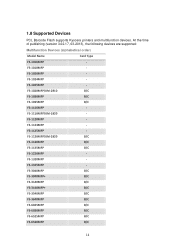
...
FS-3540MFP
B/C
FS-3640MFP
B/C
FS-6025MFP
B/C
FS-6030MFP
B/C
FS-6525MFP
B/C
FS-6530MFP
B/C
14
FS-1118MFP/KM-1820
- FS-1125MFP
- 1.8 Supported Devices
PCL Barcode Flash supports Kyocera printers and multifunction devices. FS-1025MFP
-
FS-1020MFP
- FS-1028MFP/KM-2810
B/C
FS-1030MFP
B/C
FS-1035MFP
B/C
FS-1116MFP
-
FS-1024MFP
- FS-1120MFP
-
At the time...
PCL Barcode Flash 3.0 User's Manual Rev 3.2.03.2013 - Page 19
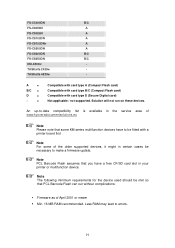
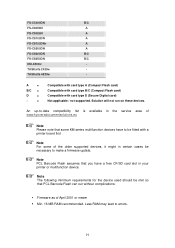
... service area of www.kyoceradocumentsolutions.eu
Note Please note that PCL Barcode Flash can run on these devices. TASKalfa 2420w
- A
=
B/C =
D
=
-
=
Compatible with card type A (Compact Flash card) Compatible with card type B/C (Compact Flash card) Compatible with a printer board first
Note For some KM series multifunction devices have a free CF/SD card slot in certain cases...
PCL Barcode Flash 3.0 User's Manual Rev 3.2.03.2013 - Page 20
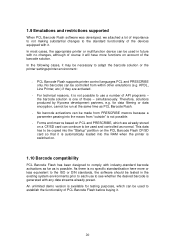
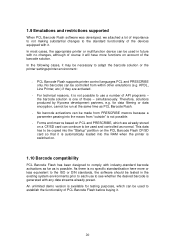
... the macro from within other emulations (e.g. the barcode solution is no changes, although of these - PCL Barcode Flash supports printer control languages PCL and PRESCRIBE only. In most cases, the appropriate printer or multifunction device can be copied into the "Startup" partition on the PCL Barcode Flash CF/SD card so that it is not possible...
PCL Barcode Flash 3.0 User's Manual Rev 3.2.03.2013 - Page 28
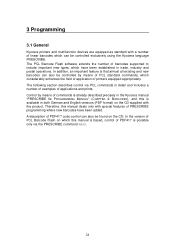
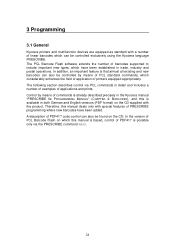
...have been established in detail and includes a number of examples of applications and prints. In addition, an important feature is that almost all existing and new ...28 Control by means of PCL standard commands, which can also be controlled exclusively using the Kyocera language PRESCRIBE. 3 Programming
3.1 General
Kyocera printers and multifunction devices are equipped as standard ...
PCL Barcode Flash 3.0 User's Manual Rev 3.2.03.2013 - Page 110
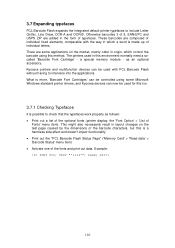
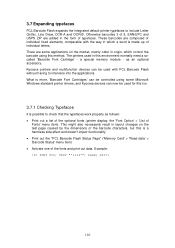
... normally need a socalled 'Barcode Font Cartridge' - TEXT "*1234*"; EXIT;
110 There are some Microsoft Windows standard printer drivers, and Kyocera devices can now be used for this method. Kyocera printers and multifunction devices can be used in origin, which a word is a harmless side effect and doesn't impair functionality Print out the "PCL Barcode Flash Status Page...
PCL Barcode Flash 3.0/KYOmulticode 1.0 Quick Installation Guide Rev-3.4.03.2013 - Page 6
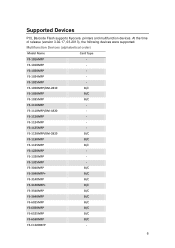
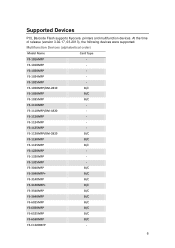
...
- FS-1020MFP
- FS-3040MFP
B/C
FS-3040MFP+
B/C
FS-3140MFP
B/C
FS-3140MFP+
B/C
FS-3540MFP
B/C
FS-3640MFP
B/C
FS-6025MFP
B/C
FS-6030MFP
B/C
FS-6525MFP
B/C
FS-6530MFP
B/C
FS-C1020MFP
-
6
Supported Devices
PCL Barcode Flash supports Kyocera printers and multifunction devices. FS-1018MFP
- FS-1118MFP/KM-1820
- FS-1325MFP
-
PCL Barcode Flash 3.0/KYOmulticode 1.0 Quick Installation Guide Rev-3.4.03.2013 - Page 11
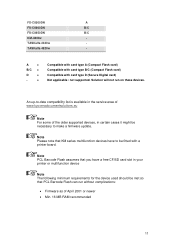
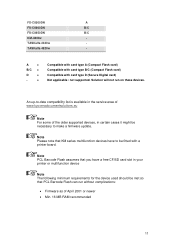
...-C8500DN
A
FS-C8600DN
B/C
FS-C8650DN
B/C
KM-4800w
- TASKalfa 4820w
- Note Please note that PCL Barcode Flash can run on these devices.
Solution will not run without complications:
Firmware as of the older supported devices, in your printer or multifunction device
Note The following minimum requirements for the device used should be fitted with card type D (Secure...
PRESCRIBE Commands Command Reference Manual Rev 5.1 - Page 291
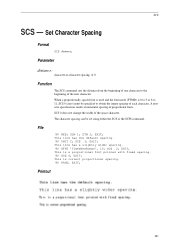
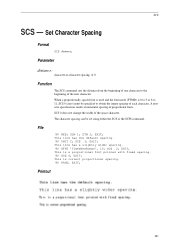
... is a proportional font printed with fixed spacing. !R! PAGE;
RES; This line has the default spacing. !R! SCS .2; Printout
281
The character spacing can be specified to 11, SCS 0 (zero) must be set using either the SCS or the SCPI command. EXIT; This is correct proportional spacing. !R! SCS 0 does not change the width of each character...
Printing System (11),(12),(13),(14) Color Printing Guide (Fiery E100) - Page 73
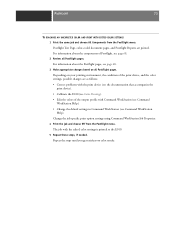
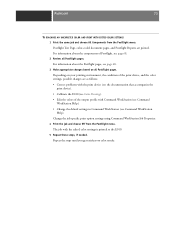
... the Postflight menu. The job with Command WorkStation (see Command WorkStation Help). • Change the default settings in Command WorkStation (see page 68. 3 Make appropriate changes based on your printing environment, the condition of the print device, and the color settings, possible changes are printed. Postflight Test Page, color-coded document pages, and Postflight Reports are as...
Printing System (11),(12),(13),(14) Configuration and Setup Guide (Fiery E100) - Page 17
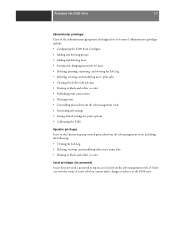
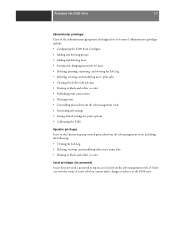
... • Deleting, viewing, and modifying users' print jobs • Clearing the E100 of all job data • Printing in black-and-white or color • Publishing print connections • Deleting fonts • Controlling print jobs from the job management tools • Overriding job settings • Setting default settings for print options • Calibrating the E100
Operator privileges...
Printing System (11),(12),(13),(14) Configuration and Setup Guide (Fiery E100) - Page 34
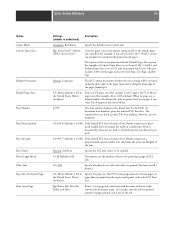
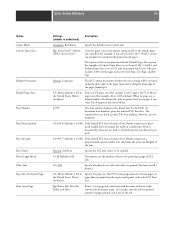
... (for the E100. Portrait, Landscape
This PCL option determines whether the text or image will be printed per inch.
4.0-999.75 (default is 12.00) If the default PCL font selected in Font Number represents a proportionally spaced scalable font, determine the point size (height) of scalable type. A4 paper if you print from the copier touch panel, such as the Start...
Printing System (11),(12),(13),(14) Printing Guide (Fiery E100) - Page 109
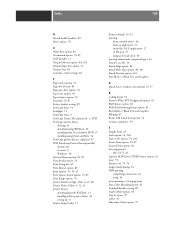
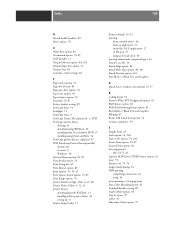
... booklet setting 89 Point and Print 34 Postflight 71 PostScript fonts 9 PostScript Printer Description file... Utility 11
Printer's default 29, 53 printing
from a mobile device 66 from an application 53 from...Text and Graphics RIPping 67 Rotate 180 (check box) option 74 rotation, automatic 93
S Sample Print 65 Scale option 74, 104 Scale to Fit option 74, 104 Secure Print option 70, 87 Secured Print...
TASKalfa 3051ci/3551ci/4551ci/5551ci Operation Guide Rev-1 2013.6 - Page 314
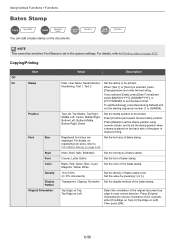
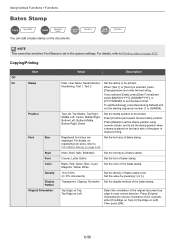
...printed. Font
Courier, Letter Gothic
Set the font of bates stamp. Original Orientation
Top Edge on Top, Top Edge on page 8-20. Copying/Printing
Item
Value
Description
Off
On
Stamp
Date, User Name, Serial Number, Numbering, Text 1, Text...Stamp
Copy
Layout/Edit
Send
Advanced Setup
Custom Box
You can add a bates stamp on page 8-21.
Density
10 to Printing Jobs on the ...
Similar Questions
Am Using Taskalfa 3051ci Kyocera And Is Telling Me That Inner Tray Is Full Of Pa
(Posted by nazeeerhabdullahi 1 year ago)
Kyocera Taskalfa 3051ci Strange Colors
My Kyocera TASKalfa 3051ci makes some very strange colors. do you have any idea whats wrong?
My Kyocera TASKalfa 3051ci makes some very strange colors. do you have any idea whats wrong?
(Posted by morten1366 2 years ago)
F000 Solution For Kyocerea Taskalfa 3051 Ci
(Posted by nedubase6898 2 years ago)
Kyocera Taskalfa 3550ci How To Delete Private Print Job Without Password
(Posted by dwgrjm 10 years ago)
How To Change Default Printer Font On A Taskalfa 3550ci
(Posted by ponakana 10 years ago)

