Kyocera TASKalfa 305 Support Question
Find answers below for this question about Kyocera TASKalfa 305.Need a Kyocera TASKalfa 305 manual? We have 8 online manuals for this item!
Question posted by ascbaptist on July 12th, 2012
Inserting Pages
I have a job with 6 pages. I want to print three pages from one tray and the next 3 pages from another tray so my job will have two different colored pages, then staple. How can I do this?
Current Answers
There are currently no answers that have been posted for this question.
Be the first to post an answer! Remember that you can earn up to 1,100 points for every answer you submit. The better the quality of your answer, the better chance it has to be accepted.
Be the first to post an answer! Remember that you can earn up to 1,100 points for every answer you submit. The better the quality of your answer, the better chance it has to be accepted.
Related Kyocera TASKalfa 305 Manual Pages
KM-NET Viewer Operation Guide Rev-5.2-2010.10 - Page 4


... One Touch Key Properties 3-6 Device Users ...3-6 Adding Device Users ...3-6 Setting a Simple Login Key ...3-7 Searching the Device User List 3-7 Jobs ...3-8 Showing Job Detail ...3-8 Exporting the Job Log ...3-8 Searching a Job List ...3-8 Stored Jobs ...3-9 Viewing Stored Jobs ...3-9 Printing Stored Jobs ...3-9 Printing a Stored Job List ...3-9 Deleting Stored Jobs ...3-9 Document Box ...3-10...
KM-NET Viewer Operation Guide Rev-5.2-2010.10 - Page 21


... output. Media Input This area shows the trays and cassettes that are currently occurring, and any troubleshooting measures that are currently installed, their capacity, and roughly how much paper they currently contain. Firmware Versions This area lists the versions of firmware for different types of a printing device.
1 Select a device in the view pane. Counters This...
KM-NET Viewer Operation Guide Rev-5.2-2010.10 - Page 47


... in Accounting Devices View. Resetting Job Accounting Counters
You can select devices from the list.
3 Under Actions, select how the notification will be set the same notifications for more accounts or managed devices respectively.
2 In the Accounts menu, click Reset Counters, then click Yes to zero. There are unavailable.
Two types of the printing device. The...
KM-NET Viewer Operation Guide Rev-5.2-2010.10 - Page 57


... start the Multi-Set Wizard follow these steps:
1 In the device list, select the devices that define default behavior for TCP/IP, security and network configurations. Device Authentication Settings
KMnet Viewer
6-1 Device Network Settings Basic settings for print, copy, scan and FAX jobs including paper size, print and scan quality, and default media types. Select one of...
KM-NET Viewer Operation Guide Rev-5.2-2010.10 - Page 61


... Upgrade Risks and Recovery Options
The following sections describe different states of the system when errors can differ depending on devices. For a list of the issues involved. Before performing...displays the device as Upgrading. Danger period during the upgrade, the device could become inoperable and require servicing to 5 minutes; Check for the upgrade, the beginning page in the ...
KM-NET Viewer Operation Guide Rev-5.2-2010.10 - Page 64


... are currently processing, for that are sure you want to the current device or devices is anything in Communication Settings. Note: Aborting an active upgrade session does not stop upgrades that device failed, the reason for each device. Authorization depends on the type of your choice. For some print systems, the correct Login user name and...
KM-NET Viewer Operation Guide Rev-5.2-2010.10 - Page 75


... Simple Mail Transfer Protocol.
stored jobs A Device feature that lets you view Temporary and Permanent print jobs stored on the top
front of black toner for transferring
e-mail messages. For Color devices the polling shows the amounts of stored jobs. Stored print jobs can be a touch screen, or have button controls to select
different device options. The exported list can be...
255/305 Print Driver Guide - Page 2
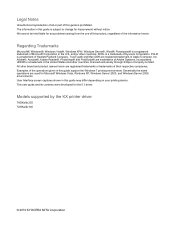
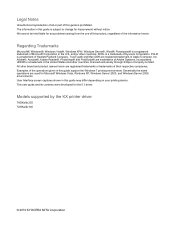
... other countries, licensed exclusively through X/Open Company Limited. Models supported by the KX printer driver
TASKalfa 255 TASKalfa 305
© 2010 KYOCERA MITA Corporation Legal Notes
Unauthorized reproduction of all or part of this guide may differ depending on your printing device.
Regarding Trademarks
Microsoft®, Windows®, Windows Vista®, Windows XP®, Windows Server...
255/305 Print Driver Guide - Page 5


...Choosing Cover Media ...8-4
Page Insert ...8-5 Printing Page Inserts ...8-5 Page Insertion Options ...8-6
Transparency Interleaving ...8-6 Inserting Backing Sheets Between Transparencies 8-7
Chapter 9
Job
Job Storage (e-MPS) ...9-1 Job Storage (e-MPS) options 9-1
Proof and Hold ...9-2 Printing a Proof and Hold Job 9-2
Private Print ...9-2 Storing a Private Print Job ...9-3
Job Name ...9-3 Don...
255/305 Print Driver Guide - Page 23


... supports the following options: Use specific account ID Select this option to print. An administrator can be set to On at the printing system. When sending a print job, type an account ID when prompted, then click OK to track the print jobs of pages printed is created, the list can be exported as a text file (.CSV). If typed...
255/305 Print Driver Guide - Page 37


... Basic and Imaging tabs, and Multiple pages per sheet.
With Collate cleared, it is accessed from Printing Preferences. For example, with Collate selected, three copies of a five-page document output as page images in Layout > Multiple pages per sheet in which the pages of the cover and insert pages. The Edit Quick Print button is not available when the...
255/305 Print Driver Guide - Page 45


...Print Size list.
3 Click OK to return to the Print dialog box.
4 Click OK to start printing. To delete a custom page size from the Page Sizes dialog box, select the name of each page.
Print on both sides of the cover and insert pages... printer prints on custom-sized pages.
1 Load custom-sized paper into the MP tray.
2 In the Basic tab, select the name of each page. You can print on ...
255/305 Print Driver Guide - Page 65
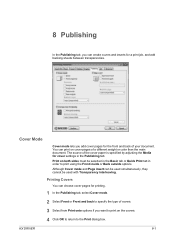
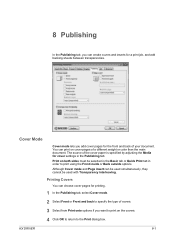
... mode and Page insert can print on cover pages of a different weight or color than the main document. The source of the cover paper is specified by adjusting the Media for cover settings in order to print using the Front inside or Back outside options. Print on the covers. 4 Click OK to return to the Print dialog box.
You...
255/305 Print Driver Guide - Page 68


... can select media for the cover.
8-4
User Guide
Publishing
Check Box Selection
Front and back Back inside
Cover Insertion Type
Prints on the inside Back outside
Prints on both sides of the back cover and inserts a blank front cover.
Front and back Back inside Back outside
Prints on both sides of the back cover and...
255/305 Print Driver Guide - Page 69
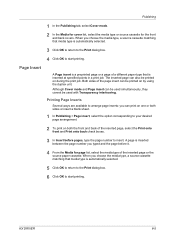
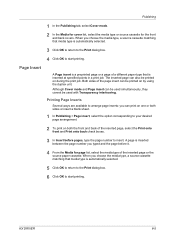
... In Publishing > Page insert, select the option corresponding to start printing.
Both sides of the inserted page, select the Print onto front and Print onto back check boxes.
3 In Insert before it.
4 From the Media for the front and back covers. A page is inserted at specified points in a print job. Page Insert
A Page insert is a preprinted page or a page of a different paper type...
255/305 Print Driver Guide - Page 70
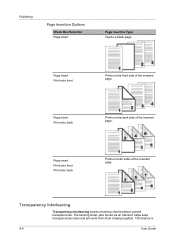
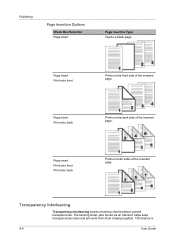
....
Page insert Print onto back
Prints on the front side of the inserted page. The backing sheet, also known as an interleaf, helps keep transparencies clean and prevents them from clinging together. Page insert Print onto front
Prints on the back side of the inserted page.
Publishing
Page Insertion Options
Check Box Selection Page insert
Page Insertion Type Inserts a blank page...
255/305 Print Driver Guide - Page 71
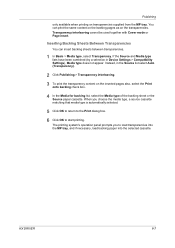
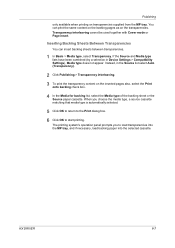
... backing paper into the selected cassette. Transparency interleaving cannot be used together with Cover mode or Page insert.
When you to start printing. Inserting Backing Sheets Between Transparencies
You can print the same content on the backing pages as on transparencies supplied from the MP tray. Instead, in Device Settings > Compatibility Settings), Media type does not appear.
255/305 Print Driver Guide - Page 88


... the same settings.
R
Resolution The number of dots printed in one copy of color print jobs by providing an easier way
to insert a macro into the background pattern making it increases the detail for managing IP network devices, including printing devices. The text blends into specific locations in the print job. Status monitor Optional feature that are deleted when the...
255/305 Operation Guide - Page 293


... User Management > Job Accounting
Printing an Accounting Report
Total pages counted at all relevant accounts can be printed by paper size, the report will be printed as an accounting report. Referring to Job Accounting Settings on how the count of non-combine pages printed
For the count by size.
1 Prepare paper. Reports have different formats depending on page 9-52, display...
255/305 Operation Guide - Page 338


... and quality of printing. Thus, special paper is satisfactory.
Use the multi purpose tray for special paper.
General precautions when printing onto special paper are not responsible for copiers or page printers (such as...jam frequently at least 190°C 0.100 to differences in volume, try pulling the leading edge of special paper.
Appendix > Paper
Special Paper
...
Similar Questions
Kyrocera Taskalfa 6500i How To Feed Through The Multipurpose Tray
(Posted by ialbobb 9 years ago)
Kyocera Taskalfa 500ci Why Is Paper Printing From Tray
(Posted by kfas 9 years ago)
Kyocera Taskalfa 3550ci How To Delete Private Print Job Without Password
(Posted by dwgrjm 10 years ago)
Taskalfa 4550ci How To Feed Paper Multi Purpose Tray
(Posted by roywpata 10 years ago)
Will Not Copy Page Scanned.
when copying a page , an all black sheet is copied instead of the image scanned.
when copying a page , an all black sheet is copied instead of the image scanned.
(Posted by romanangel 11 years ago)

