Kyocera TASKalfa 300ci Support Question
Find answers below for this question about Kyocera TASKalfa 300ci.Need a Kyocera TASKalfa 300ci manual? We have 25 online manuals for this item!
Question posted by barb73550 on December 9th, 2013
How Do I Scan/copy Documents And Email To Someone?
The person who posted this question about this Kyocera product did not include a detailed explanation. Please use the "Request More Information" button to the right if more details would help you to answer this question.
Current Answers
There are currently no answers that have been posted for this question.
Be the first to post an answer! Remember that you can earn up to 1,100 points for every answer you submit. The better the quality of your answer, the better chance it has to be accepted.
Be the first to post an answer! Remember that you can earn up to 1,100 points for every answer you submit. The better the quality of your answer, the better chance it has to be accepted.
Related Kyocera TASKalfa 300ci Manual Pages
KM-NET ADMIN Operation Guide for Ver 2.0 - Page 58


... privileges assigned by clicking the arrow buttons to be created in selected printing device models that let you monitor all printing device counters.
You can use Switch Console to devices. Display print, copy, scan, and fax data in your network printing devices. Restrict printing, copying, scanning, and faxing access to open other consoles from the Accounting Manager console...
KM-NET Viewer Operation Guide Rev-5.2-2010.10 - Page 51


... have made . You have made .
Clear this check box to a file with information about print, copy, scan and FAX counts.
Click Next.
2 Click on target device at the bottom of settings to copy to file. The settings are copied from Device. Click Close. If the process does not complete successfully, you have the option to a log...
KM-NET Viewer Operation Guide Rev-5.2-2010.10 - Page 52


... page.
Account
Export
4-10
If the process completes successfully, the properties or settings are copied from the file to a file with the extension .XML.
4 Click Finish. Creating New Settings You can export a device's accounting information to the destination device. Account ID List: Displays the account ID list. Click Close. If you have made...
KM-NET Viewer Operation Guide Rev-5.2-2010.10 - Page 54


... menu if available.
4 Click OK to access several functions of the device, such as Address Book, Users, or Document Box. Setting the Port Number in Command Center
1 To access the Command Center, select a device.
2 Click Device > Device Home Page in the Command Center or the device home page. 5 Communication Settings
Communication Settings control the network communications...
KM-NET Viewer Operation Guide Rev-5.2-2010.10 - Page 58


...SMB address, FAX, Internet FAX addresses, and address groups. Device Document Box Users' Custom and FAX boxes. Creating Settings From a Device
You can create a settings template from an existing file....want to the destination devices. To select source device settings to copy, follow these settings depends upon the device. Click Next.
2 Click on the device, and administrator access ...
KM-NET Viewer Operation Guide Rev-5.2-2010.10 - Page 59


...
2 When you are written.
6-3 The file is selected, the setting template will be copied over the destination device settings. If the process does not complete successfully, you have made . Clear this check box...you selected on the Settings page:
Device User List Device Address Book Device Document Box Device Network Groups Device Virtual Mailbox If this check box to the destination...
KM-NET Viewer Operation Guide Rev-5.2-2010.10 - Page 75


...pop-up to the agent. You can be created from scratch, from a template, or
copied from multiple
devices. Settings can be
set the
method of stored jobs. Under Notification Settings, you view ...Temporary and Permanent print jobs stored on the hard disk. stored jobs A Device feature that finds devices in virtual
mailboxes on the hard disk. The exported list can be exported....
KM-NET for Accounting Operation Guide Rev-1.4 - Page 12
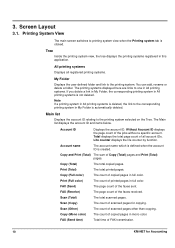
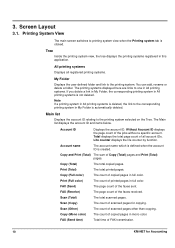
... the user-defined folder and link to the printing system.
Copy and Print (Total) The sum of the faxes sent.
Scan (Copy)
The count of copied pages in this application. Copy (Mono color) The count of scanned pages for Accounting FAX (Send time)
Total time of copied pages in My Folder is automatically deleted. All printing systems...
KM-NET for Accounting Operation Guide Rev-1.4 - Page 14


... Maximum output/ input
The name of the faxes sent. Displays the value of scanned pages for copying.
Scan (Copy)
The count of each printing system and the items below. When Media is selected, the name of the media size is a multifunctional copier, function or media can be selected from the combo box on the Tree...
KM-NET for Accounting Operation Guide Rev-1.4 - Page 19
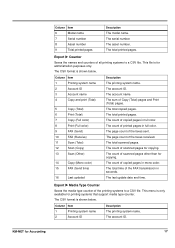
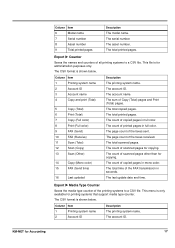
...
The sum of the faxes received. This menu is for copying.
Column Item
1
Printing system name
2
Account ID
3
Account name
4
Copy and print (Total)
5
Copy (Total)
6
Print (Total)
7
Copy (Full color)
8
Print (Full color)
9
FAX (Send)
10
FAX (Receive)
11
Scan (Total)
12
Scan (Copy)
13
Scan (Other)
14
Copy (Mono color)
15
FAX (Send time)
16
Last updated...
250ci/300ci/400ci/500ci Twain/WIA Driver Operation Guide - Page 8
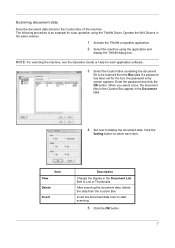
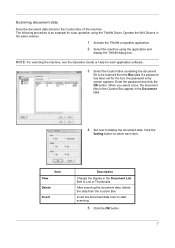
... compatible application. 2 Select the machine using the TWAIN Driver.
The following procedure is an example for scan operation using the application and
display the TWAIN dialog box.
After scanning the document data, delete the data from the Box List. Invert the document data color to List or Thumbnails. Operate the WIA Drivers in the...
250ci/300ci/400ci/500ci Twain/WIA Driver Operation Guide - Page 9
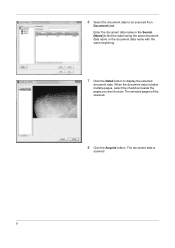
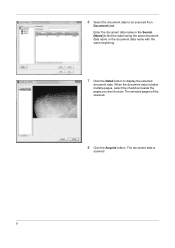
... checkbox beside the pages you want to display the selected
document data. The selected pages will be scanned from
Document List. The document data is
scanned.
8 Enter the document data name in the Search [Name] to find the data having the same document data name or the document data name with the same beginning.
7 Click the Detail button...
250ci/300ci/400ci/500ci/552ci Operation Guide Rev-1 - Page 80
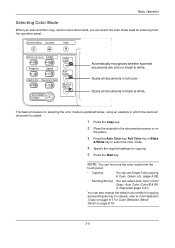
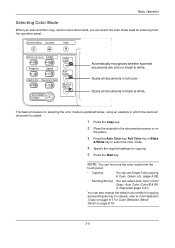
... on
the platen.
3 Press the Auto Color key, Full Color key or Black
& White key to Color Selection (Copy) on page 8-17 or Color Selection (Send/ Store) on page 8-18.
3-6
Automatically recognizes whether scanned documents are color or black & white.
For details, refer to select the color mode.
4 Specify the required settings for...
250ci/300ci/400ci/500ci/552ci Operation Guide Rev-1 - Page 95


... Off
Original Zoom Paper
: --: 100% : --- Copying begins.
Preview
Punch Off
Status
Add Shortcut
Copies
4 Select the type of
the originals, either [Top Edge Top] or [Top Edge Left].
Then press [OK].
6 Press [OK].
3
Cancel
OK 10/10/2008 10:10
7 Press the Start key. If all original pages have been scanned, press [Finish...
250ci/300ci/400ci/500ci/552ci Operation Guide Rev-1 - Page 150


... split the image from the following 3 enlargement settings:
• Copy size - Copying Functions
Poster
Original
Copy
For using this device to make copies larger than the maximum paper size, use poster enlargement.
1 Press Copy key.
2 Place the originals on the necessary number of copies for the selected copy size.
34x44"
22x34"
Cancel
17x22"
OK 10/10/2008 10...
250ci/300ci/400ci/500ci/552ci Operation Guide Rev-1 - Page 260


...(Color/B & W)
Automatically recognize whether the document is color or black and white, and scan color documents in Full Color and black and white documents in PDF format. File Format Select the ... Press [Common Settings], [ ], [Next] of Function Defaults and then [Change] of mode Color
Selection(Copy).
3 Select the default color setting. 4 Press [OK]. Send files in High Comp.
Send files in...
250ci/300ci/400ci/500ci/552ci Operation Guide Rev-1 - Page 430


...Scan Copy 4-36 Send 5-22 Conventions in This Guide xxix Copy Appendix-6 Adjusting Density 3-8 Collate Copying 3-14 Duplex Copying 3-12 Offset Copying 3-14 Originals 4-2 Selecting Image Quality 3-9 Setup 8-27 Zoom Copying 3-10 Copy... Deleting Documents 6-11 Editing Documents 6-8 Form Overlay 6-7 Join Documents 6-9 Move Documents 6-8 Printing Documents 6-5 Sending Documents 6-6 Storing Documents 6-4 ...
500ci/400ci/300ci/250ci Operation Guide Rev-1 - Page 80
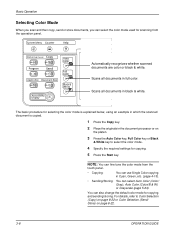
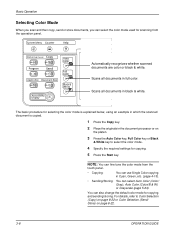
... color or black & white.
The basic procedure for selecting the color mode is explained below, using an example in which the scanned document is copied.
1 Press the Copy key.
2 Place the originals in the document processor or on
the platen.
3 Press the Auto Color key, Full Color key or Black
& White key to Color Selection...
500ci/400ci/300ci/250ci Operation Guide Rev-1 - Page 286
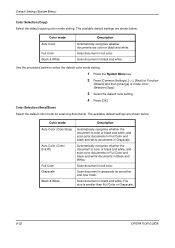
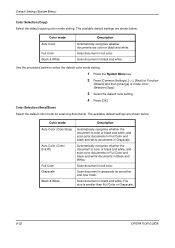
... smaller than Full Color or Grayscale.
8-22
OPERATION GUIDE Default Setting (System Menu)
Color Selection (Copy) Select the default copying color mode setting.
Scan document in grayscale for scanning documents. The available default settings are shown below to select the default color mode setting.
1 Press the System Menu key. 2 Press [Common Settings], [ ], [Next] of Function
...
500ci/400ci/300ci/250ci Operation Guide Rev-1 - Page 478


... Cable 2-6 USB Cable 2-6 Connection Method 2-3 Continuous Scan Copy 4-42 Send 5-25 Conventions in This Guide xxix Copy Appendix-6 Adjusting Density 3-14 Collate Copying 3-20 Duplex Copying 3-18 Interrupt Copy 3-24 Offset Copying 3-20 Original Preview 3-14 Originals 4-2 Reserve Copy 3-23 Selecting Image Quality 3-15 Setup 8-33 Zoom Copying 3-16 Copy Settings 8-33 Auto % Priority 8-34 Auto Paper...
Similar Questions
Individual Scan/copy Account
how can I set up individual scan/copy accounts with individual pw?
how can I set up individual scan/copy accounts with individual pw?
(Posted by tinacovenant 11 years ago)
Sending Scanned Docs To Email Address
What are the steps for programming the printer to scan and send scanned documents to a user's email ...
What are the steps for programming the printer to scan and send scanned documents to a user's email ...
(Posted by lindafoley 12 years ago)

