Kyocera TASKalfa 300ci Support Question
Find answers below for this question about Kyocera TASKalfa 300ci.Need a Kyocera TASKalfa 300ci manual? We have 25 online manuals for this item!
Question posted by smdm18 on October 20th, 2011
Printing
When printing, we get a long delay. If we open the print que, it says Document Sequence 1 - fixed Document 1. At the top of the print que box it says Taskalfa300ci - Paper Problem. It takes about 1-3 minutes to actually print the document we are trying to print. We can't figure out why the delay.
Current Answers
There are currently no answers that have been posted for this question.
Be the first to post an answer! Remember that you can earn up to 1,100 points for every answer you submit. The better the quality of your answer, the better chance it has to be accepted.
Be the first to post an answer! Remember that you can earn up to 1,100 points for every answer you submit. The better the quality of your answer, the better chance it has to be accepted.
Related Kyocera TASKalfa 300ci Manual Pages
KM-NET ADMIN Operation Guide for Ver 2.0 - Page 48


... Stapler contains staples. Asset Number Type a number to open or close each group of settings. Device Manager 3-26
Displays the level of each paper source. Editable Identification A user with privileges can change to the printing device. This option is not available when the device is not connected. Fixed Identification
User Guide Stapler status Displays the current stapler...
KM-NET ADMIN Operation Guide for Ver 2.0 - Page 61


... to the original settings, click Restore Defaults. The Modify Diagram View dialog box opens. 3 Under Available Diagrams, select the items you can manage printing devices and accounts by group. The Add
Group or Edit Group dialog box opens.
3 Type the name of printing devices or accounts that device. The top position appears as the leftmost tab.
5 To remove an...
KM-NET ADMIN Operation Guide for Ver 2.0 - Page 62
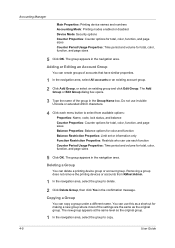
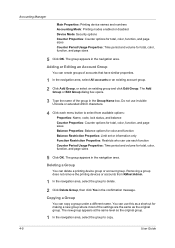
...box opens.
3 Type the name of accounts that have similar properties.
1 In the navigation area, select All accounts or an existing account group.
2 Click Add Group, or select an existing group and click Edit Group.
Accounting Manager
Main Properties: Printing device names and numbers
Accounting Mode: Printing...a group does not remove the printing devices or accounts from available options:
...
KM-NET Viewer Operation Guide Rev-5.2-2010.10 - Page 35


... Mailbox
You can set to 65535. If it is supported.
1 Select a device.
2 Select Device > Virtual Mailbox. For example, a paper jam can select devices from 1 to trigger a notification. The Notification Settings dialog box provides the alert option for two virtual mailboxes. The Virtual Mailbox dialog box opens.
3 Click New Mailbox.
4 Enter a new ID, name, new password, confirm the...
Kyocera Command Center Operation Guide Rev 6.3 - Page 22
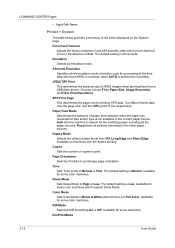
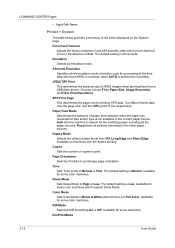
...; AppleTalk Name
Printer > System
The table below provides a summary of copies to print. Paper Feed Mode Determines the behavior of paper feed selection when the paper you requested of JPEG images when printing them from Off, Long Edge and Short Edge. JPEG/TIFF Print This determines the physical size of size and/or type is 30 seconds...
Kyocera Command Center Operation Guide Rev 6.3 - Page 27


... for i-FAX must be printed on the transmitted documents.
FAX / i-FAX > Common > Transmit
The table below provides a summary of the device. TTI Position Selects the position... as an option for printing a document, which is selected, the document will be printed on the Transmit page. FAX / i-FAX > Common > Receive
The table below provides a summary of paper without reducing the text...
250ci/300ci/400ci/500ci/552ci Operation Guide Rev-1 - Page 240
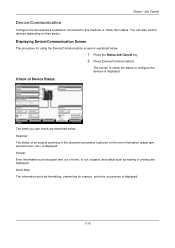
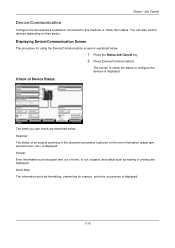
... status of an original scanning in the document processor (optional) or the error information (paper jam, opened cover, etc.) is displayed.
7-16
Status / Job Cancel
Device/Communication
Configure the devices/lines installed or connected to check the status or configure the devices is displayed. Line Off
Manual RX
FAX Printing Jobs Status
Log Sending Jobs
Hard Disk...
500ci/400ci/300ci/250ci Operation Guide Rev-1 - Page 261
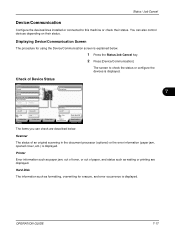
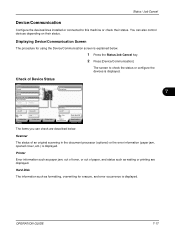
.... Hard Disk The information such as waiting or printing are described below .
1 Press the Status/Job Cancel key. 2 Press [Device/Communication]
The screen to this machine or check their status. Check of an original scanning in the document processor (optional) or the error information (paper jam, opened cover, etc.) is displayed.
Scanner
The status of...
500ci/400ci/300ci/250ci Printer Driver User Guide Rev 12.23.2010.9 - Page 16
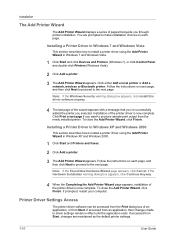
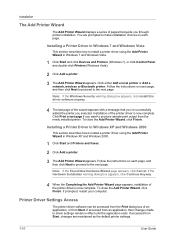
.... Printer Driver Settings Access
The printer driver software can be accessed from the Print dialog box of an application, or from Start, changes are prompted to install a printer... from Start. Installing a Printer Driver in Windows 7 and Windows Vista.
1 Click Start and click Devices and Printers (Windows 7), or click Control Panel and double-click Printers (Windows Vista).
2 Click Add...
500ci/400ci/300ci/250ci Printer Driver User Guide Rev 12.23.2010.9 - Page 25
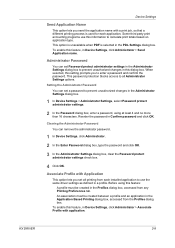
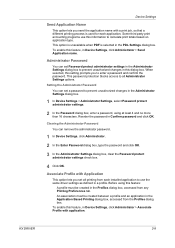
... remove the administrator password.
1 In Device Settings, click Administrator.
2 In the Enter Password dialog box, type the password and click OK.
3 In the Administrator Settings dialog box, clear the Password protect administrator settings check box.
4 Click OK. Reenter the password in the Application Based Printing dialog box, accessed from any Printing Preferences tab. Before using at least...
500ci/400ci/300ci/250ci Printer Driver User Guide Rev 12.23.2010.9 - Page 33
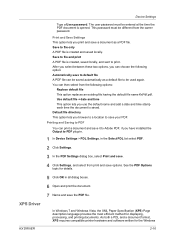
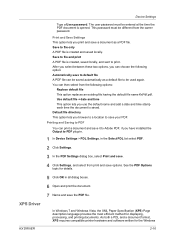
.... After you select between these two options, you have installed the Output to PDF plug-in.
1 In Device Settings > PDL Settings, in all dialog boxes.
6 Open and print the document. Default file directory This option lets you print and save a document as a default file to file only A PDF file is created, saved locally, and sent to save...
500ci/400ci/300ci/250ci Printer Driver User Guide Rev 12.23.2010.9 - Page 37
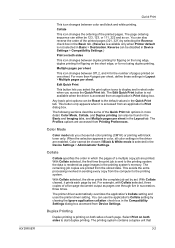
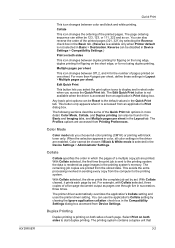
... processing involved in the Compatibility Settings dialog box accessed from an application's Print dialog box. With Collate selected, the driver prints the complete job set by clearing the Ignore application collation check box in sending every copy from Printing Preferences.
Collate
This icon changes the ordering of a five-page document output as page images in succession, three...
500ci/400ci/300ci/250ci Printer Driver User Guide Rev 12.23.2010.9 - Page 38
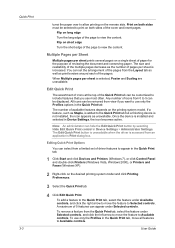
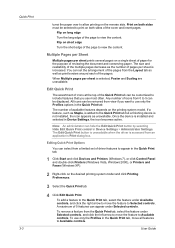
... only the Profiles options in Device Settings > Administrator Settings. User Guide
Multiple Pages per Sheet
Multiple pages per sheet prints several pages on the printing system model. The number of available features depends on a single sheet of paper for the purpose of reviewing the document and conserving paper. The Edit Quick Print button is unavailable when the...
500ci/400ci/300ci/250ci Printer Driver User Guide Rev 12.23.2010.9 - Page 41
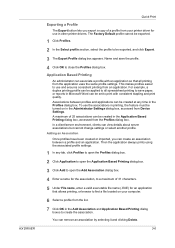
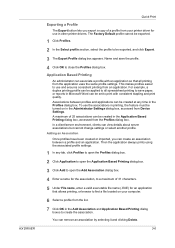
... dialog box, accessed from Device Settings. For example, a duplex printing profile can be set to use in other printer drivers. In a client/server environment, clients can associate a profile with consistent stapling and print quality. Then the application always prints using the associated profile settings.
1 In any time in the Profiles dialog box. Name and save paper, or...
500ci/400ci/300ci/250ci Printer Driver User Guide Rev 12.23.2010.9 - Page 47


... & White and EcoPrint also appear in the Quick Print tab and in the Copies box. Or you can cancel printing if you can see a print preview before you choose full-color printing or printing with the preview, you want to start printing.
Printing Collated Documents
When printing multiple copies of the print job in the Imaging tab. Basic
The printer driver...
500ci/400ci/300ci/250ci Printer Driver User Guide Rev 12.23.2010.9 - Page 51
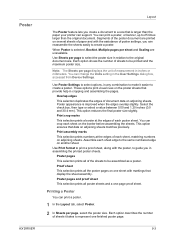
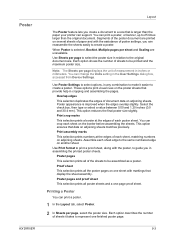
... the poster size in the User Settings dialog box, accessed from Device Settings.
Select the check box, then type or select a value between 0....Printing a Poster
You can print a poster, or banner, up to 25 times larger than the paper your printer can reassemble the sheets easily to create a poster. Each option shows the number of document data on another sheet. Use Print format to print...
500ci/400ci/300ci/250ci Printer Driver User Guide Rev 12.23.2010.9 - Page 54
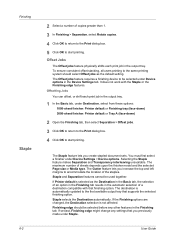
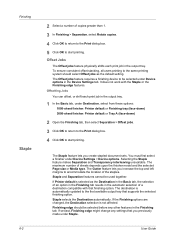
...Device options in the Device Settings tab. The Gutter feature lets you increase the top and left margins to start printing..., all users printing to be selected... return to the Print dialog box.
5 Click OK...print job in the output tray.
1 In the Basic tab, under Device Settings > Device...Open the Finishing tab, then select Separation > Offset jobs.
3 Click OK to return to the Print dialog box...
500ci/400ci/300ci/250ci Printer Driver User Guide Rev 12.23.2010.9 - Page 55
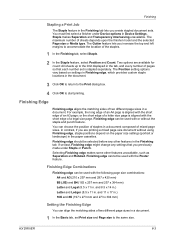
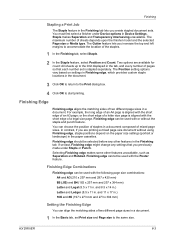
...KX DRIVER
6-3 Two options are printing a mixed page size document without the staple and punch feature. For example, the long edge of an A4 page is... in the document.
3 Click OK to return to the Print dialog box.
4 Click OK to start printing. Finishing edge...Device options in the paper cassettes. The Position setting options vary based on the paper size settings (portrait or landscape) in...
500ci/400ci/300ci/250ci Printer Driver User Guide Rev 12.23.2010.9 - Page 57
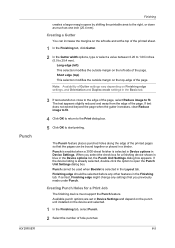
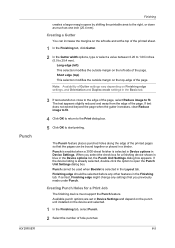
... in Device Settings and depend on the punch unit installed on the top-edge of the page.
The text appears slightly reduced and away from the edge of the page, select Reduce image to open the Punch Unit Settings dialog box. The Punch feature places punched holes along the edge of the printed sheet...
500ci/400ci/300ci/250ci Printer Driver User Guide Rev 12.23.2010.9 - Page 61
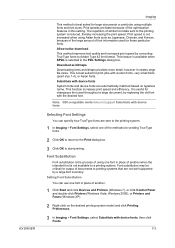
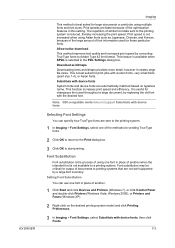
... best suited for large documents or print jobs using multiple fonts and font sizes. Note: GDI compatible mode does not support Substitute with device fonts System fonts and device fonts are faster because of the methods for sending TrueType fonts.
2 Click OK to return to the Print dialog box.
3 Click OK to a printing system. Selecting Font Settings...
Similar Questions
How To Print Black And White On Mac Using Kyocera Taskalfa 300ci Printer
(Posted by marienowy9 9 years ago)
Can't Print In Color On Kyocera Taskalfa 300ci
(Posted by GHNMoonie 10 years ago)
How Do I Set This Machine To Scan Documents?
My Printer/Copier Kyocera TASKalfa 300ci KX is not set up to scan documents. How do I set it up to d...
My Printer/Copier Kyocera TASKalfa 300ci KX is not set up to scan documents. How do I set it up to d...
(Posted by mhamon 11 years ago)
Can't Print From Cassette 1
As a joke to co-workers, I put a plastic rat on top of the paper in Cassette 1. When trying to print...
As a joke to co-workers, I put a plastic rat on top of the paper in Cassette 1. When trying to print...
(Posted by bajp 12 years ago)

