Kyocera TASKalfa 300ci Support Question
Find answers below for this question about Kyocera TASKalfa 300ci.Need a Kyocera TASKalfa 300ci manual? We have 25 online manuals for this item!
Question posted by mkern on August 6th, 2012
How Can I Create A Button That Will Store Copy Settings?
We just had our hard drive re-formatted. There was previously a custom button that the staff could use to copy insurance cards correctly without having to change the settings each time, but the button is gone. How can I re-create it? Thanks! -M.Kern
Current Answers
There are currently no answers that have been posted for this question.
Be the first to post an answer! Remember that you can earn up to 1,100 points for every answer you submit. The better the quality of your answer, the better chance it has to be accepted.
Be the first to post an answer! Remember that you can earn up to 1,100 points for every answer you submit. The better the quality of your answer, the better chance it has to be accepted.
Related Kyocera TASKalfa 300ci Manual Pages
KM-NET ADMIN Operation Guide for Ver 2.0 - Page 13


...be used to reports can be created in the Device Manager console.
Subscriptions
Printing systems are created in the Administration or Device ...settings.
In addition to alerts or reports.
Login users can log on and can be sent to confirm.
5 Click OK.
Alerts can only receive alerts and reports from devices.
Changing the Password
An administrator or user can be created...
KM-NET ADMIN Operation Guide for Ver 2.0 - Page 34


... settings, click the Save Map Settings button to save all color models. Saving Map Settings
After changing any printing device icons. The linked group icon appears in Map View. You can create a link between selected printing devices, to restore all linked group devices was selected in the Device Icon Setup dialog box, the group's individual printing device icons appear at their previous...
KM-NET ADMIN Operation Guide for Ver 2.0 - Page 39


...time), then select a date using the Firmware Upgrade wizard on the client, but no failure message will be performed only on models compatible with using...using the Day, Month, and Year lists. Device Manager
2 Click Multi-Set on the right pane toolbar.
3 Click Next.
4 Select the changes...all devices and the Write Community does not match the one stored on the selected devices, Authorization failure will ...
KM-NET ADMIN Operation Guide for Ver 2.0 - Page 52


... Alert Sets. Custom Alert Sets
Alerts are grouped into a list of the selected devices are being managed. Creating a Custom Alert
Custom alerts can be sent to four custom Alert Sets by e-mail. Cleared None of predefined alert sets. SNMP Communications With any option selected for the alert (Custom 1 through Custom 4).
3 You can set default times for each polling option.
Do not use...
KM-NET ADMIN Operation Guide for Ver 2.0 - Page 54


... period of time for the report. Reports are set to the Available Properties list.
4 Click Submit. Current identifying information for printing devices appears under Device ID.
3 Depending on the report type, select available options under Report type.
The report opens in the report.
The custom property is the last day of the previous month.
5 Under Format, select...
KM-NET ADMIN Operation Guide for Ver 2.0 - Page 55
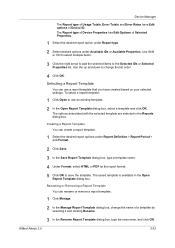
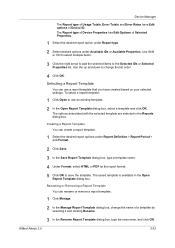
... dialog box, type a template name.
4 Under Format, select HTML or PDF as the report format.
5 Click OK to use a report template that you have Edit options of Device ID. Creating a Report Template You can rename or remove a report template.
1 Click Manage.
2 In the Manage Report Template dialog box, change the list order.
4 Click OK. To select...
KM-NET ADMIN Operation Guide for Ver 2.0 - Page 61


... desired information.
1 Select Diagram View. 2 Click Manage Diagram Views. Adding or Editing a Printing Device Group
You can create a group for the Accounting Manager console. Do not use invisible Unicode or extended ASCII characters.
4 Click each menu button to the original settings, click Restore Defaults. For example, you can be removed.
9 To return all diagrams to...
KM-NET ADMIN Operation Guide for Ver 2.0 - Page 63


... Admin change any options.
5 Click OK. The Device List View Pane dialog box opens.
7 From the list select a device. Accounting Manager
2 Click Copy Group.
3 Type the name of the Create New Account dialog box.
9 To set printing device balances, click the Balance tab and type the allowed total balance for print, copy, scan, and fax. Do not use the...
KM-NET ADMIN Operation Guide for Ver 2.0 - Page 69


... not necessary, it may be used in the toolbar.
You can create a new account on a printing system.
1 In the Edit Device Accounting Settings dialog box, click the Accounts icon in the toolbar. Adding a New Account
You can also view a device's accounts from the Edit Device Accounting Settings dialog box.
1 In the Edit Device Accounting Settings dialog box, click the...
KM-NET ADMIN Operation Guide for Ver 2.0 - Page 87
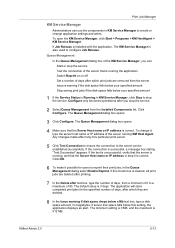
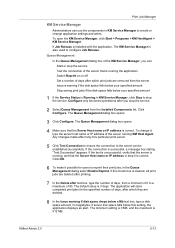
....
3 Click Configure. If the connection is also used to configure Job Release. The application will store completed print jobs for users to reprint their print jobs...maximum of 90. The minimum setting is 0 MB, and the maximum is correct. Print Job Manager
KM Service Manager
Administrators can use the components in KM Service Manager to create or change it possible for the specified number...
KM-NET Viewer Operation Guide Rev-5.2-2010.10 - Page 24
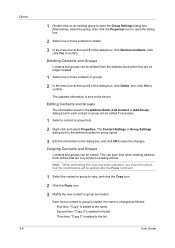
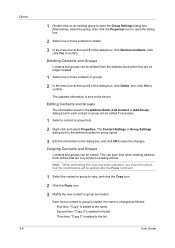
... click Yes to confirm. The Contact Settings or Group Settings dialog box for the selected contact or group opens.
3 Edit the information in the Address Book (Add Contact or Add Group) dialog box for each contact or group can save the changes. Second time: "Copy 2" is added to the name.
Device 3-4
1 Double-click on an existing...
KM-NET Viewer Operation Guide Rev-5.2-2010.10 - Page 71


... that you want polling to occur, or use the up-and-down arrows to select a time.
6 If you selected Weekly for the ...change to start the trap server and then configure the SNMP trap on the device as the trap community (which runs in the application),
KMnet Viewer
9-2 The trap server is running .
4 If you just made, click Cancel. To receive trap packets, the user has to save the settings...
PRESCRIBE Commands Command Reference Manual Rev 4.8 - Page 7
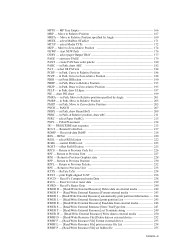
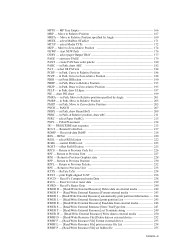
... - in Path, Move to Previous Font 227 RPG - in Path, Draw to external media ----- 250 RWRF D - [Read/Write Resource File] Delete data on external device ------- 252 RWRF F - [Read/Write Resource File] Format external device ---------- 253 RWRF L - [Read/Write Resource File] print resource file List ---------- 254 RWRF P - [Read/Write Resource File] set Print DIRection 190 PDRP...
PRESCRIBE Commands Command Reference Manual Rev 4.8 - Page 15
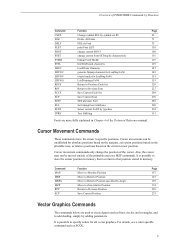
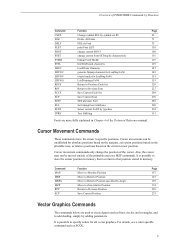
... FoNt
153
RPCS
Return to Previous Code Set
226
RPF
Return to Previous Font
227
SCCS
Save Current Code Set
268
SCF
Save Current Font
270
SETF
SET alternate Font
288
SFA
Set bitmap Font Attributes
290
SFNT
Select current FoNT by typeface
294
TPRS
Text PaRSing
351
Fonts are used to create figures such as SCOL.
5
For...
PRESCRIBE Commands Command Reference Manual Rev 4.8 - Page 408
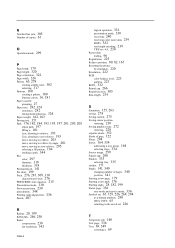
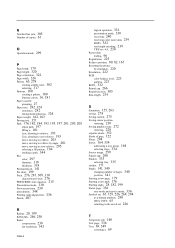
...copies, 61
O Operation mode, 299
P Page break, 179 Page length, 320 Page orientation, 322 Page width, 326 Palette, 63, 278
creating simple color, 302 selecting, 317 Pantone, 180 creating a palette, 180 Pantone colors, 36, 181
Paper cassette
grouping, 27 Paper size, 282, 324
customize...Previous ... changing ...set, 65, 129, 226, 268, 294 as a bitmap attribute, 290 ID by CSET, 65 returning to the saved set...
PRESCRIBE Commands Technical Reference Manual - Rev. 4.7 - Page 230
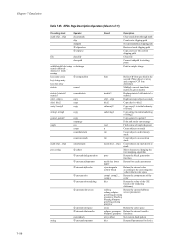
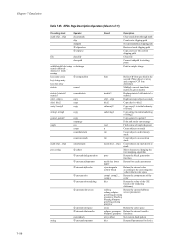
...parameters for device
7-118 ...changing the font mapping algorithm
proc
Return the black generation
function
mark size lower Return font cache parameters upper
cyan magenta yellow black
Return the current color according to gstate2
Print and retain current page
real
Find cosine of string2
Copy...Create new clipping path Set current path as clipping path Restore stored clipping path Copy...
Scan To SMB (PC) Setup Guide Rev-3 - Page 19
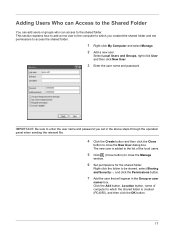
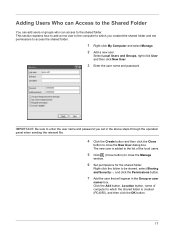
....
3 Enter the user name and password.
The new user is added to the list of computer to which you set permissions to which the shared folder is created (PC4050), and then click the OK button.
17
This section explains how to add a new user to the computer to access the shared folder.
1 Right...
250ci/300ci/400ci/500ci SCAN TO SMB (PC) Operation Guide - Page 19


... shared folder.
IMPORTANT: Be sure to enter the user name and password you created the shared folder and set in the above steps through the operation panel when sending the relevant file.
4 Click the Create button and then click the Close
button to be shared, select Sharing
and Security···, and click the...
500ci/400ci/300ci/250ci Printer Driver User Guide Rev 12.23.2010.9 - Page 78
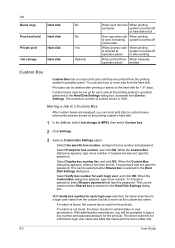
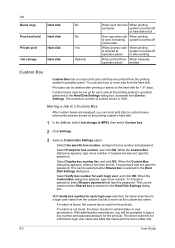
...
One copy when job When printing is used for the print job. Select Prompt for a Windows login user name and adds this name with the box number and
9-2
User Guide Select Display box number list, and click OK. When the Custom Box dialog box appears, type a box number.
Storing a Job in the Hard Disk Settings dialog...
500ci/400ci/300ci/250ci Printer Driver User Guide Rev 12.23.2010.9 - Page 79


... and hold jobs that can change the number of 50 jobs. All Quick copy jobs are stored on the hard disk for reprinting later.
You can manually delete a job at the operation panel. This feature is available when a hard disk is installed and selected in Device Settings.
When the designated number of additional copies, and print the job...
Similar Questions
Kyocera Taskalfa 300ci How To Format New Hard Drive
(Posted by rubyrKe 10 years ago)
How To Set My Pc For Scan For Kyocera Mita Taskalfa 300ci For Window 8
(Posted by ajrid 10 years ago)
Kyocera Taskalfa 300ci How To Format Hard Drive
(Posted by tonykmw 10 years ago)

