Kyocera TASKalfa 300ci Support Question
Find answers below for this question about Kyocera TASKalfa 300ci.Need a Kyocera TASKalfa 300ci manual? We have 25 online manuals for this item!
Question posted by cathykendall on August 7th, 2014
Adding Name To Address Book
how to add name to address book for scanning
Current Answers
There are currently no answers that have been posted for this question.
Be the first to post an answer! Remember that you can earn up to 1,100 points for every answer you submit. The better the quality of your answer, the better chance it has to be accepted.
Be the first to post an answer! Remember that you can earn up to 1,100 points for every answer you submit. The better the quality of your answer, the better chance it has to be accepted.
Related Kyocera TASKalfa 300ci Manual Pages
KM-NET ADMIN Operation Guide for Ver 2.0 - Page 5


... 4-8
Set Polling Schedule ...4-8 Selecting the Polling Schedule 4-9
Edit Device Accounting Settings 4-9 Setting a Renewal Schedule 4-11 Viewing a Device's Counters 4-11 Viewing a Device's Account List 4-12 Adding an Account to a Printing Device 4-12 Adding a New Account ...4-12 Deleting an Account from a Printing Device 4-13
Clone Accounts ...4-13 Cloning Accounts ...4-13
Reports ...4-14...
KM-NET ADMIN Operation Guide for Ver 2.0 - Page 14


... is only available for dynamic groups, and not for this user.
7 In the Destinations area, select at least one e-mail address. Adding a Report Subscription
You can add an alert subscription for the type of devices.
6 Under Alert Sets, select the alerts for manual groups. User Guide The Create Alert Subscription dialog box opens.
5 In...
KM-NET ADMIN Operation Guide for Ver 2.0 - Page 16


... 10.10.11.254, regardless of printing devices can be displayed for all subscriptions. If you remove or change the discovery mode for the selected network, and discovery of the actual device subnet mask. Once multiple networks have been added, the Select All button lets you add a network address of 10.10.9.0 and a subnet mask...
KM-NET ADMIN Operation Guide for Ver 2.0 - Page 29
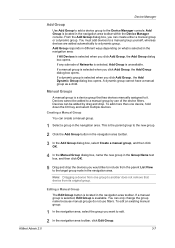
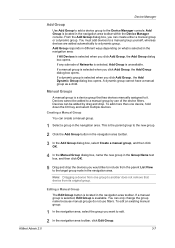
You must add devices to a manual group yourself, whereas devices are added automatically to edit.
2 In the navigation area toolbar, click Edit Group. A dynamic group cannot have a manual group as a child. Devices can only change the group name because manual groups do not use of Networks is selected, Add Group is available.
Editing a Manual Group
The Edit Group...
KM-NET ADMIN Operation Guide for Ver 2.0 - Page 30


...numeric value. Adding a Dynamic Group
You can collapse or expand a device filter group at...device group established by a string entered in the Add Group > Create a dynamic group > Add Dynamic Group dialog box. You can create a dynamic group:
1 Select a group in the new group. Other filters require numeric input. The Add Dynamic Group dialog box opens.
4 In the Group Name text box, type a name...
KM-NET ADMIN Operation Guide for Ver 2.0 - Page 61


... Edit Group. Creating a group for several devices that device. Adding or Editing a Printing Device Group
You can create groups of the group in the center.
6 To return all columns to the original settings, click Restore Defaults. The Add
Group or Edit Group dialog box opens.
3 Type the name of printing devices or accounts that have similar properties...
KM-NET ADMIN Operation Guide for Ver 2.0 - Page 63


... or Ctrl to associate with specific printing devices. All displayed devices support accounting.
8 Click Add. Accounting Manager
2 Click Copy Group.
3 Type the name of the Create New Account dialog box.
9 To set printing device balances, click the Balance tab and type the allowed total balance for print, copy, scan, and fax. The Create New Account or...
KM-NET ADMIN Operation Guide for Ver 2.0 - Page 69


... Number of the account name. Adding an Account to a printing device from the Edit Device Accounting Settings dialog box.
1 In the Edit Device Accounting Settings dialog box, click the Accounts icon in Form View. The Edit Device Accounting Settings dialog box refreshes with the printing device.
4 Click Add. Adding a New Account
You can also view a device's accounts from the Edit...
KM-NET Viewer Operation Guide Rev-5.2-2010.10 - Page 8


...for Adding Devices
Custom options are found, then the application updates its database with information about the device.
By IP address range Type valid starting and ending IPv4 addresses and click Add to add them to the Selected network segments list. Device Discovery
Discovery is opened, the Add Device Wizard automatically launches. This process can use the Add Device Wizard to add...
KM-NET Viewer Operation Guide Rev-5.2-2010.10 - Page 18
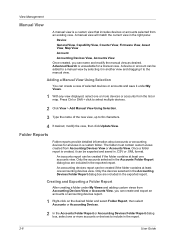
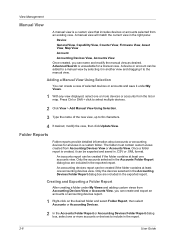
...be exported and saved in the exported report.
Adding a Manual View Using Selection
You can create and export an accounts or accounting devices report.
1 Right-click on the desired folder ... at least one or more accounts or devices to select multiple devices.
2 Click View > Add Manual View Using Selection.
3 Type the name of selected devices or accounts and save it in the exported...
KM-NET Viewer Operation Guide Rev-5.2-2010.10 - Page 23


... to let you access address book entries by selecting it from the list and clicking Delete.
The Contact Settings dialog box appears.
2 Enter the name of the new group.
Each step requires communication with the device, which may be unique.
3 Click OK to send the information to the device. Adding Contacts
You can add individuals to an...
KM-NET Viewer Operation Guide Rev-5.2-2010.10 - Page 24
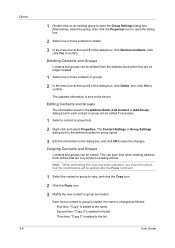
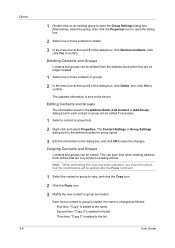
...2" is added to the list. User Guide
Editing Contacts and Groups
The information saved in the Address Book (Add Contact or Add Group) ...Device 3-4
1 Double-click on an existing group to open the dialog box.
2 Select one or more contacts to delete.
3 In the menu bar at the top left of the dialog box, click Delete, then click Yes to confirm. The updated information is added to the name...
KM-NET Viewer Operation Guide Rev-5.2-2010.10 - Page 25


... create a list of One Touch Keys for an Address Book.
1 In any Device view, select a printing system with an address book.
2 Click Device > Address Book.
3 In the Address Book dialog box, click One Touch Keys > Add One Touch Key.
4 In the Add One Touch Key dialog box, select settings:
Name Type a name, to search.
2 Enter the name or part of 100, or select Next available...
KM-NET Viewer Operation Guide Rev-5.2-2010.10 - Page 40
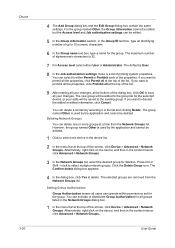
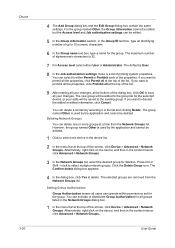
... at the bottom of the list. The group named Other is 32.
7 For Access level select either Permit or Prohibit each of the screen, click Device > Advanced > Network Groups. Press Ctrl or Shift...select to the existing group. The new group will be added to discard the added or edited information, click Cancel. Device 3-20
4 The Add Group dialog box and the Edit Group dialog box contain ...
KM-NET Viewer Operation Guide Rev-5.2-2010.10 - Page 43
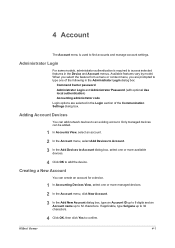
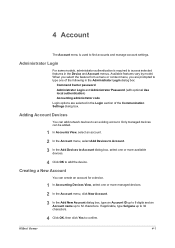
... Devices
You can be added.
1 In Accounts View, select an account.
2 In the Account menu, select Add Devices to Account.
3 In the Add Devices to Account dialog box, select one or more managed devices.
2 In the Account menu, click New Account.
3 In the Add New Account dialog box, type an Account ID up to 8 digits and an Account name...
Kyocera Command Center Operation Guide Rev 6.3 - Page 15
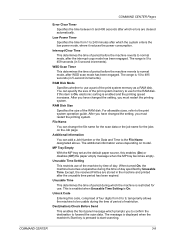
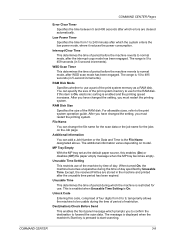
..., after the interrupt copy mode has been engaged. RAM Disk Mode
Specifies whether to start scanning. After you have changed the setting, you to confirm the destination to 495 seconds (in 5-second increments). File Name
You can add a Job Number or the Data and Time to the print system operation guide.
The message...
Kyocera Command Center Operation Guide Rev 6.3 - Page 26


... accessible FTP server.
Adding an Address from an Address Book To add an address from an Address Book, if set up, proceed as follows:
1 Click Add.
2 In Address Type, select the type...MAC Address • %host = Host Name • %ip = IP Address
Body You can enter the information that the destination is added to the destination list. Check the check box for forwarding. Enter the Host Name, ...
Kyocera Command Center Operation Guide Rev 6.3 - Page 33
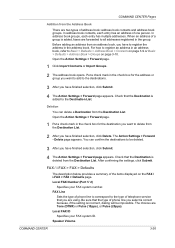
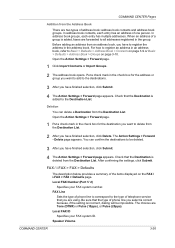
... the settings, click Submit. Be sure that the Destination is added to register an address in the address book. The choices are forwarded to all addresses registered in the check box for the address or group you want to Basic > Defaults > Address Book > Contacts on page 3-9 or Basic > Defaults > Address Book > Groups on the FAX / i-FAX > FAX > Defaults page. When...
FS-C2126MFP Network Fax Driver Operation Guide Rev. 3 - Page 27
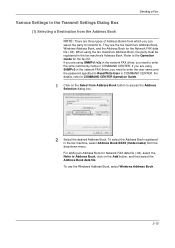
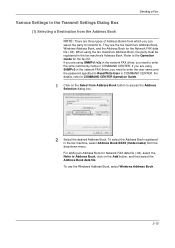
... network FAX driver, you need to Address Book, click on the Select from Address Book button to . For adding an Address Book for the Network FAX data file (.fdt). They are the fax machine's Address Book, Windows Address Book, and the Address Book for Network FAX data file (.fdt), select the Refer to enter the user name and the password specified in Read/Write...
250ci/300ci/400ci/500ci/552ci Operation Guide Rev-1 - Page 314
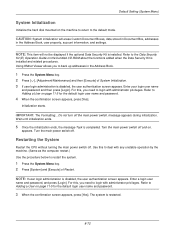
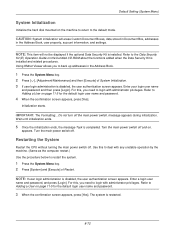
... the hard disk mounted on the machine to return to Adding a User on page 11-5 for the default login user name and password.
4 When the confirmation screen appears, press ...name and password, and press [Login]. Using KMnet Viewer allows you need to login with any unstable operation by the machine. (Same as the computer restart.) Use the procedure below to back up addresses in the Address Book...
Similar Questions
Adding Email Address To Scanner
I have added an email address to the address book.How do I connect it to a 'one key' selection for t...
I have added an email address to the address book.How do I connect it to a 'one key' selection for t...
(Posted by office83423 8 years ago)
How Do I Add An Address Book To Kyocera Taskalfa 300i
(Posted by nicottsmeln 10 years ago)
How To Edit Address Book In Kyocera Taskalfa 300ci
(Posted by pbalownom 10 years ago)
Adding Names And Codes To Kyocera 820 Copier Machine
(Posted by brendaflood 10 years ago)

