Kyocera TASKalfa 300ci Support Question
Find answers below for this question about Kyocera TASKalfa 300ci.Need a Kyocera TASKalfa 300ci manual? We have 25 online manuals for this item!
Question posted by jiEB on June 8th, 2014
How To Add Address Book In Kyocera Taskalfa 300ci
The person who posted this question about this Kyocera product did not include a detailed explanation. Please use the "Request More Information" button to the right if more details would help you to answer this question.
Current Answers
There are currently no answers that have been posted for this question.
Be the first to post an answer! Remember that you can earn up to 1,100 points for every answer you submit. The better the quality of your answer, the better chance it has to be accepted.
Be the first to post an answer! Remember that you can earn up to 1,100 points for every answer you submit. The better the quality of your answer, the better chance it has to be accepted.
Related Kyocera TASKalfa 300ci Manual Pages
KM-NET ADMIN Operation Guide for Ver 2.0 - Page 99


... in an IP address. The
hostname is an alternative to the parent group, grandparent group, etc. I
IB-2x NIC Intelligent Network Interface Card that provides a wide range of errors committed by which can be performed only on a group by Kyocera.
Number in dotted decimal form,
for download to all device
groups (not saved...
KM-NET Viewer Operation Guide Rev-5.2-2010.10 - Page 3


... Reports ...2-6 Creating and Exporting a Folder Report 2-6 Updating a View ...2-7 Duplicating a View ...2-7 Renaming a View ...2-7 Deleting a View ...2-7 Resizing the View Areas ...2-8 Refresh ...2-8
Chapter 3
Device
Device Properties ...3-1 Displaying Device Properties 3-1
Displaying Device Home Page ...3-2 Administrator Login ...3-2 Address Book ...3-2
Adding Contacts ...3-3
KMnet Viewer
i
KM-NET Viewer Operation Guide Rev-5.2-2010.10 - Page 4


... Contacts and Groups 3-4 Copying Contacts and Groups 3-4 Searching the Address Book 3-5 One Touch Keys ...3-5 Adding One Touch Keys ...3-5 Searching One Touch Keys ...3-6 Viewing and Editing One Touch Key Properties 3-6 Device Users ...3-6 Adding Device Users ...3-6 Setting a Simple Login Key ...3-7 Searching the Device User List 3-7 Jobs ...3-8 Showing Job Detail ...3-8 Exporting the Job...
KM-NET Viewer Operation Guide Rev-5.2-2010.10 - Page 13


...disk, scan, fax, staple, punch, address book, document box, user list, and job log. Counter View
2-1 Capability View Displays support for Accounting Devices View, Accounts View, or custom account ...device capabilities, such as display name, IP address, host name, toner level, description, location, and model name. This feature is under Default Views. In the Default Views, you can add...
KM-NET Viewer Operation Guide Rev-5.2-2010.10 - Page 22


... scanning operations. If authentication on a Network FAX. The information that is stored on this page differs by model. Alternatively, click the Device Home Page icon, or right-click on the device. Address Book
The Address Book is not needed. Note: If authentication is set , the login dialog box does not appear so a user name and password...
KM-NET Viewer Operation Guide Rev-5.2-2010.10 - Page 23


... be unique.
3 Click OK to send the information to the device. Adding a Contact to a Group
You can search for example.
1 In the menu bar at the top left of the Address Book, click Add Group.
Adding Contacts
You can add individuals to the address book stored on an existing group to open the dialog box.
2 In the...
KM-NET Viewer Operation Guide Rev-5.2-2010.10 - Page 24
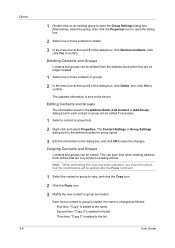
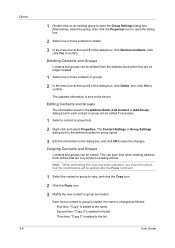
...added to save time when creating address book entries that the modifications will be deleted from the address book when they are very similar to the device. Editing Contacts and Groups
The information...dialog box for the selected contact or group opens.
3 Edit the information in the Address Book (Add Contact or Add Group) dialog box for each contact or group can be edited if necessary.
1...
KM-NET Viewer Operation Guide Rev-5.2-2010.10 - Page 25


... the name or part of 24 characters. Destination Click Add. One Touch Keys
This feature lets you access Address Book entries for an Address Book.
1 In any Device view, select a printing system with an address book.
2 Click Device > Address Book.
3 In the Address Book dialog box, click One Touch Keys > Add One Touch Key.
4 In the Add One Touch Key dialog box, select settings:
Name...
KM-NET Viewer Operation Guide Rev-5.2-2010.10 - Page 26


... correct Login User name and Password must be used to control which users are on a user list with an address book.
2 Click Device > Address Book.
3 In the Address Book dialog box, click One Touch Keys > Add One Touch Key.
4 In the One Touch Keys dialog box, select a list item and click Properties to view the One Touch Key...
KM-NET Viewer Operation Guide Rev-5.2-2010.10 - Page 54


... Advanced tab at the top of the device, such as Address Book, Users, or Document Box. Setting the Port Number in Command Center
1 To access the Command Center, select a device.
2 Click Device > Device Home Page in the Communication Settings dialog box for a device. Available settings vary depending on your chosen device, and then in the Command Center or...
KM-NET Viewer Operation Guide Rev-5.2-2010.10 - Page 58


... list of settings can create a settings template from an existing file.
1 On the Method page, click Create from Device. Device Address Book Number, Name, Furigana (if applicable), E-mail, FTP address, SMB address, FAX, Internet FAX addresses, and address groups. Device Virtual Mailbox Virtual Mail Boxes, including ID, Name, and Maximum VMB size are copied from the current software version...
KM-NET Viewer Operation Guide Rev-5.2-2010.10 - Page 59


... click Edit settings to open a dialog box for saving to a log file. Overwriting Settings
You can overwrite settings on the Settings page:
Device User List Device Address Book Device Document Box Device Network Groups Device Virtual Mailbox If this check box to ensure that only settings that do not overlap with the extension .XML.
4 Click Finish. On...
KM-NET Viewer Operation Guide Rev-5.2-2010.10 - Page 74


..., or because they will be instructed to not include
specific devices in the results. counter polling Controls how frequently the interval counters on a device.
It is called a Contact, and Contacts can be easily changed in Properties. Devices can be managed separately.
v
User Guide Glossary
A
address book A list of individuals and their contact information that is...
Kyocera Command Center Operation Guide Rev 6.3 - Page 3


... Basic > Defaults > Reset ...3-6 Basic > Defaults > Device Defaults 3-7 Basic > Defaults > Address Book > Contacts 3-9 Basic > Defaults > Address Book > Groups 3-10 Basic > Security > Account Settings 3-10 Basic > Security > Device Security > General 3-11 Basic > Security > Device Security > Interface Block 3-11 Basic > Security > Device Security > Network Security 3-11 Basic > Security...
Kyocera Command Center Operation Guide Rev 6.3 - Page 11


... of the machine and version of addresses possible to add to Advanced > Security > IEEE802.1x on page 3-14. For more information, refer to Basic > Defaults > Address Book > Groups on the Basic and the Printer pages. User Login
This shows the number of Firmware can be confirmed. COMMAND CENTER
3-4
Device/Printer > APL.Filter
This allows you...
Kyocera Command Center Operation Guide Rev 6.3 - Page 14


... the tray, the Letter size paper will not be restarted whenever a change the language that interface or device wakes the system and is used in the display, as well as follows. However, the document box, address book, user information, logs, and certificates are available for printing. Contact your dealer for example, if the...
Kyocera Command Center Operation Guide Rev 6.3 - Page 16
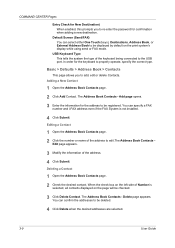
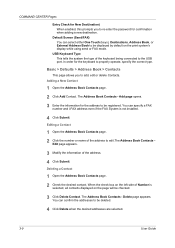
...Adding a New Contact
1 Open the Address Book Contacts page.
2 Click Add Contact. Editing a Contact
1 Open the Address Book Contacts page.
2 Click the number or name of the address to edit.The Address Book Contacts Edit page appears.
3 Modify the information of the keyboard being connected to the USB port. The Address Book Contacts - Basic > Defaults > Address Book > Contacts
This page allows you...
250ci/300ci/400ci/500ci/552ci Operation Guide Rev-1 - Page 197


...For information on the task bar to display the Driver Software Installation screen. When Your devices are ready to On in the network settings.
Displays the screen for WSD scanning ....
2 Right-click the machine's icon(Kyocera:Taskalfa
XXX:XXX) and then click Install.
5
Procedure Using this machine as files on the settings, the address book
screen may appear.
Sending Functions
WSD Scan...
500ci/400ci/300ci/250ci Operation Guide Rev-1 - Page 105


... Test
OK 10/10/2008 10:10
NOTE: Destination can be specified using the
Address Book or the One Touch Keys. Select a destination and press [Detail/Edit] to the KYOCERA
COMMAND CENTER Operation Guide.
1 Press the Send key.
NOTE:
• Refer ...system for sending.
OPERATION GUIDE
3-33 In this event, press [Cancel] to send. Add to send. Press the key of an FTP server. Ready to Addr...
500ci/400ci/300ci/250ci Operation Guide Rev-1 - Page 214


...devices are ready to the computer's help or the operation guide of originals scanned on this machine as files on
the platen.
3 Press [WSD Scan].
4 Press [From Operation Panel] and press [Next].
5-30
OPERATION GUIDE NOTE: Depending on the Driver Software Installation screen, the installation is displayed on the settings, the address book...(Kyocera:Taskalfa
XXX:XXX) and then click Install.
Similar Questions
Adding Name To Address Book
how to add name to address book for scanning
how to add name to address book for scanning
(Posted by cathykendall 9 years ago)
New Ip Address For Taskalfa 300ci
i have a new isp and need to give the printer a new ip address.
i have a new isp and need to give the printer a new ip address.
(Posted by john88677 10 years ago)
How Do I Add An Address Book To Kyocera Taskalfa 300i
(Posted by nicottsmeln 10 years ago)
Address Book Administration From The Web Console
How do I edit or add a user to the address book via the web console?
How do I edit or add a user to the address book via the web console?
(Posted by larryrohloff 12 years ago)
Address Book
We have this model in our office.We were just wondering how to add and change email addresses to the...
We have this model in our office.We were just wondering how to add and change email addresses to the...
(Posted by amstmartins 13 years ago)

