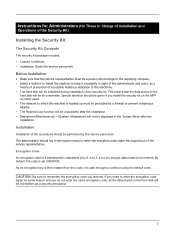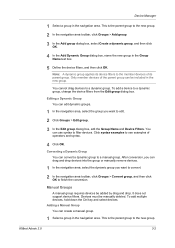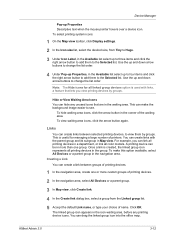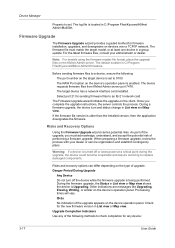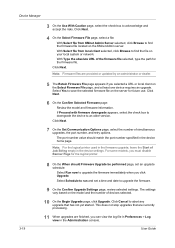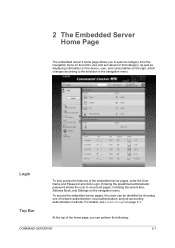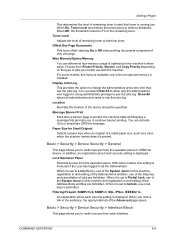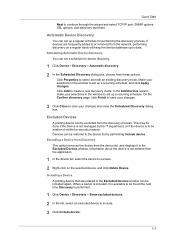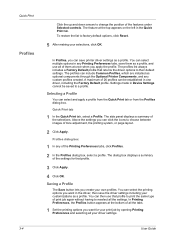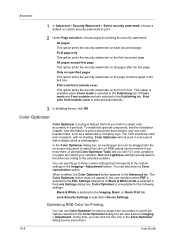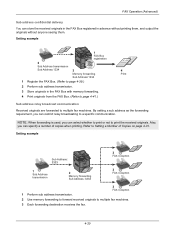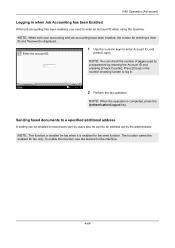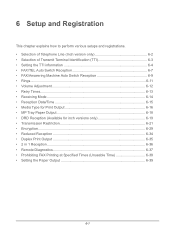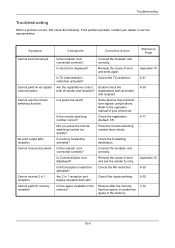Kyocera TASKalfa 2550ci Support Question
Find answers below for this question about Kyocera TASKalfa 2550ci.Need a Kyocera TASKalfa 2550ci manual? We have 10 online manuals for this item!
Question posted by Cherishcomputer12 on December 21st, 2020
Am Seeing Cannot Perform Tone Curve Adjustment
Current Answers
Answer #1: Posted by INIMITABLE on December 22nd, 2020 12:47 AM
*Make sure your print alignment and color alignment are good. I had one machine that was off on lead edge timing and wouldn't scan the charts correctly.
*you might also try and do maintenance mode 425 with kyoceras calibration charts
*you might have to check the black drum
I hope this is helpful? PLEASE "ACCEPT" and mark it "HELPFUL" to complement my little effort. Hope to bring you more detailed answers
-INIMITABLE
Related Kyocera TASKalfa 2550ci Manual Pages
Similar Questions
Dear Support Am getting an error when scaning a document using TASKalfa 2550ci. The error is 1101 wh...
I have assigned a user number to each person using this copier and want to print a report to see how...
could anyone tell me how to scan to a flash drive?
Can someone advise how to turn off the Incoming fax confirmation...it's wasting so much paper Thank ...