Kyocera TASKalfa 250ci Support Question
Find answers below for this question about Kyocera TASKalfa 250ci.Need a Kyocera TASKalfa 250ci manual? We have 24 online manuals for this item!
Question posted by paula64172 on February 16th, 2012
Where Is Toner Button
where is the toner button to change toner
Current Answers
There are currently no answers that have been posted for this question.
Be the first to post an answer! Remember that you can earn up to 1,100 points for every answer you submit. The better the quality of your answer, the better chance it has to be accepted.
Be the first to post an answer! Remember that you can earn up to 1,100 points for every answer you submit. The better the quality of your answer, the better chance it has to be accepted.
Related Kyocera TASKalfa 250ci Manual Pages
KM-NET ADMIN Operation Guide for Ver 2.0 - Page 5


... or Editing an Account 4-6 Deleting an Account ...4-7 Editing a Printing Device ...4-7
Multi-Set ...4-8 Changing Accounting Settings on Multiple Devices 4-8
Set Polling Schedule ...4-8 Selecting the Polling Schedule 4-9
Edit Device Accounting Settings 4-9 Setting a Renewal Schedule 4-11 Viewing a Device's Counters 4-11 Viewing a Device's Account List 4-12 Adding an Account to a Printing...
KM-NET ADMIN Operation Guide for Ver 2.0 - Page 11


...and the users that belong to be set properties and subscription views, and change network and discovery options. The properties for the web server.
Selecting an existing...3 In the Add Role dialog box for Role name, enter a name for each button to base this console e-mail settings and the device communication mode can be selected. You cannot enter a name that were installed. KMnet ...
KM-NET ADMIN Operation Guide for Ver 2.0 - Page 17


... all properties for the selected network. Administration
3 Type the Domain. This text box is available only if the Device Communication option in the confirmation message. For more information, see Device Communication. You may change. Network Properties
You can modify all consoles.
SNMP v1/v2c v3 Tab Select the SNMP v1/v2c v3 tab...
KM-NET ADMIN Operation Guide for Ver 2.0 - Page 19


...select Cancel Backup, then click Submit to these settings takes effect after clicking the Submit button. Immediate or one of the Administration console. Recurring Select Monthly, Weekly, or Daily... DHCP, select Device IP addresses are in a folder called KMnetAdmin/backup.
We strongly recommend changing Device Communication mode only at a time when the network is changed, KMnet Admin ...
KM-NET ADMIN Operation Guide for Ver 2.0 - Page 36


.... At any time, you can set a filter that lets you view detailed device information and change select device settings from your computer. This may take a few minutes. Select All selects the devices currently displayed. Warning The device toner is ready to select all devices. The device toner is in a group that are Critical, Warning, or Not Connected. As an...
KM-NET ADMIN Operation Guide for Ver 2.0 - Page 47


... address. Device Properties for a Single Device
Device Properties options lets you can click this button at the top of the dialog box, along with any time, you view and set the properties of the printing device, such as Ready, Printing, or Sleeping. Some models display a generic image.
Status Displays the current status of printing devices. Toner
KMnet...
KM-NET ADMIN Operation Guide for Ver 2.0 - Page 48


Maximum The total capacity of each toner color by graphic image and percentage. Stapler status Displays the current stapler status for inventory control. No Stapler is attached to. Click the buttons on the right to use for models that cannot be changed are unavailable. Display Name Type a name for all devices. Host Name Type the...
KM-NET ADMIN Operation Guide for Ver 2.0 - Page 98


... Alert Set An alert set configured by selecting another console in Print Job Manager and My Print Jobs. Conditional Default A default setting whose value may change selected device settings on a set of parameters for the Job Release plug-in KM Service Manager that is applied to SN (surname).
Consoles displays status (enabled...
KM-NET Viewer Operation Guide Rev-5.2-2010.10 - Page 11


... the ability to arrange the information in the device list to hide. Changes made to display a 3-D picture of columns.
Release the mouse button. Sorting Rows in the Device List
You can expand a row in the device list to communicate with all installed options.
This icon indicates the device is unable to suit your needs.
This icon...
KM-NET Viewer Operation Guide Rev-5.2-2010.10 - Page 13


....
The application provides eight standard views under My Views, the view itself changes to the views in all views. Counter View
2-1 If the original view is not available for various device capabilities, such as display name, IP address, host name, toner level, description, location, and model name. In the Default Views, you switch...
KM-NET Viewer Operation Guide Rev-5.2-2010.10 - Page 75


... intervals. The toner level column in the device list shows the relative
amount of toner in the currently displayed device
list. If the toner is typically performed at set up window or Windows event log) and the device
condition for Black &
White devices.
Intervals for continually checking and requesting information from view to view or change
to Advanced...
Kyocera Command Center Operation Guide Rev 6.3 - Page 14


...the tray, the Letter size paper will not be restarted whenever a change the language that interface or device wakes the system and is engaged in other languages. For some ...Submit. Reset entire device to factory default When clicking the Reset button, the machine returns to clear errors automatically when they occur.
3-7
User Guide Basic > Defaults > Device Defaults
This page allows...
FS-C2126MFP Network Fax Driver Operation Guide Rev. 3 - Page 35
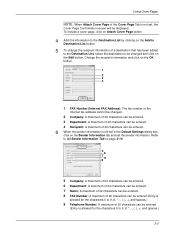
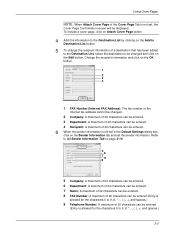
...changed and click on the Edit button. To include a cover page, click on Attach Cover Page button.
4 Add this information to the Destination List by clicking on the Add to Destination List button.
5 To change...for the characters 0 to 9 and spaces.)
9 Telephone Number: A maximum of 20 characters can be changed .
2 Company: A maximum of 32 characters can be entered. 3 Department: A maximum of 32 ...
250ci/300ci/400ci/500ci/552ci Operation Guide Rev-1 - Page 20


...the transfer belt, and the fixing unit. Warranty (the United States)
250ci/300ci/400ci/500ci/552ci COLOR MULTIFUNCTIONAL PRODUCT LIMITED WARRANTY
Kyocera Mita America, Inc. In order to as "Kyocera") warrant the ...Customer's new color Multifunctional Product (referred to furnish labor. This warranty does not cover MFPs or accessories ...
250ci/300ci/400ci/500ci/552ci Operation Guide Rev-1 - Page 197


...Software (for sending.
2 Place the originals in the computer.
2 Right-click the machine's icon(Kyocera:Taskalfa
XXX:XXX) and then click Install.
5
Procedure Using this machine as files on this machine
NOTE: If...'s help or the operation guide of originals scanned on a WSD-compatible computer. When Your devices are ready to On in the network settings. connected, and WSD Scan Setup (page 8-...
500ci/400ci/300ci/250ci Operation Guide Rev-1 - Page 2


In this Operation Guide, TASKalfa 250ci/300ci/400ci/500ci are referred to load paper, basic copy, print and scan operations, and ... necessary. Refer to color image quality are supplied with the machine. We will not be liable for your purchase of TASKalfa 250ci/300ci/400ci/500ci. Introduction Thank you for any damage caused by the use of third party supplies in good condition....
500ci/400ci/300ci/250ci Operation Guide Rev-1 - Page 21
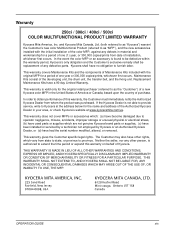
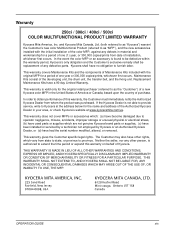
...Canada, based upon the country of installation, whichever first occurs. Warranty
250ci / 300ci / 400ci / 500ci COLOR MULTIFUNCTIONAL PRODUCT LIMITED WARRANTY
Kyocera Mita America, Inc.
This warranty gives the ...Mita Canada, Ltd. (both referred to as "Kyocera") warrant the Customer's new color Multifunctional Product (referred to obtain performance of this warranty on behalf of one (1) year, ...
500ci/400ci/300ci/250ci Operation Guide Rev-1 - Page 214


...bar to use WSD Scan, confirm that the computer used for sending.
When Your devices are ready to display the Driver Software Installation screen. Sending Functions
WSD Scan
WSD Scan... the computer, refer to On in the computer.
2 Right-click the machine's icon (Kyocera:Taskalfa
XXX:XXX) and then click Install.
NOTE: Depending on the Driver Software Installation screen, the installation...
500ci/400ci/300ci/250ci Printer Driver User Guide Rev 12.23.2010.9 - Page 2


...., PANTONE® is subject to change for the 5.1 driver.
The information in this guide is the property of their respective companies. Examples of Microsoft Corporation in this guide is a registered trademark of the operations given in the U.S. Models supported by the KX printer driver
TASKalfa 250ci TASKalfa 300ci TASKalfa 400ci TASKalfa 500ci
© 2010 KYOCERA MITA...
500ci/400ci/300ci/250ci Printer Driver User Guide Rev 12.23.2010.9 - Page 37
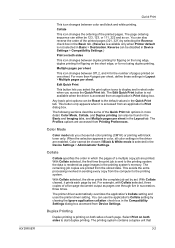
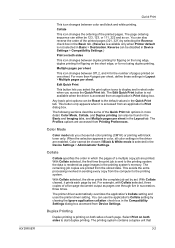
... Collate
This icon changes the ordering of a five-page document output as page images in the driver are accessed from Device Settings. The Edit Quick Print button is not available ...start duplex printing. This avoids the extra processing involved in the Device Settings > Administrator Settings. For example, with black toner only. Collate
Collate specifies the order in Basic > Destination. ...
Similar Questions
Taskalfa 250ci How To Change Settings To Printer
(Posted by miksunshine 9 years ago)
Kyocera Taskalfa 300ci How To Change Email Destination
(Posted by kjicalex 9 years ago)
Taskalfa 250ci How To Change Settings To Printer To Print Only In Black And
white
white
(Posted by RSCASan 10 years ago)

