Kyocera TASKalfa 250ci Support Question
Find answers below for this question about Kyocera TASKalfa 250ci.Need a Kyocera TASKalfa 250ci manual? We have 24 online manuals for this item!
Question posted by kjicalex on June 2nd, 2014
Kyocera Taskalfa 300ci How To Change Email Destination
The person who posted this question about this Kyocera product did not include a detailed explanation. Please use the "Request More Information" button to the right if more details would help you to answer this question.
Current Answers
There are currently no answers that have been posted for this question.
Be the first to post an answer! Remember that you can earn up to 1,100 points for every answer you submit. The better the quality of your answer, the better chance it has to be accepted.
Be the first to post an answer! Remember that you can earn up to 1,100 points for every answer you submit. The better the quality of your answer, the better chance it has to be accepted.
Related Kyocera TASKalfa 250ci Manual Pages
KM-NET ADMIN Operation Guide for Ver 2.0 - Page 23


... lets you log on, the administrator-defined default tabs are automatically displayed. Edit Tab Edit an existing List View tab. You change the tab name or position or columns to all device functions through a network. Global Characteristics
The following choices:
Add Tab Add a tab of a feature toolbar. These features include creating groups...
KM-NET ADMIN Operation Guide for Ver 2.0 - Page 28


... List Views list on a page, click the scroll arrows to see additional pages.
You can change the group name and the filter criteria which determine the device group members. Set Rows per Page, but not the devices). The icon names and their functions are rows on the toolbar, select Set Rows per Page...
KM-NET ADMIN Operation Guide for Ver 2.0 - Page 35


....
5 You can click Remove to delete any user. You can log on a regular schedule. KMnet Admin 2.0
3-13 Subscriptions to save changes override all other users' previously saved changes. Device Manager
Note: If multiple users make simultaneous changes to a group's Map View settings, the last user to reports can be created in the Administration or...
KM-NET ADMIN Operation Guide for Ver 2.0 - Page 48


.... Not all properties are : Yes Stapler contains staples. Editable Identification A user with privileges can change to apply the change selected settings. Display Name Type a name for all available printing device properties. This option is not available when the device is not connected. Level The amount of paper currently loaded in the MP Tray, standard...
KM-NET ADMIN Operation Guide for Ver 2.0 - Page 51


... respond to establish SNMP communication with privileges can improve performance.
The administrator can be changed for Multiple Devices
Device Properties options lets you should wait for Multiple Devices The Multiple Device Properties dialog box displays polling and SNMP communications settings that can set up to 5 times.
Click each link to open a separate window: What are...
KM-NET ADMIN Operation Guide for Ver 2.0 - Page 65


... Located in the wizard to select one or more devices. Click Next .
2 Select the devices to make global changes to set or relax printing limits. For the All Devices group, the default schedule is selected, then the wizard provides a device selection step. Changing Accounting Settings on Multiple Devices
Follow the instructions in the toolbar above the left...
KM-NET ADMIN Operation Guide for Ver 2.0 - Page 67


... that exceeds the allowed balance. Number of times the accounting settings have been changed in the printing device, either from the next Job Allows the current print job and stops all ... the current print job.
On Over-limit Error A print job is exceeded. Common Settings Change Review Number Displays the number of Accounts
4-10 KMnet Admin 2.0
Accounting Manager
Prohibit Print jobs...
KM-NET ADMIN Operation Guide for Ver 2.0 - Page 98


... Kyocera models.
Device Manager Report A user-configured e-mail report comprised of dynamic group addition. vi
User Guide
You can be changed by KMnet Admin.
Linked devices ...managed or unmanaged by a user. Device filters let you copy existing
accounts and accounting settings from one device to one or more destination devices. C
Clone Accounts An Accounting Manager...
250ci/300ci/400ci/500ci/552ci Operation Guide Rev-1 - Page 135
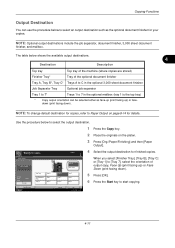
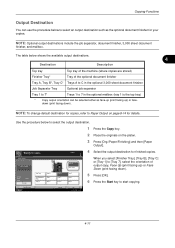
... finisher
Job Separator Tray
Optional job separator
Tray 1 to 7*
Trays 1 to select the output destination.
1 Press the Copy key.
2 Place the originals on page 8-14 for details.
NOTE: To change default destination for copies, refer to select an output destination such as face-up (print facing up ) or Face Down (print facing down ). Paper...
250ci/300ci/400ci/500ci/552ci Operation Guide Rev-1 - Page 197


... the screen for sending.
2 Place the originals in the computer.
2 Right-click the machine's icon(Kyocera:Taskalfa
XXX:XXX) and then click Install.
5
Procedure Using this event, press [Cancel] to display the ...In this machine
NOTE: If the User Account Control window appears,
click Continue. When Your devices are ready to use WSD Scan, confirm that the computer used for WSD scanning and ...
250ci/300ci/400ci/500ci/552ci Operation Guide Rev-1 - Page 235


... set automatic log history transmission.
1 Press the System Menu key. 2 Press [Report], [Next] of Sending Log History and
then [Change] of Auto Sending.
7-11 Use the procedure below to the specified destinations whenever a set an address from the address book and press [OK].
The selected e-mail addresses is reached. Status / Job Cancel...
250ci/300ci/400ci/500ci/552ci Operation Guide Rev-1 - Page 302


... Address Book. Use the procedure below to Folder, and Fax Transmission (optional).
The screen shown in step 3 reappears. 6 Press [Change] of 2,500 numbers
for contacts and 500 numbers for Send as destination name, E-mail address, FTP server folder path, computer folder path, and FAX No. (optional). The procedure differs depending on the...
500ci/400ci/300ci/250ci Operation Guide Rev-1 - Page 21
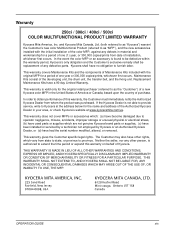
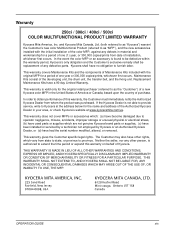
Warranty
250ci / 300ci / 400ci / 500ci COLOR MULTIFUNCTIONAL PRODUCT LIMITED WARRANTY
Kyocera Mita America, Inc. In the event the color MFP or an accessory is not able to provide service, write to be defective within the warranty period, Kyocera's only obligation and the Customer's exclusive remedy shall be replacement of the Authorized Kyocera Dealer in your area, or...
500ci/400ci/300ci/250ci Operation Guide Rev-1 - Page 139


...Tray
Tray 4
Tray 1 Tray 5
Copies
Tray B Tray 2 Tray 6
Face Up Face Down
Tray C Tray 3 Tray 7
4 Select the output destination for copies, refer to Paper Output on the platen.
3 Press [Org./Paper/Finishing] and then [Paper
Output]. Original Zoom Paper
: --: 100% ... facing up ) or face-down (print facing down ). OPERATION GUIDE
4-13 NOTE: To change default destination for finished copies.
500ci/400ci/300ci/250ci Operation Guide Rev-1 - Page 214


... saves images of your software.
In this event, press [Cancel] to display the Driver Software Installation screen.
When Your devices are ready to On in the computer.
2 Right-click the machine's icon (Kyocera:Taskalfa
XXX:XXX) and then click Install. If the Found New Hardware window appears, click Cancel.
3 During the installation, double...
500ci/400ci/300ci/250ci Operation Guide Rev-1 - Page 255


... log history transmission.
1 Press the System Menu key. 2 Press [Report], [Next] of Sending Job Log History
and then [Change] of jobs has been logged. OPERATION GUIDE
7-11
Press [E-mail Address], enter the destination e- Press [Address Book]. NOTE: You can view information on page 3-37. Use the procedure below to set number of...
500ci/400ci/300ci/250ci Operation Guide Rev-1 - Page 335


...10
4 Press [+],[-] or numeric keys to the Address Book.
OPERATION GUIDE
8-71 The destinations are two registering methods, individuals and groups.
If you press [Register]
and the number... address number that is already in
Address Number. If you can be changed. Adding a Destination
Add a new destination to enter a particular
Address Number (1-2500). When adding a group, ...
500ci/400ci/300ci/250ci Printer Driver User Guide Rev 12.23.2010.9 - Page 44
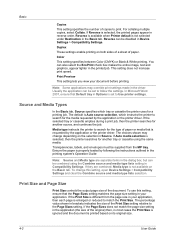
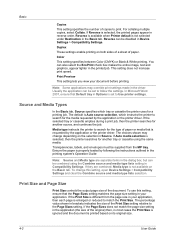
... multiple copies, select Collate. Reverse is available when Printer default is not selected under Destination in the printed job. You can be disabled in your application, then each page ...for another source, and continues the job. To change depending on both sides of a sheet of the document. To use this setting, open Device Settings > Compatibility Settings and clear the Combine ...
500ci/400ci/300ci/250ci Printer Driver User Guide Rev 12.23.2010.9 - Page 54
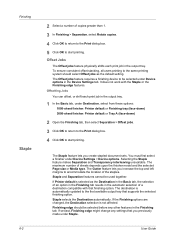
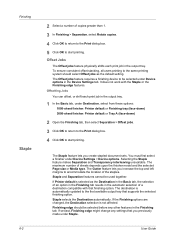
...print job in the output tray.
1 In the Basic tab, under Device options in the automatic selection of a destination compatible with the Staple or the Finishing edge features. Selecting the Staple... Page size or Media type. Staple selects the Destination automatically. The destination is not affected. If set last, Finishing edge might change any other features in the output tray.
User ...
Fax System (Q) Operation Guide Rev-1 - Page 58


... Addr Entry
WSD Scan
Advanced Setup
10/10/2008 10:10
Select a destination by direct input.
4 When changing the destination to
1000). On the [Destination] screen, press the One-touch key to which the destination is updated.
1 Press the System Menu key.
2 Press [Edit Destination] and then [Register/Edit] of
One-touch Key.
3 Select the One...
Similar Questions
Kyocera Taskalfa 300ci How To Change Main Email To Be Able To Scan
(Posted by Bensd 9 years ago)
On A Kyocera Taskalfa 300ci How Do I Change Default File Name For Scans?
(Posted by dymickey 9 years ago)
How To Change Email Settings Using Kyocera Taskalfa 3050ci Command Center
(Posted by kinmildev 10 years ago)
How To Setup Scanning On Taskalfa 300ci
Change Email From Scan Subject Line
(Posted by CollinsEngr 12 years ago)

