Kyocera TASKalfa 250ci Support Question
Find answers below for this question about Kyocera TASKalfa 250ci.Need a Kyocera TASKalfa 250ci manual? We have 24 online manuals for this item!
Question posted by tswboobop on September 28th, 2013
How To Setup Kyocera Taskalfa 250 Ci To Scan Documents To Pc Folder
The person who posted this question about this Kyocera product did not include a detailed explanation. Please use the "Request More Information" button to the right if more details would help you to answer this question.
Current Answers
There are currently no answers that have been posted for this question.
Be the first to post an answer! Remember that you can earn up to 1,100 points for every answer you submit. The better the quality of your answer, the better chance it has to be accepted.
Be the first to post an answer! Remember that you can earn up to 1,100 points for every answer you submit. The better the quality of your answer, the better chance it has to be accepted.
Related Kyocera TASKalfa 250ci Manual Pages
KM-NET ADMIN Operation Guide for Ver 2.0 - Page 31


... pointer over each button to the database. Add Device Adds a new device to view the button name. Remove Device Removes selected device(s) from Map View. The toolbar changes when the navigation area selection changes. Device Icon Setup Sets icon sizes as well as icons against a white background. Linked devices are available:
Map View Allows you perform viewing...
KM-NET for Accounting Operation Guide Rev-1.4 - Page 6
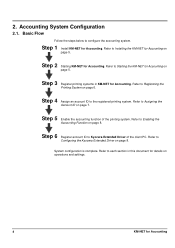
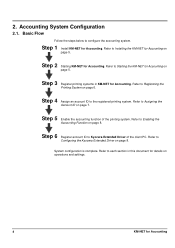
... on
page 5. Step 3 Register printing systems in this document for details on operations and settings.
4
KM-NET for Accounting on page 8. Refer to Installing the KM-NET for Accounting Step 6 Register account ID to each section in KM-NET for Accounting. Refer to Kyocera Extended Driver of the printing system.
Refer to...
250ci/300ci/400ci/500ci Twain/WIA Driver Operation Guide - Page 8
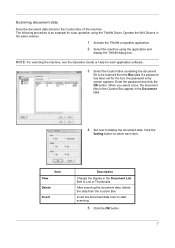
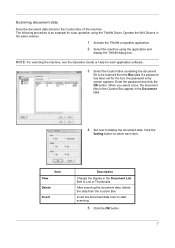
... the TWAIN compatible application. 2 Select the machine using the TWAIN Driver.
When you select a box, the document files in the Custom Box appear in the Custom Box of the machine. Scanning document data
Scan the document data stored in the Document List.
4 Set how to display the document data. Enter the password and click the OK button.
250ci/300ci/400ci/500ci/552ci Operation Guide Rev-1 - Page 8
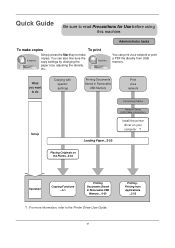
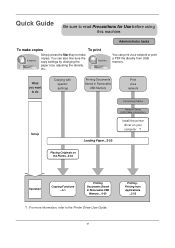
... copies.
vi
Printing Printing from USB memory. Simply press the Start key to the Printer Driver User Guide.
What you want
to do
Setup
Copying with specific settings
Printing Documents Stored in Removable
USB Memory
Print via a network or print a PDF file directly from Applications
...3-22 Quick Guide
Be sure to read...
250ci/300ci/400ci/500ci/552ci Operation Guide Rev-1 - Page 79
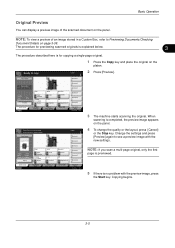
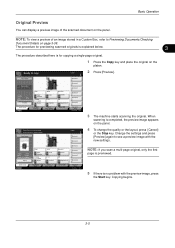
...
Layout/Edit
Shortcut 3
Shortcut 4
Shortcut 5
Shortcut 6
Advanced Setup
10/10/2008 10:10
NOTE: If you scan a multi-page original, only the first
page is previewed.
5 If there is no problem with the new settings.
Ready to start printing. NOTE: To view a preview of the scanned document on the panel. Copies
2 Press [Preview].
Original...
250ci/300ci/400ci/500ci/552ci Operation Guide Rev-1 - Page 80
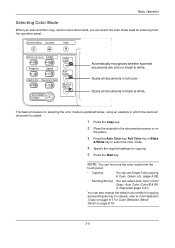
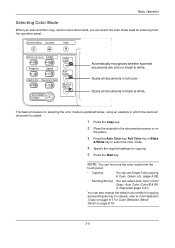
.../B & W) or Grayscale (page 5-21). For details, refer to select the color mode.
4 Specify the required settings for copying.
5 Press the Start key. Automatically recognizes whether scanned documents are color or black & white. NOTE: You can fine-tune the color mode from the operation panel.
Basic Operation
Selecting Color Mode
When you...
250ci/300ci/400ci/500ci/552ci Operation Guide Rev-1 - Page 98
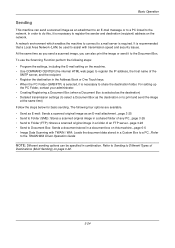
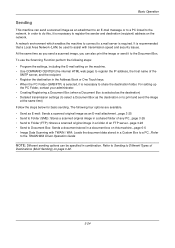
... as an E-mail attachment...page 3-25 • Send to Folder (SMB): Stores a scanned original image in a shared folder of any PC...page 3-26 • Send to Folder (FTP): Stores a scanned original image in a folder of an FTP server...page 3-26 • Send to Document Box: Sends a document stored in a document box on this , it is necessary to share the destination...
250ci/300ci/400ci/500ci/552ci Operation Guide Rev-1 - Page 195


.... and Date and Time can also be entered for the document name.
Sending Functions
Enter Document Name/File Name
This setting allows you to assign a document name to scanned documents that you are sending.
1 Press the Send key.
2 Place the originals on the platen.
3 Press [Advanced Setup] and then [File Name
Entry]. Destination
4 Press [File Name...
250ci/300ci/400ci/500ci/552ci Operation Guide Rev-1 - Page 197


...When Your devices are ready to use WSD Scan, confirm ...Kyocera:Taskalfa
XXX:XXX) and then click Install.
5
Procedure Using this machine as files on
the platen.
3 Press [WSD Scan].
4 Press [From Operation Panel] and press [Next].
5-27 connected, and WSD Scan Setup (page 8-76) is completed.
1 Press the Send Key.
For information on operating the computer, refer to On in the document...
250ci/300ci/400ci/500ci/552ci Operation Guide Rev-1 - Page 259
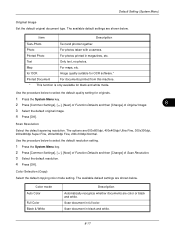
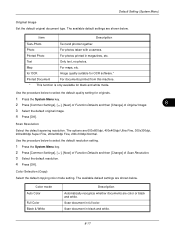
... options are color or black and white. Color mode Auto Color
Full Color Black & White
Description
Automatically recognize whether documents are 600x600dpi, 400x400dpi Ultra Fine, 300x300dpi, 200x400dpi Super Fine, 200x200dpi Fine, 200x100dpi Normal. Scan document in magazines, etc.
Map
For maps, etc. The available default settings are shown below . Default Setting (System Menu...
250ci/300ci/400ci/500ci/552ci Operation Guide Rev-1 - Page 260


...] of Function Defaults and then [Change] of Color Select.(Send/Store). 3 Select the default color mode. 4 Press [OK]. Send files in full color. Full Color
Scan document in TIFF format. The available default settings are shown below to select the default color mode.
1 Press the System Menu key. 2 Press [Common Settings], [ ], [Next...
250ci/300ci/400ci/500ci/552ci Operation Guide Rev-1 - Page 418
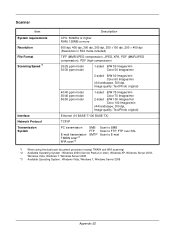
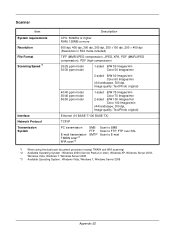
Scanner
Item System requirements Resolution File Format Scanning Speed *1
Interface Network Protocol Transmission System
Description
CPU...100 BASE-TX)
TCP/IP
PC transmission
E-mail transmission TWAIN scan*2 WIA scan*3
SMB FTP SMTP
Scan to SMB Scan to FTP, FTP over SSL Scan to E-mail
*1 When using the dual scan document processor (except TWAIN and WIA scanning) *2 Available Operating System :...
250ci/300ci/400ci/500ci/552ci Operation Guide Rev-1 - Page 431
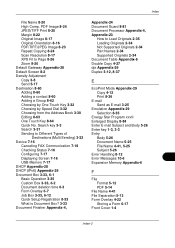
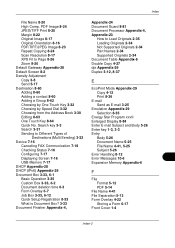
... Device 7-16
Canceling FAX Communication 7-18 Checking Status 7-16 Configuring 7-17 Displaying Screen 7-16 USB Memory 7-17 DHCP Appendix-28 DHCP (IPv6) Appendix-29 Document Box 3-33, 6-1 Basic Operation 3-35 Custom Box 3-33, 6-2 Document deletion time 6-3 Form Overlay 6-7 Job Box 3-33, 6-12 Quick Setup Registration 8-33 What is Document Box? 3-33 Document Finisher Appendix-4,
Appendix-24 Document...
500ci/400ci/300ci/250ci Operation Guide Rev-1 - Page 84
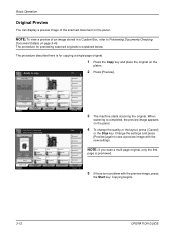
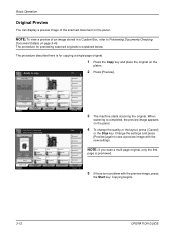
.../ Image Quality
Shortcut 2
Normal 0 Density
Off Staple/Punch
Layout/Edit
Shortcut 3
Shortcut 4
Shortcut 5
Shortcut 6
Advanced Setup
10/10/2008 10:10
3 The machine starts scanning the original. Change the settings and press [Preview] again to Previewing Documents/Checking
Document Details on the panel. The procedure described here is no problem with the new settings...
500ci/400ci/300ci/250ci Operation Guide Rev-1 - Page 103
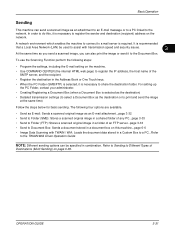
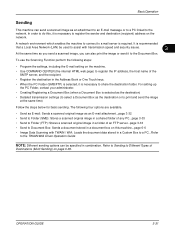
... you send a scanned image, you can also print the image or send it is necessary to register the IP address, the host name of the SMTP server, and the recipient.
• Register the destination in combination. For setting-up the PC Folder, contact your administrator.
• Creating/Registering a Document Box (when a Document Box is selected...
500ci/400ci/300ci/250ci Operation Guide Rev-1 - Page 105


...NOTE:
• Refer to Help of each item to Folder (FTP)
Stores a scanned original image file in a folder of any PC.
NOTE: Depending on page 3-37.
3 Enter host name...Folder Path Entry SMB
Host Name
FTP
Path
Login User Name
Login Password
Specify the folder on how to Specifying Destination on the settings, the address book
screen may appear. Basic Operation
Ready to the KYOCERA...
500ci/400ci/300ci/250ci Operation Guide Rev-1 - Page 212
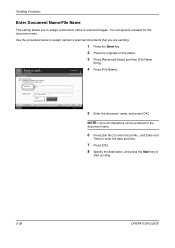
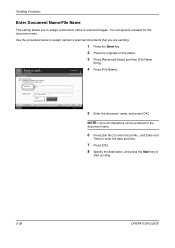
... platen.
3 Press [Advanced Setup] and then [File Name
Entry].
Ready to scanned images. NOTE: Up to 32 characters can be set. Place original.
File Name Entry
Add a file name. File Name
doc
Destination
4 Press [File Name].
Additional information such as Job No.
You can also be entered for the document name. Additional Info...
500ci/400ci/300ci/250ci Operation Guide Rev-1 - Page 214


... Network in the document processor or on
the platen.
3 Press [WSD Scan].
4 Press [...Scan Setup (page 8-95) is completed.
1 Press the Send Key. For information on operating the computer, refer to use WSD Scan, confirm that the computer used for sending.
2 Place the originals in the computer.
2 Right-click the machine's icon (Kyocera:Taskalfa
XXX:XXX) and then click Install. When Your devices...
500ci/400ci/300ci/250ci Operation Guide Rev-1 - Page 467
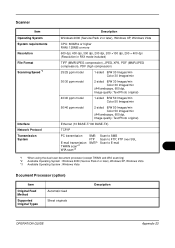
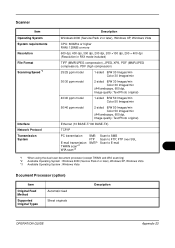
... quality: Text/Photo original)
Ethernet (10 BASE-T/100 BASE-TX)
TCP/IP
PC transmission
E-mail transmission TWAIN scan*2 WIA scan*3
SMB FTP SMTP
Scan to SMB Scan to FTP, FTP over SSL Scan to E-mail
*1 When using the dual scan document processor (except TWAIN and WIA scanning) *2 Available Operating System : Windows 2000 (Service Pack 2 or later), Windows XP, Windows...
500ci/400ci/300ci/250ci Operation Guide Rev-1 - Page 479


... Device 7-17
Canceling FAX Communication 7-19 Checking Status 7-17 Configuring 7-18 Displaying Screen 7-17 USB Memory 7-18 DHCP Appendix-29 DHCP (IPv6) Appendix-30 Document Box 3-40, 6-1 Basic Operation 3-42 Custom Box 3-40, 6-2 Document deletion time 6-3 Form Overlay 6-7 Job Box 3-40, 6-12
Quick Setup Registration 8-42 What is Document Box? 3-40 Document Finisher Appendix-4, Appendix-25 Document...
Similar Questions
How Do I Wirelessly Connect My Taskalfa 250 Ci Printer
(Posted by exxsb 9 years ago)
How To Scan Document To Folder On Kyocera Taskalfa 250ci
(Posted by erinbor 10 years ago)
Unable To Send Scanned Document
Unable to send scanned documents to my pc that's networked to it. Its a km 1650
Unable to send scanned documents to my pc that's networked to it. Its a km 1650
(Posted by itc42487 10 years ago)
How To Print Envelopes Kyocera Taskalfa 250 Ci
(Posted by kptpakcdu 10 years ago)
How Do I Set This Machine To Scan Documents?
My Printer/Copier Kyocera TASKalfa 300ci KX is not set up to scan documents. How do I set it up to d...
My Printer/Copier Kyocera TASKalfa 300ci KX is not set up to scan documents. How do I set it up to d...
(Posted by mhamon 11 years ago)

