Kyocera TASKalfa 250ci Support Question
Find answers below for this question about Kyocera TASKalfa 250ci.Need a Kyocera TASKalfa 250ci manual? We have 24 online manuals for this item!
Question posted by aliavo on January 6th, 2014
How To Set Taskalfa 250ci To Scan
The person who posted this question about this Kyocera product did not include a detailed explanation. Please use the "Request More Information" button to the right if more details would help you to answer this question.
Current Answers
There are currently no answers that have been posted for this question.
Be the first to post an answer! Remember that you can earn up to 1,100 points for every answer you submit. The better the quality of your answer, the better chance it has to be accepted.
Be the first to post an answer! Remember that you can earn up to 1,100 points for every answer you submit. The better the quality of your answer, the better chance it has to be accepted.
Related Kyocera TASKalfa 250ci Manual Pages
KM-NET ADMIN Operation Guide for Ver 2.0 - Page 37


... a status filter from the navigation area, you select Only the following model types.
Select models within a device group.
Click Show Unmanaged Devices to filter. Multi-Set can display or hide printing devices that are provided for Kyocera devices appearing in the Supported Model list in this group or Only the following model types, select the...
KM-NET ADMIN Operation Guide for Ver 2.0 - Page 47


... the top of the dialog box, along with any time, you view and set the properties of the printing device with the IP address.
Printing device image Displays a graphic image of printing devices. Supplies Displays the current quantity of the printing device, such as Ready, Printing, or Sleeping.
Some models display a generic image. When the...
KM-NET ADMIN Operation Guide for Ver 2.0 - Page 48


.... Click Apply to open or close each paper source. sysLocation Type the device's office location. Equipment ID Type a number to the printing device. Media Input Displays the media available in each paper source. Error Stapler is not installed. Device Settings Displays all devices. Monochrome models display black toner only. No Stapler is empty. Display Name...
KM-NET ADMIN Operation Guide for Ver 2.0 - Page 51


... name for requesting information.
Note: Default polling settings are used for Multiple Devices
Device Properties options lets you view and set default polling settings.
Read Community Type the printing device's Read Community name for changing configurations. Device Properties for all selected devices at once. Options for the printing device to respond to an SNMP request, from the...
KM-NET ADMIN Operation Guide for Ver 2.0 - Page 52


... typing a new name. Status Polling, Counter Polling, and Toner Level Polling are delivered by clicking Rename Alert Set icon in Device Manager > Preferences. You can be set to notify you want to set.
Polling Defaults
The administrator can set default times for status information and the collected information can create up to four custom Alert...
KM-NET ADMIN Operation Guide for Ver 2.0 - Page 60


... these reports on this status information. Subscription View
Subscription View is available with All devices or All accounts or a user created group selected in the navigation area.
You can...navigation area. Manage Views
You can be added. Accounting Manager
Form View displays settings for the selected printing device or account information for the tab.
5 Under Tab Position, use the ...
KM-NET ADMIN Operation Guide for Ver 2.0 - Page 65


... selected, a progress window will appear. Use the wizard to change accounting settings for each setting that launch the wizard:
Multi-Set Accounting Device Group button Located in the wizard to change settings on multiple devices.
1 Click the Multi-Set button on a toolbar. Changing Accounting Settings on Multiple Devices
Follow the instructions in the toolbar above the right side pane...
KM-NET ADMIN Operation Guide for Ver 2.0 - Page 66


... for each account:
Print + Copy
The total count of day. Copy and scan permission is checked once before an application reads from or writes to display the supported device settings in the right pane, and clicking Edit Device Accounting Settings. Every: Select a period of day.
Function
The total copy count, full-color copy count, monochrome...
KM-NET ADMIN Operation Guide for Ver 2.0 - Page 69


... can add or delete accounts. You can also view a device's accounts from the Edit Device Accounting Settings dialog box by clicking Device Counters Overview in the toolbar.
You can also view a device's counters from the Edit Device Accounting Settings dialog box.
1 In the Edit Device Accounting Settings dialog box, click the Accounts icon in the Number of the account...
KM-NET ADMIN Operation Guide for Ver 2.0 - Page 98


... A function of an
MFP for customizing the scan system of dynamic group addition. Device Icon Setup A dialog used to SN (surname). D
Database Assistant Kyocera software tool for the Job Release plug-in KM Service Manager that lets you copy existing
accounts and accounting settings from one device to as the Command Center in Print...
KM-NET ADMIN Operation Guide for Ver 2.0 - Page 99


... that holds the object as well as the complete path through the container hierarchy by which the object is easier to the device.
G
Global Characteristics (List View) A List View setting that applies to the parent group, grandparent group, etc. The hostname is an alias or nickname, and is reached. Includes
IB-22...
KM-NET ADMIN Operation Guide for Ver 2.0 - Page 102


... KM Service Manager that an administrator can use the same community strings that are not changed. Role The set of responsibilities and permitted actions assigned to KMnet Admin. Service Status A control in the printing devices are configured on to a KMnet Admin user account. The standard TCP/IP protocol for scheduled maintenance. SNMP...
KM-NET Viewer Operation Guide Rev-5.2-2010.10 - Page 37


... you selected Use network authentication, the related text boxes below it is accessed.
Only one of the options for three different devices) at the top of the screen, click Device > Advanced > Authentication Settings. The maximum length is 254 characters.
7 Select a Server type from the list.
8 Type a server name or IP address in the...
KM-NET Viewer Operation Guide Rev-5.2-2010.10 - Page 38


... ASCII characters are allowed in the text boxes.
4 Type the server name in the E-mail Address text box. Available numbers of the screen, click Device > Advanced > Authentication Settings. The maximum length is required, enter a login and password.
3 Select the Simple login check box. If authentication is 32 characters. The maximum is 32...
KM-NET Viewer Operation Guide Rev-5.2-2010.10 - Page 43
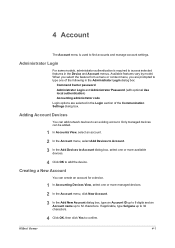
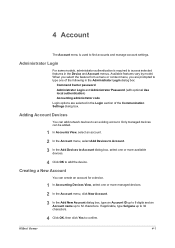
... options are prompted to find accounts and manage account settings.
4 Account
The Account menu is required to an existing account.
If applicable, type furigana up to 32 characters. Only managed devices can create an account for a device.
1 In Accounting Devices View, select one or more managed devices.
2 In the Account menu, click New Account.
3 In...
KM-NET Viewer Operation Guide Rev-5.2-2010.10 - Page 47


... Ctrl or Shift + click to inform users of changes in the counter status of e-mail addresses. The Notification Settings dialog box provides the alert option for more devices can be configured.
The Notifications Settings dialog box opens. KMnet Viewer
4-5 Resetting Job Accounting Counters
You can also open the dialog box by a firewall or...
KM-NET Viewer Operation Guide Rev-5.2-2010.10 - Page 75


... for status, counter and toner polling can be a touch screen, or have button controls to select
different device options.
stored jobs A Device feature that passes between polling sessions. KMnet Viewer
vi M
Multi-Set Lets you apply configuration settings to regularly determine the amount of toner
available in the icon. N
notifications Notifications can be exported...
Kyocera Command Center Operation Guide Rev 6.3 - Page 3


... 3-7 Basic > Defaults > Address Book > Contacts 3-9 Basic > Defaults > Address Book > Groups 3-10 Basic > Security > Account Settings 3-10 Basic > Security > Device Security > General 3-11 Basic > Security > Device Security > Interface Block 3-11 Basic > Security > Device Security > Network Security 3-11 Basic > Security > User Login 3-12 Basic > Security > Certificates 3-12
Printer Page...
Kyocera Command Center Operation Guide Rev 6.3 - Page 10


...; Network
• Security
• Device/Printer
• Scanner
• FAX/i-FAX
• Jobs
• Counters
Network > General
This allows you to verify the current settings for cassettes and MP tray.
Network ... you to verify the settings made on page 3-35. Start > Status Pages
These pages allow you to verify the various settings (machine, printing, scanning, network and E-mail)...
PRESCRIBE Commands Technical Reference Manual - Rev. 4.7 - Page 111


...on the image size.
Interface-independent Parameters (Sheet 7 of 7)
Environment
Parameter Value
Factory setting
Error message for Y4 specified paper type (Prepunched, Preprinted and Letterhead)
0: Leaves the job...in simplex mode.
Duplex operation for
Y3
device error
0: Does not display an error message and pause 0 the job when the device error occurs.
1: Displays an error message ...
Similar Questions
How To Set Up The Scan On A Taskalfa 420i Kyocera
(Posted by Barb1sd 9 years ago)
Does The Kyocera Taskalfa 250ci Scan Via Ssl
(Posted by MarkEPkkos 10 years ago)
How To Create Kyocera Taskalfa 250ci Scan Folder
(Posted by alwbualegy 10 years ago)
How I Can Set Up The Scan Copy To A Common Folder In The Network
(Posted by mpvijesh 11 years ago)

