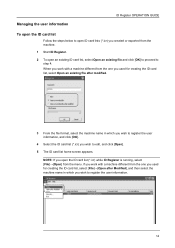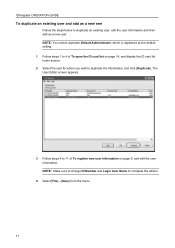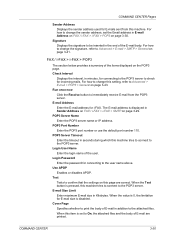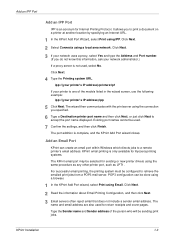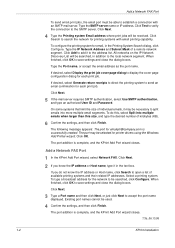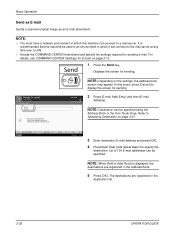Kyocera TASKalfa 250ci Support Question
Find answers below for this question about Kyocera TASKalfa 250ci.Need a Kyocera TASKalfa 250ci manual? We have 24 online manuals for this item!
Question posted by nitmi on February 16th, 2014
How To Add Email Address To Home Screen Of Taskalfa 250ci Tx
The person who posted this question about this Kyocera product did not include a detailed explanation. Please use the "Request More Information" button to the right if more details would help you to answer this question.
Current Answers
Related Kyocera TASKalfa 250ci Manual Pages
Similar Questions
How To Set Up Scan To Email Addresses For Kyocera Taskalfa 620
(Posted by vktca 9 years ago)
How To Change Ip Address On Kyocera Taskalfa 250ci Machine
(Posted by axmwel 10 years ago)
How Do You Set Up Email Confirmation On Kyocera Taskalfa 250ci Nw-fax
(Posted by lkwstenz 10 years ago)
How Do I Add Email Address To My Contact List? Also, How Do I Remove Old Ones?
How do I add email address to my contact list? Also, how do I remove old ones?
How do I add email address to my contact list? Also, how do I remove old ones?
(Posted by belindac 12 years ago)