Kyocera TASKalfa 221 Support Question
Find answers below for this question about Kyocera TASKalfa 221.Need a Kyocera TASKalfa 221 manual? We have 17 online manuals for this item!
Question posted by liftedon on March 16th, 2014
How To Setup Kyrocera Taskalfa 221 Network Fax
The person who posted this question about this Kyocera product did not include a detailed explanation. Please use the "Request More Information" button to the right if more details would help you to answer this question.
Current Answers
There are currently no answers that have been posted for this question.
Be the first to post an answer! Remember that you can earn up to 1,100 points for every answer you submit. The better the quality of your answer, the better chance it has to be accepted.
Be the first to post an answer! Remember that you can earn up to 1,100 points for every answer you submit. The better the quality of your answer, the better chance it has to be accepted.
Related Kyocera TASKalfa 221 Manual Pages
KM-NET ADMIN Operation Guide for Ver 2.0 - Page 17


... to confirm This will appear in the All Devices\Networks\Orphans folder.
5 Whether or not the network or networks include any registered network will appear in the All Devices\Networks\Orphans folder. Deleting a Network
Deleting a network does not delete the devices on this ? Devices that do not belong to view and modify the device discovery schedules for the alias.
If you want...
KM-NET ADMIN Operation Guide for Ver 2.0 - Page 33


..., it to the appropriate office location. To view waiting area icons, click the button again. KMnet Admin 2.0
3-11 Depending on the toolbar.
2 In the Device Icon Setup dialog box, Icon Size list, select the desired size, from Tiny to Huge.
3 Under Icon Label, in the Available list select up to four items...
KM-NET ADMIN Operation Guide for Ver 2.0 - Page 40


... the name fwuplog.txt.
for any of the risks. Upgrade Completion Indicators
Use any device:
Check the log file. For System or Fax, the device operation panel displays the new version number, or the word Completed. Warning: If a device is recommended that you acknowledge understanding and acceptance of the following methods to check completion...
KM-NET Viewer Operation Guide Rev-5.2-2010.10 - Page 8


... is also possible to find devices on your local network Select discovery type, TCP/IP port, SNMP options, SSL options, and discovery start time. You can use the Add Device Wizard to add devices to the view list.
1 Click Device > Discovery > Add Devices.
2 In the Add Device Wizard, select a method for adding devices:
Express Uses predefined communication settings...
KM-NET Viewer Operation Guide Rev-5.2-2010.10 - Page 22


.... Each entry for each contact includes: Number Name (and furigana, if applicable) Cover page (recipient, company, department).
This information is transmitted on the device, and is stored on a Network FAX. When you select the feature from a menu or context menu, you are prompted to update any settings that can be stored for an...
KM-NET Viewer Operation Guide Rev-5.2-2010.10 - Page 37


... administrator can click OK to save your settings and close the dialog box.If you can configure some MFP devices to manage user authentication and network user properties. The maximum length is accessed. Device
Authentication Settings
Authentication Settings provide a convenient way for administrators to require a user login before it become available. Only one...
KM-NET Viewer Operation Guide Rev-5.2-2010.10 - Page 58


... Number, Name, Furigana (if applicable), E-mail, FTP address, SMB address, FAX, Internet FAX addresses, and address groups. Device Network Groups Creation of groups used for each Multi-Set process. Only one source device from the list. Click Next. If you want to save the error list, click Export to open a dialog box to make changes...
KM-NET Viewer Operation Guide Rev-5.2-2010.10 - Page 62
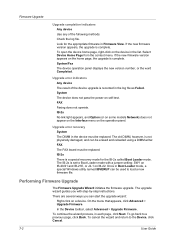
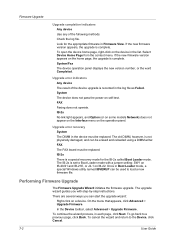
...-2x No link light appears, and Option (or on some models Network) does not appear on the Interface menu on self-test.
IB-2x There is complete. Performing Firmware Upgrade
The Firmware Upgrade Wizard initiates the firmware upgrade. System/Fax The device operation panel displays the new version number, or the word Completed...
FS-C2126MFP Network Fax Driver Operation Guide Rev. 3 - Page 3
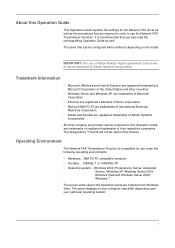
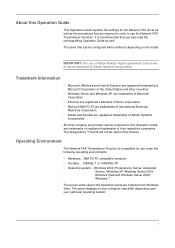
... Guide explains the settings for use as well. IMPORTANT: The use of Adobe Reader implies agreement to use the Network FAX Transmission Function.
Operating Environment
The Network FAX Transmission Function is compatible for the Network FAX driver as well as the procedures that you also read the corresponding Operation Guide as stipulated by Adobe Systems Incorporated...
FS-C2126MFP Network Fax Driver Operation Guide Rev. 3 - Page 4
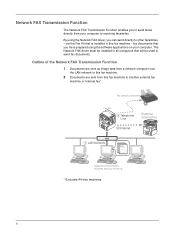
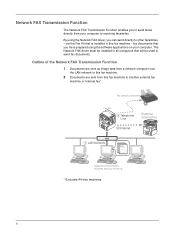
... in all computers that you have prepared using the Network FAX driver, you to send faxes directly from this fax machine - fax documents that will be installed in this fax machine to another external fax
machine or Internet fax*.
* Excludes A4 size machines. Network FAX Transmission Function
The Network FAX Transmission Function enables you can send directly to other facsimiles...
FS-C2126MFP Network Fax Driver Operation Guide Rev. 3 - Page 5
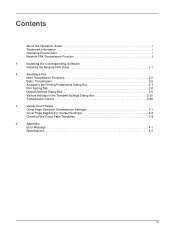
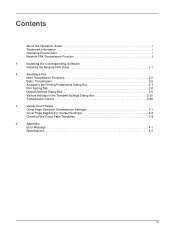
... this Operation Guide i Trademark Information i Operating Environment i Network FAX Transmission Function ii
1
Installing the Corresponding Software
Installing the Network FAX Driver 1-1
2
Sending a Fax
Main Transmission Functions 2-2
Basic Transmission 2-5
Accessing the Printing Preferences Dialog Box 2-7
FAX Setting Tab 2-8
Default Settings Dialog Box 2-9
Various Settings...
FS-C2126MFP Network Fax Driver Operation Guide Rev. 3 - Page 7
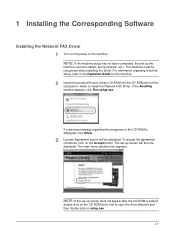
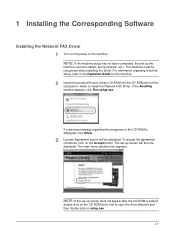
... Allow.
3 License Agreement screen will then be recognized when installing the driver. The main menu window then appears. NOTE: If the machine setup has not been completed, first set up the
machine (connect cables, set -up network, etc.). 1 Installing the Corresponding Software
Installing the Network FAX Driver
1 Turn on the power to install the...
181/221 Operation Guide Rev-2 - Page 35
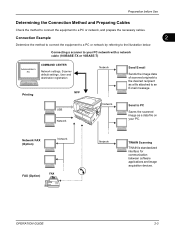
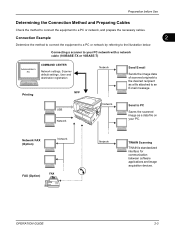
...method to connect the equipment to a PC or network by referring to a PC or network, and prepare the necessary cables.
OPERATION GUIDE
2-3
Network FAX (Option)
Network
FAX FAX (Option)
Network
TWAIN Scanning
TWAIN is standardized interface for communication between software applications and image acquisition devices.
Preparation before Use
Determining the Connection Method and...
Fax System (R) Operation Guide - Page 6


... enables the use of the Ultra fine resolution mode and thus allows even clearer fax transmission and reception of documents.
9 Network FAX Settings (Option)
This section contains explanations on the setup procedure and settings to be seen by third parties.In addition, this fax contains Subaddress Communication capabilities that enable more specialized functions of this...
Fax System (R) Operation Guide - Page 10


...8-1
Duplex Unit ...8-1 Turning Duplex Reception ON/OFF (Duplex RX setting 8-1
Optional Memory ...8-2
9 Network FAX Settings (Option 9-1
Performing the Setup Procedure 9-2 Connecting the Fax Machine and the Computer 9-3 Making the Initial Settings on the Fax Machine 9-4
Turning Network FAX Reception ON/OFF 9-4 Turning the Save Transmitted Documents Function ON/OFF 9-5 Selecting the File Type...
Fax System (R) Operation Guide - Page 191
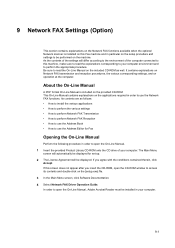
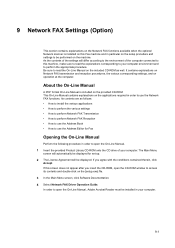
... sure to read the explanations corresponding to your computer environment and to access its contents and double-click on the [setup.exe] file. 3 In the Main Menu screen, click Software Documentation. 4 Select Network FAX Driver Operation Guide. Its contents are as well. If you insert the CD-ROM, open the CD-ROM window...
Fax System (R) Operation Guide - Page 192
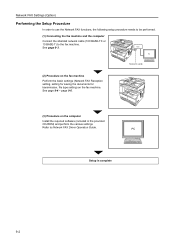
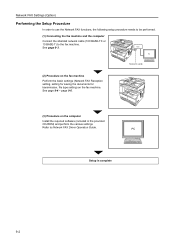
... Procedure
In order to use the Network FAX functions, the following setup procedure needs to be performed.
(1) Connecting the fax machine and the computer
Connect the shielded network cable (100 BASE-TX or
10 BASE-T) to Network FAX Driver Operation Guide.
PC
Setup is complete
9-2 See page 9-4 ~ page 9-6.
(3) Procedure on the fax machine.
See page 9-3. Hub
PC
(2) Procedure on...
Scan System (F) B Operation Guide (Functions Edition) - Page 49
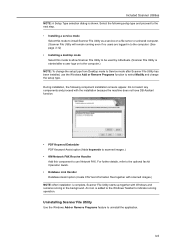
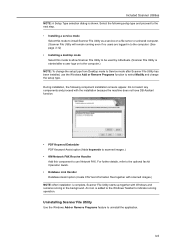
... component to use the Windows Add or Remove Programs function to select Modify and change the setup type from Desktop mode to Service mode after Scanner File Utility has been installed, use Network FAX. During installation, the following setup type and proceed to the next step.
• Installing a service mode Select this mode to...
Scan System (F) B Operation Guide (Functions Edition) - Page 53
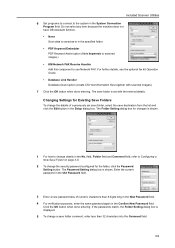
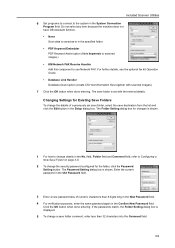
...list and click the Edit button in the Setup dialog box. The Password Setting dialog box is in the specified folder. • PDF Keyword Embedder
PDF Keyword Assist option (Adds keywords to scanned images.) • KM-Network FAX Receive Handler Add this component to the ...8226; None
Scan data is saved as-is shown. Included Scanner Utilities 6 Set programs to connect to use Network FAX.
Scan System (F) B Operation Guide (Functions Edition) - Page 93
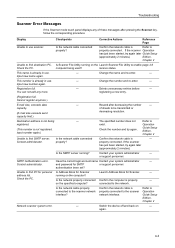
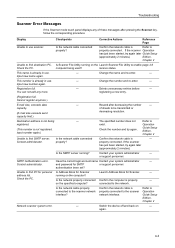
... personnel. and password for Scanner.
- Unable to the scanner network interface?
Check the PC.
Switch the device off and back on the Launch Scanner File Utility to be ...If the scanner
has just been started , try again later Guide Setup
(approximately 2 minutes).
on the computer? Is the network cable properly connected to find destination PC.
If the scanner Operation
...
Similar Questions
How To Configure Scan To Email On A Kyocera Taskalfa 221
(Posted by babayla 10 years ago)
How To Configure Kyocera Taskalfa 300i Kx Network Fax To A Computer
(Posted by searhex24 10 years ago)
Kyocero Taskalfa 221 Password
I want to give a password to kyocero taskalfa 221 so that only the people that know the password can...
I want to give a password to kyocero taskalfa 221 so that only the people that know the password can...
(Posted by seckinpeker 11 years ago)

