Kyocera TASKalfa 221 Support Question
Find answers below for this question about Kyocera TASKalfa 221.Need a Kyocera TASKalfa 221 manual? We have 17 online manuals for this item!
Question posted by tapschikunga on September 4th, 2014
Kyocera Taskalfa 221kx Keeps Saying Offline
kyocera taskalfa 221KX keeps saying offline, and it cant print.please help
Current Answers
There are currently no answers that have been posted for this question.
Be the first to post an answer! Remember that you can earn up to 1,100 points for every answer you submit. The better the quality of your answer, the better chance it has to be accepted.
Be the first to post an answer! Remember that you can earn up to 1,100 points for every answer you submit. The better the quality of your answer, the better chance it has to be accepted.
Related Kyocera TASKalfa 221 Manual Pages
KM-NET ADMIN Operation Guide for Ver 2.0 - Page 5


... and Accounts ...4-2 List View ...4-2 Form View ...4-2 Diagram View ...4-3 Subscription View ...4-3
Manage Views ...4-3 Managing the List View ...4-3 Managing the Diagram View 4-4
Groups ...4-4 Adding or Editing a Printing Device Group 4-4 Adding or Editing an Account Group 4-5 Deleting a Group ...4-5 Copying a Group ...4-5 Adding or Editing an Account 4-6 Deleting an Account ...4-7 Editing...
KM-NET ADMIN Operation Guide for Ver 2.0 - Page 9


... about configuring queues, see the Print Job Manager User Guide. Select one of the following options:
Repair
KMnet Admin 2.0
1-3 Cookies must be enabled.
Supported Printers Kyocera network printers and most third party network printers that support the standard printer MIB
Maximum Validated Configuration Device Manager Up to 2000 managed devices, 45 managed networks, 100...
KM-NET ADMIN Operation Guide for Ver 2.0 - Page 31


... an office. Move pointer over each button to visualize the location of an office map helps to view the button name. Printing device properties can be viewed and managed from the database. Map Background The Map Background list contains the following toolbar buttons and features are represented by a ...
KM-NET ADMIN Operation Guide for Ver 2.0 - Page 33


... used with links. Icon label Descriptive text that appears as a ScreenTip when the mouse pointer hovers over a printing device icon. This can either click OK to keep the current device positions or click Cancel to return the device icons to the new position. To view waiting area icons, click the button again.
Once you move...
KM-NET ADMIN Operation Guide for Ver 2.0 - Page 36


... updated according to use. This may take a few minutes. Open Device Home Page
Click Open Device Home Page to select all devices that are :
No Status Filter The option displays all printing devices at once. Any Alerts Displays all displayed printing devices. Upgrading The device firmware is offline. The device is being upgraded.
3-14
User Guide Not connected The...
KM-NET ADMIN Operation Guide for Ver 2.0 - Page 47


... are blank.
Current Status Displays the current printing device status for a Single Device Model name and home page The device's display name appears at the right to open the device's Home Page or Command Center. Status Displays the current status of printing devices. Supplies Displays the current quantity of the printing device with the IP address. Toner
KMnet Admin...
KM-NET ADMIN Operation Guide for Ver 2.0 - Page 50


... error occurs in a printing device, the Troubleshooting tab displays the error and helps you manage a printing device by setting the polling schedule and configuring SNMP traps. Monitoring Lets you fix the problem in the left side of the error. Counters Updates the device's counter totals in HTML format. Duplexer Devices with support for duplex printing.
Event Log Click...
KM-NET ADMIN Operation Guide for Ver 2.0 - Page 51


... are Traps? Explains the difference between traps and polling and why you should wait for the printing device to respond to an SNMP request, from the printing device, usually when an error occurs. How to the device Opens the device's Home Page or Command Center. Follow the instructions in the Supplies tab. Read Community Type the...
KM-NET ADMIN Operation Guide for Ver 2.0 - Page 53


... use the up and down arrows.
5 Click Submit. Use the arrows to move properties from Device Manager.
1 In Device Manager, click Preferences > Custom Properties.
The printing device must be connected to determine which device information is now available for Kyocera printers. KMnet Admin 2.0
3-31 Intervals are alerts for maintenance, for Minor Maintenance, Medium Maintenance...
KM-NET ADMIN Operation Guide for Ver 2.0 - Page 58


... access to the right of the toolbar. 4 Accounting Manager
The Accounting Manager console is a plug-in feature that lets you limit activity for registered accounts. Device counters keep track of the number of printing devices or accounts that have similar properties. Open the Accounting Manager console by clicking the arrow buttons to...
KM-NET ADMIN Operation Guide for Ver 2.0 - Page 97


... Special Alerts, and select the properties included in all alert sets.
You can be used between an application program and the operating system (or some printing device models, that toggles Accounting Manager On or Off. Administration Console that is organized based on the printer.
Alert Subscription A subscription made up of the message...
KM-NET ADMIN Operation Guide for Ver 2.0 - Page 98


... are also available for each console. You can change the size and label components of how many copies, prints, faxes, and scans have been processed by the print server.
D
Database Assistant Kyocera software tool for managing device data, setting polling defaults, configuring alerts, and setting custom properties.
CN (Common Name) LDAP attribute made up...
KM-NET ADMIN Operation Guide for Ver 2.0 - Page 100


... Manager is regularly polled and updated.
Manual Group A group to the Host Agent on a given
host. Typically, multifunction printers can use to collect information about the devices managed by Kyocera. Java
2 provides an environment for Print
Job Manager.
viii
User Guide Developed by KMnet Admin. K
KM Host Agent Software component that is also used...
KM-NET ADMIN Operation Guide for Ver 2.0 - Page 102


... caused by e-mail. S
Secure Job Release A feature configured in the Job Release plug-in the KM Service Manager that gathers only status information from the printing device, usually when an error occurs. There are not changed. Subscription An arrangement for all KMnet Admin counters to zero.
Service Status A control in that acts...
KM-NET Viewer Operation Guide Rev-5.2-2010.10 - Page 11


... mark next to My Views by clicking on a column name that column as model, status, IP address, and print speed.
1-5
Busy
Gray clock icon. You can print, but is operational, but occupied with the device. The column will now appear in the selection list.
Click on the desired column name. Left-click, and...
KM-NET Viewer Operation Guide Rev-5.2-2010.10 - Page 29
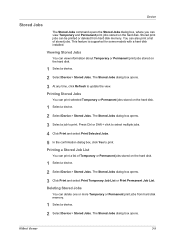
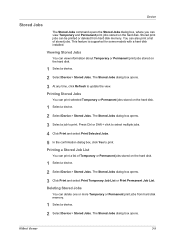
... feature is supported for some models with a hard disk installed. Viewing Stored Jobs
You can view information about Temporary or Permanent print jobs stored on the hard disk.
1 Select a device.
2 Select Device > Stored Jobs.
The Stored Jobs dialog box opens.
3 Select a job to update the view. Press Ctrl or Shift + click to select...
181/221 Print Driver User Guide - Page 2
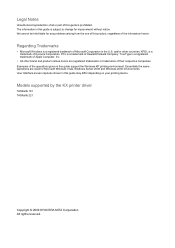
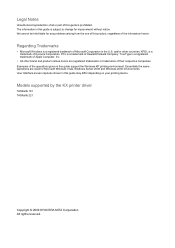
... a registered trademark of Hewlett-Packard Company. User Interface screen captures shown in this guide may differ depending on your printing device.
Models supported by the KX printer driver
TASKalfa 181 TASKalfa 221
Copyright © 2009 KYOCERA MITA Corporation All rights reserved. The information in this guide is a registered trademark of their respective companies. TrueType is...
181/221 Print Driver User Guide - Page 9
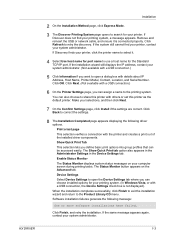
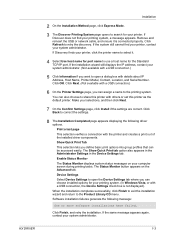
... your system administrator. The Show Quick Print tab option also appears in the Administrator Settings in the Device Settings tab. Click OK. Print a test page This selection verifies a connection with a USB connection, the Device Settings check box is connected properly. Device Settings Select Device Settings to use a host name for your printing system. (In Windows Vista, or...
181/221 Print Driver User Guide - Page 12
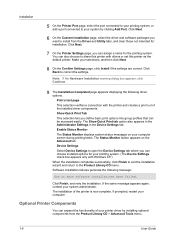
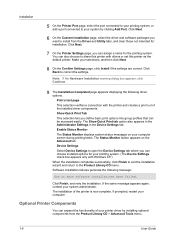
.... Click Next.
6 On the Custom Installation page, select the driver and software packages you can assign a name for your printing system. (The Device Settings check box appears only with the printer and creates a print out of the printer is now complete. Click Next.
7 On the Printer Settings page, you want to the Product...
181/221 Print Driver User Guide - Page 79


... Security Settings dialog box, type a 4-16 character password, and type again to change settings, in the Publishing tab. KX DRIVER
10-8 Print onto front outside are both selected in Device Settings > Administrator Settings. To unlock the security watermark, clear Lock Security Settings and type the password. More than one status monitor can...
Similar Questions
Keep Getting Print Mode Error Says To Add Paper When Cassette Is Full
(Posted by qis18986 8 years ago)
How To Get To Kyocera Taskalfa 250ci Keeps Going Offline
(Posted by boyhiro 10 years ago)
Kyocera Taskalfa 5500i Drivers Does Not Print Excel Spreadsheets
(Posted by nutooth 10 years ago)
Kyocero Taskalfa 221 Password
I want to give a password to kyocero taskalfa 221 so that only the people that know the password can...
I want to give a password to kyocero taskalfa 221 so that only the people that know the password can...
(Posted by seckinpeker 11 years ago)

